1.Navigate to the directory that contains the remote file/directory you want to download. When you see the file/directory in question, select it.
2.To start the download, click either: the download icon (the green arrow) or the button labeled '<<'.
3.Monitor the progress of the download from the panel found at the bottom of the home screen.
Figure 55
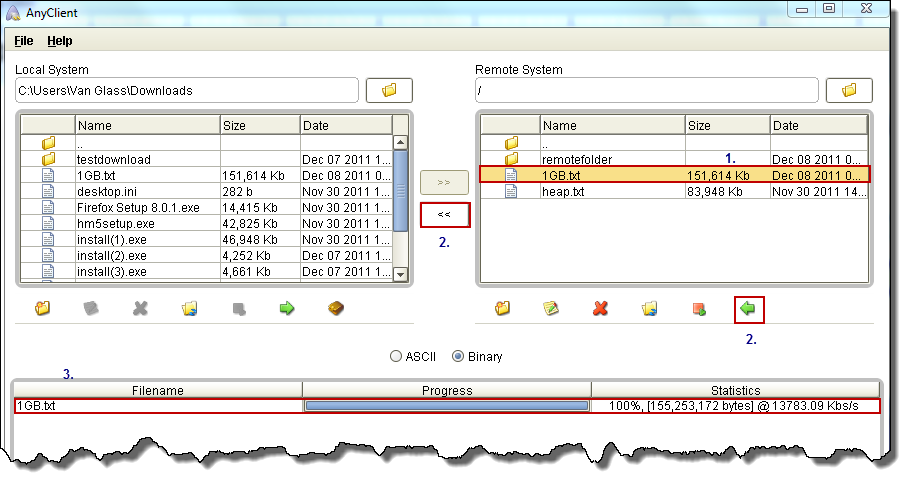
When the download completes, a message box saying, “File Transfer Completed” will appear. Click OK.
Figure 56
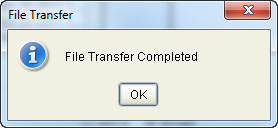
You'll then see your newly downloaded file under the Local System section.