To generate a private key and a corresponding certificate, navigate to Keys > Server Keys, and then click the Generate button.
Figure 036
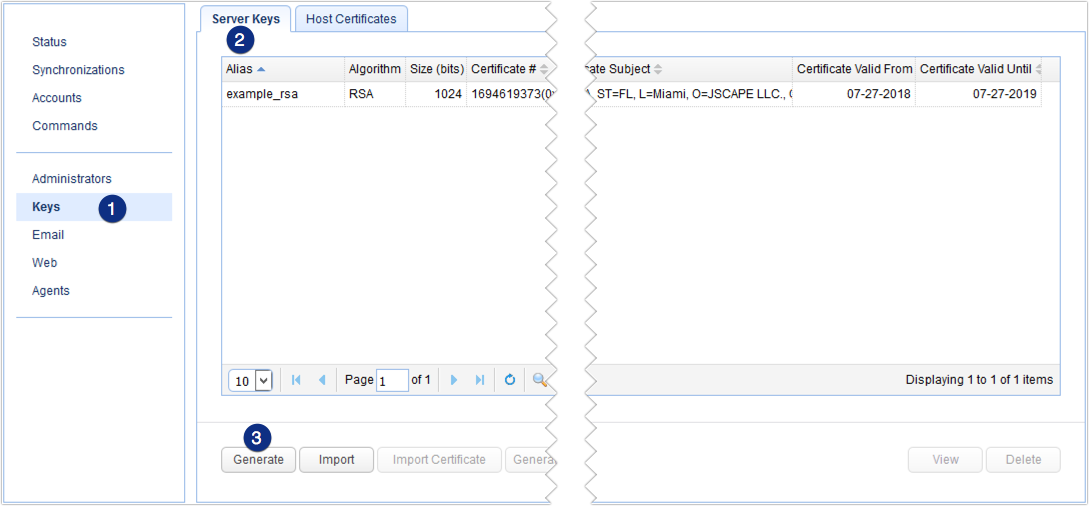
The Generate Key dialog will be displayed.
Enter all pertinent information into the following :
Alias - Alias you wish to assign to the key.
Algorithm - The algorithm used in generating this key. Valid options are RSA and DSA.
Length - The length of the key in bytes. Valid options are 1024, 2048, and 4096. Note, for key lengths greater than 1024 you must install the Unlimited Jurisdiction Policy Files.
Validity - The number of days this key is valid.
Common name - The name you wish to assign this key. Typically the domain name this key will server e.g. ftp.mydomain.com
Organizational unit - The unit within your organization that this key will be used for e.g. IT.
Organization - Your organization name.
Locality - Your city.
State/Province - Your state or province.
Country - Your 2 character country code e.g. "US".
Figure 037
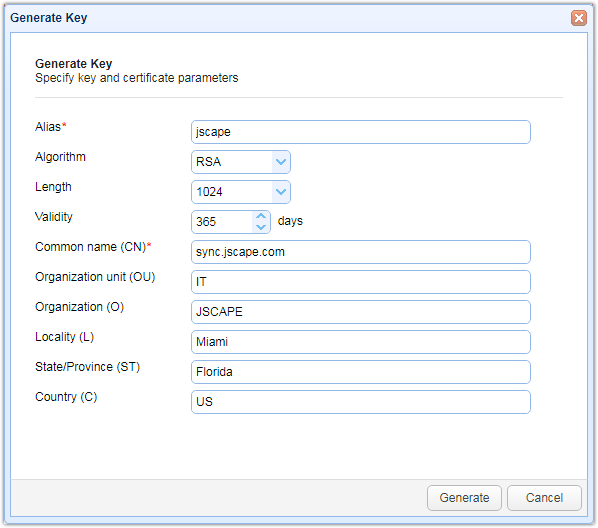
Once you're done filling up the fields, click the Generate button and then the succeeding OK button to confirm.
You should then see your newly created key and digital certificate in the Server Keys tab.
Figure 038
