If you have your JSCAPE MFT Synchronizer server private key signed by a certificate authority (CA) such as Thawte, Verisign or JSCAPE you may import the issued certificate using the Import Certificate button.
Note
Some CA issue an intermediate certificate in addition to a signed certificate. If your certificate came with an intermediate certificate you will need to append the contents of the intermediate to the signed certificate issued to you by your CA. If your certificate did not come with an intermediate certificate you may skip these steps.
| 1. | Open your signed certificate and intermediate certificate files using a text editor e.g. notepad or vi. |
| 2. | Copy the full contents of the intermediate certificate and append to the end of signed certificate file. |
| 3. | Save signed certificate and continue with process of importing signed certificate. |
Importing a third party certificate
| 1. | Click Keys. |
| 2. | Select existing server key that you wish to import certificates for. |
| 3. | Click Import Certificate button. |
Figure 41
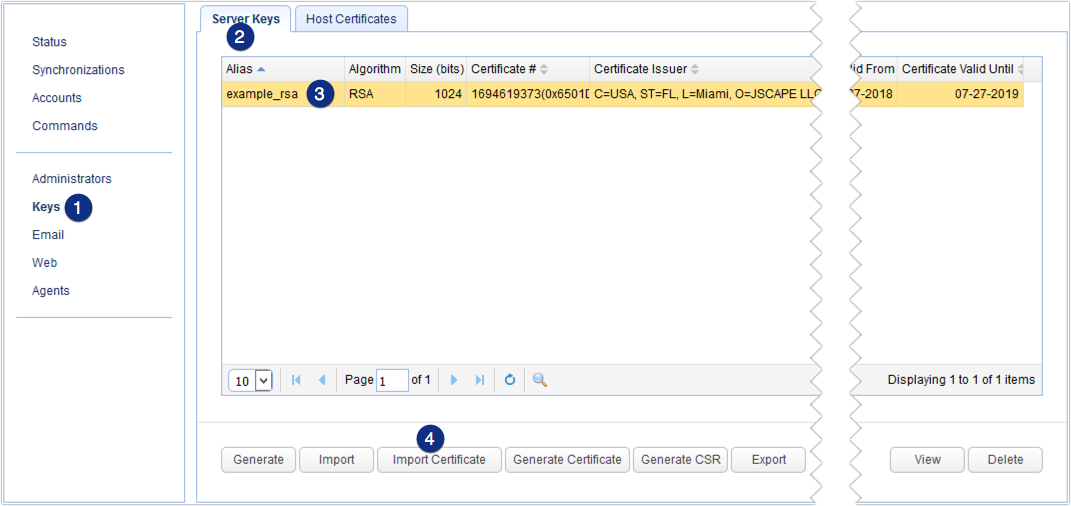
Enter the requested values for the following fields:
File - The file containing signed certificate.
File password - The password protecting certificate. Leave blank if none.
Alias in file - The certificate alias in file. Leave blank if none.
Figure 42
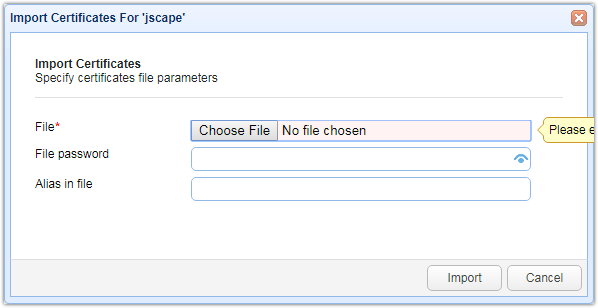
Click the Import button when done.
Verifying signed certificate
Upon successfully importing your certificate you can verify that it is working by connecting using any SSL enabled client and viewing the certificate details. You should notice in the certificate details that the CA is listed as a trusted authority for the certificate.