To view a list of directory monitors click on the Directory Monitors node for the desired domain.
Figure 81
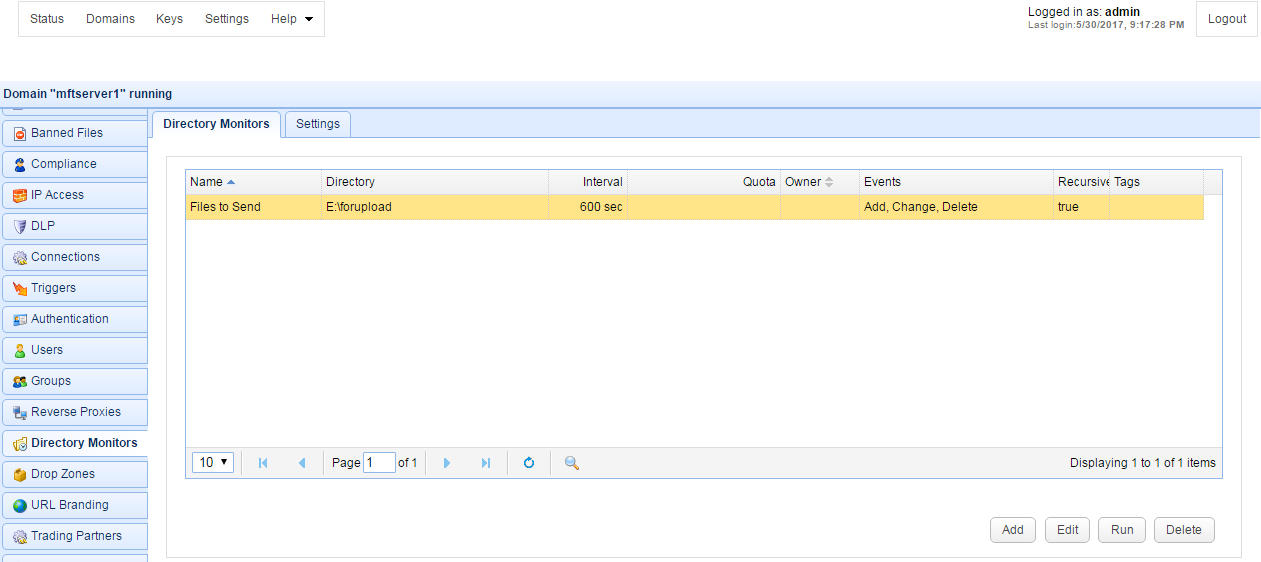
To add a directory monitor click on the Add button in the lower right corner. The Add Directory Monitor wizard will be displayed.
Figure 82
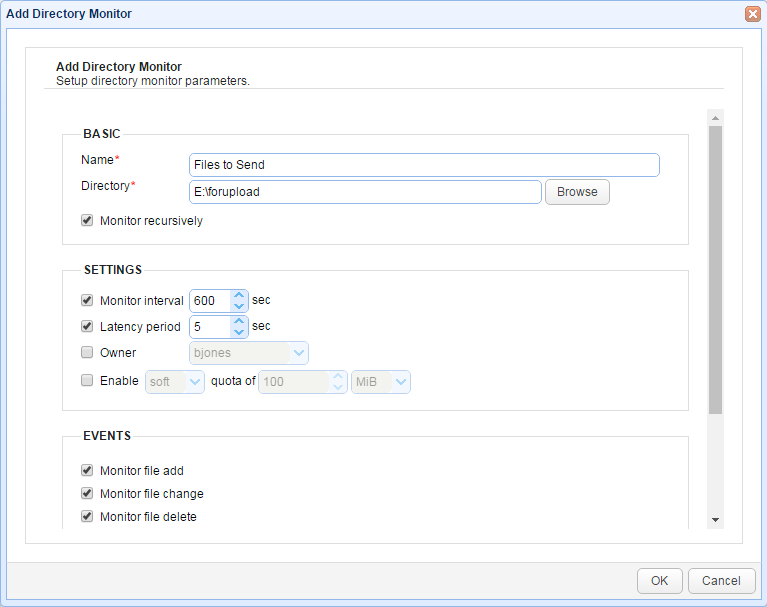
Basic
Name - Unique name you wish to assign to this directory monitor.
Directory - The directory you wish to monitor.
Monitor recursively - If checked server will monitor all files in this directory and sub-directories when calculating disk usage against quotas and looking for changes (e.g. new files, deleted files etc.).
Settings
Monitor interval (sec) - The optional frequency in seconds that you wish to check directory for changes. If not enabled then you may run the directory monitor on a scheduled basis using a Current Time event trigger and Run Directory Monitor action or manually from the Directory Monitors module.
Latency period (sec) - If file has been modified within defined latency period then directory monitor event will not be fired. This option may be used to prevent responding to a directory monitor event on a file that is in process of being written.
Owner - Sets the owner for this directory monitor for use in displaying disk quota information via the web interface.
Enable quota (Mb) - The maximum amount of data that may be stored in this directory.
If soft quota is selected and that quota is exceeded, file transfers to this directory will still be allowed. However, a Directory Monitor Quota Exceeded event will be fired, which can then be used to notify the administrator of the issue.
If hard quota is selected, file transfers to this directory will no longer be allowed once the quota is exceeded.
Events
Monitor file add - Fire a Directory Monitor File Added event whenever a file is added to this directory.
Monitor file change - Fire a Directory Monitor File Changed event whenever a file in this directory is changed.
Monitor file delete - Fire a Directory Monitor File Deleted event whenever a file in this directory is deleted.
File exceeds age of N days - Fire a Directory Monitor File Aged event whenever a file in this directory exceeds age of N days.
Tags
Tags - Use tags to limit the administrators that may have access to this directory monitor.
Once the directory monitor has been created, you can capture any changes made to the directory using triggers and events. The available events for a directory monitor include Directory Monitor File Added, Directory Monitor File Changed, Directory Monitor File Deleted, Directory Monitor File Aged, Directory Monitor Updated and Directory Monitor Quota Exceeded. See the user documentation on triggers for more information on how to capture and respond to these events.
See also