Drop zones are a way for you to create a space where users can upload files anonymously via their web browser. Users accessing a drop zone are shown an upload form that allows them to upload one or more files. These users cannot see any of the files that they or other users have uploaded to the drop zone.
A drop zone is typically used when you want to receive files from one or more people but don't want to create an account for them, allowing them to upload files anonymously.
Detecting files uploaded to a drop zone
To create a drop zone, go to the desired domain in the MFT Server Manager, then navigate to SHARING > Drop Zones. You will see the drop zones grid.
Figure 135
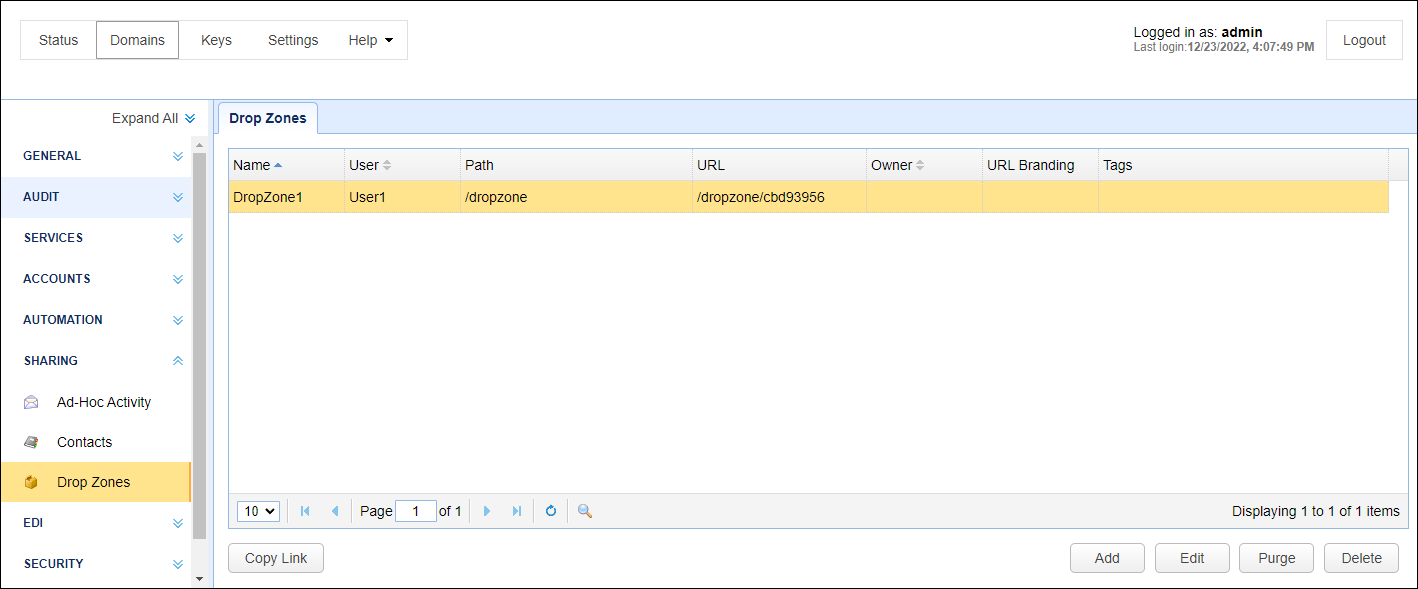
Click the Add button. The Add Drop Zone dialog is displayed.
Figure 136
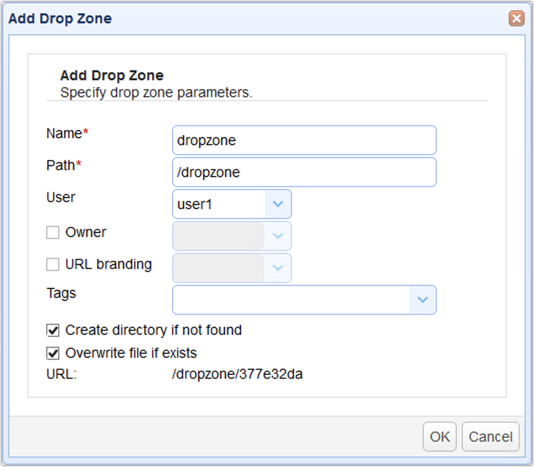
Name - A unique name to assign to the drop zone.
Path - The virtual path for the account that files uploaded to drop zone will be placed in.
User - The user that this drop zone is mapped to.
Owner - The optional domain administrator who owns this drop zone.
URL branding - The optional URL branding to apply to this drop zone. If set the logo for the URL branding will be used when accessing the drop zone.
Tags - If used, then administrative users who are not flagged as system administrators will be limited to accessing drop zones that are tagged and assigned to their administrative role(s).
Create directory if not found - If virtual path for account is not found then it will be created when drop zone is first accessed.
Overwrite file if exists - If file with same name exists in Path then file will be overwritten, otherwise a unique sequential identifier will be added to filename.
URL - The relative URL that is assigned to the drop zone. This is unique and is automatically generated.
You may purge files from a drop zone as needed. This will effectively delete all files in the drop zone for the mapped account / virtual path. Use this with extreme caution as deleted files may not be recovered.
To purge files from a drop zone go to the SHARING > Drop Zones module in MFT Server Manager, select the drop zone you would like to purge and click the Purge button. See Figure 135 above.
Detecting files uploaded to a drop zone
Files uploaded to a drop zone will fire a File Upload trigger event, similar to the way that files uploaded using the standard web interface or other file transfer services will also fire a File Upload event. This event can be captured using a trigger and responded to based on your needs. For example, anytime a file is uploaded to the drop zone you may wish to move the file to another location using Move File action, followed by sending out an email notification using the Send Email action.
See also