To install MFT Server on a Windows platform perform the following:
1. Download and run the install.exe installation file for MFT Server. Click Next to continue.
Figure 173
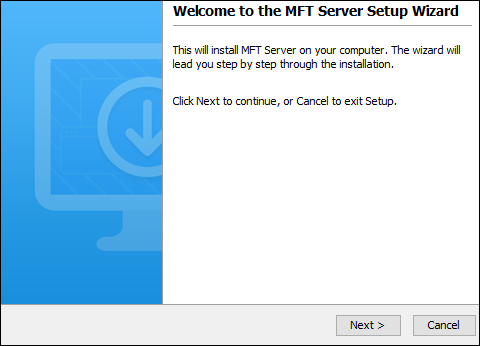
2. Read and accept license agreement. Click Next to continue.
Figure 174
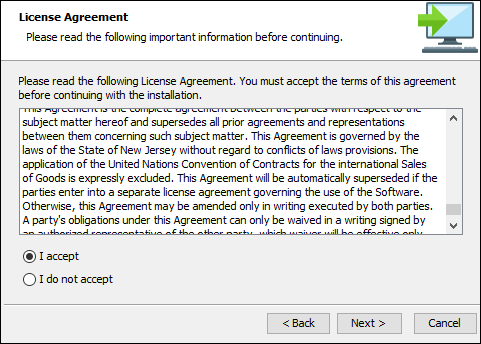
3. Select installation directory. Click Next to continue.
Figure 175
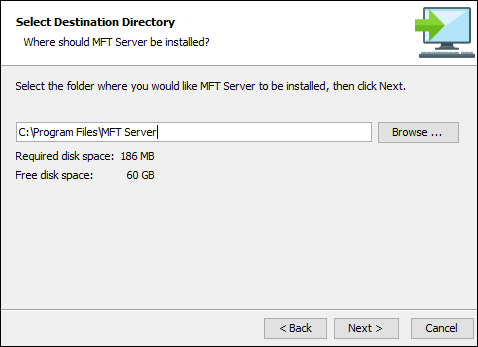
4. Enter name of Start Menu Folder. Click Next to continue.
Figure 177
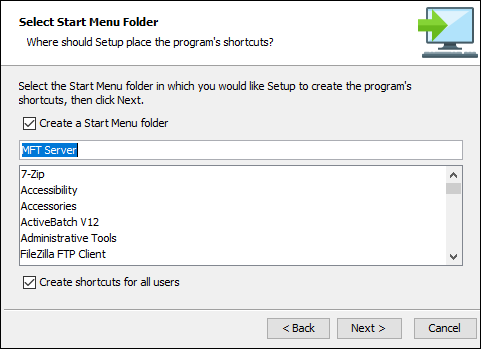
5. Load your license file by clicking the Browse button and then selecting the file in question from your local file system. If you don't have a license file yet, please email sales@jscape.com to request for one.
Figure 369
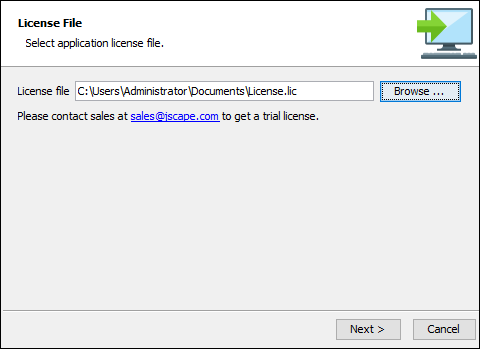
6. Configure datastore where server configuration data will be located.
Embedded database (Evaluation only. Not for production purposes) - If this option is chosen, server configuration data will be stored locally in the embedded H2 database located in [MFT Server installation directory]/data
Custom database - If this option is chosen, server configuration data will be stored in an external ANSI-compliant relational database like MySQL, MS SQL Server, Oracle, or PostgreSQL
| • | Database URL - the URL of the relational database (e.g. jdbc:mysql://localhost:3306/mftserverconfig) |
| • | Database username - the name of an existing user account that has sufficient permissions for that database |
| • | Database password - the corresponding password of that user account |
| • | Synchronization period - Specifies how often GUI data is synchronized with the database. This is normally needed when you have two (2) or more instances of MFT Server connecting to a shared global datastore and you want to specify how often the configuration data on those servers are synchronized. |
Figure 212
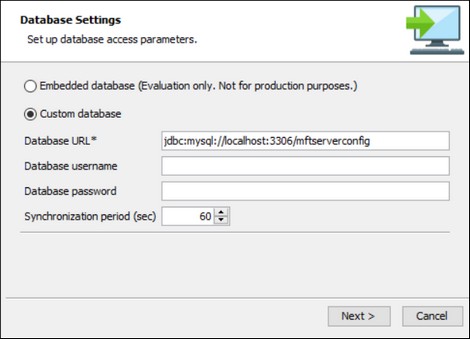
7. Configure management/REST services and administrative credentials.
Figure 178
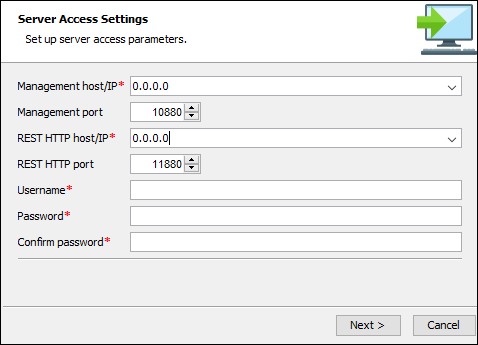
Management host/IP - The IP address that management service should listen on. The IP address 0.0.0.0 is a special address that instructs service to listen on all available network interfaces.
Management port - The port that management service should listen on. Default port is 10880.
REST HTTP host/IP - The IP address that REST web service should listen on. The IP address 0.0.0.0 is a special address that instructs service to listen on all available network interfaces.
REST HTTP port - The port that REST web service should listen on. Default port is 11880.
Username - Administrative username for managing services.
Password - Administrative password for managing services.
8. Set allocated application memory. Minimum allocated memory is 1024MB but you may increase this later on if you need more.
Figure 179
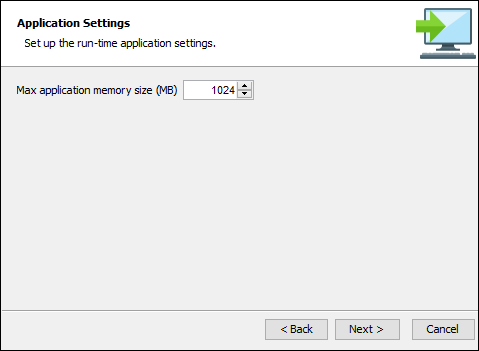
9. Launch MFT Server Manager to configure your server.
Figure 180
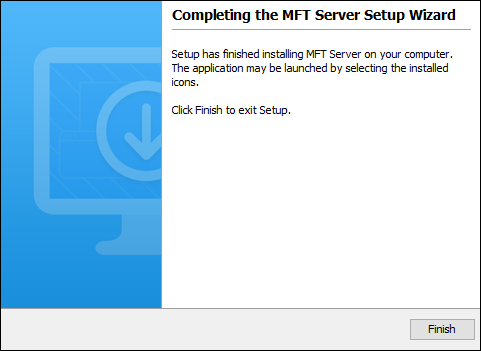
10. If you are running any firewall software make sure that it is setup to allow MFT Server to run. For firewalls that use application whitelisting, add the application server.exe located in the MFT Server installation directory.
See also
Server configuration > Launching the administrative client