1.Navigate to the directory that contains the remote file/directory you want to download. When you see the file/directory in question, select it.
2.To start the download, click either: the download icon (the green arrow) or drag/drop files from remote system to local system.
3.Monitor the progress of the download from the panel found at the bottom of the home screen.
Figure 55
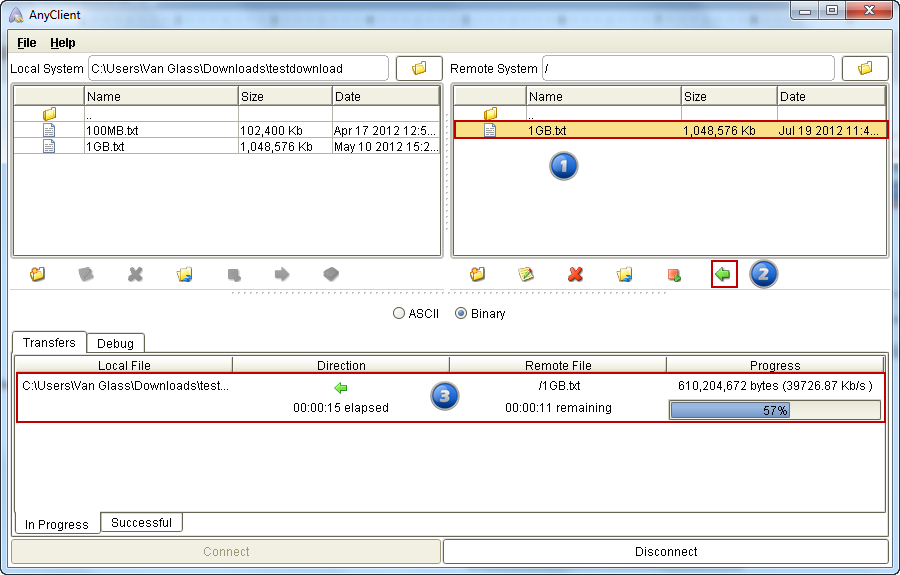
When the download completes, a message box saying, “File Transfer Completed” will appear. Click OK.
Figure 56
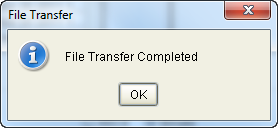
You'll then see your newly downloaded file under the Local System section.