To create a new monitor navigate to the Monitors module in the web interface and click the Add button. Select a server protocol from the drop-down list and then click OK.
Figure 33
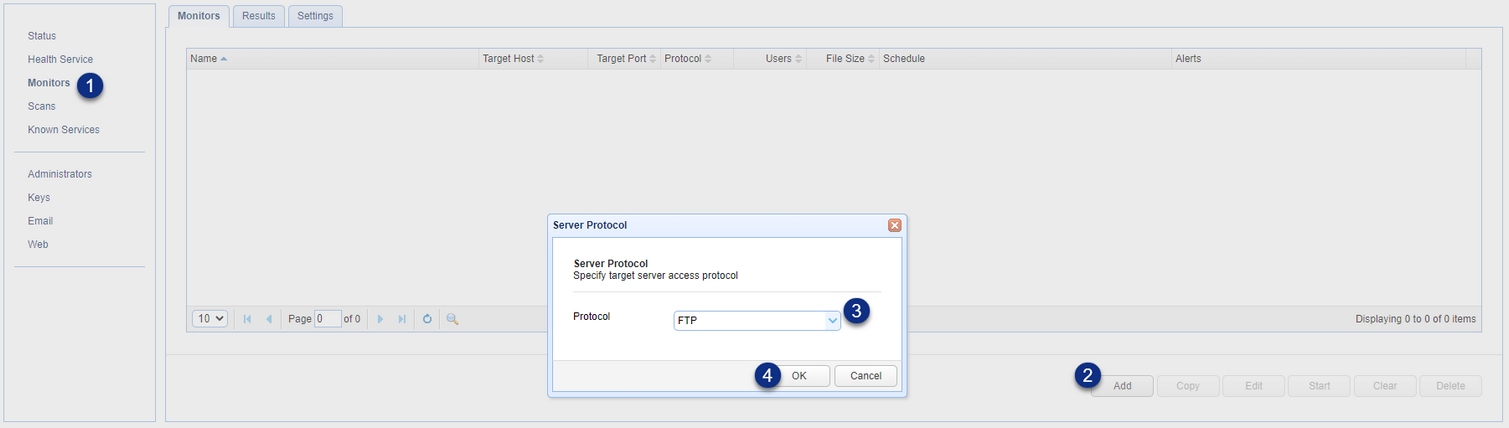
Enter the monitor Name, Server, Load/Alerts and other pertinent information, and then click the Add or Add/Start button. Clicking the Add button simply adds the new monitor, while clicking Add/Start adds and immediately starts the monitor.
Figure 1
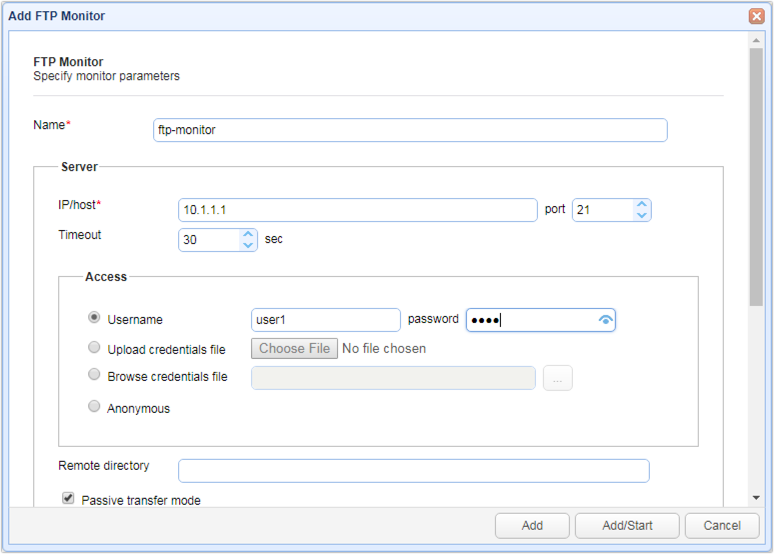
Name - Unique name for monitor configuration.
Server
IP/host - The IP address or host number of the file transfer service whose health and performance you wish to check.
Port - The port number of the file transfer service whose health and performance you wish to check.
Timeout - The timeout setting for this monitor, expressed in seconds.
Passive transfer mode - For use in FTP and FTPS connections only. If selected client session will perform data transfers using passive (PASV) mode. Deselect to use active (PORT) mode.
Remote directory - The remote directory in which to place uploaded file. Default is user root directory.
Enable debug log - Enables debug mode of client sessions. Debug log of each client connection can be seen in "Results" by clicking "Log" button for desired session.
Private Key
For use in SFTP/FTPS connections where client key authentication is used.
Access
Username - The client session username.
Password - The client session password.
Upload credentials file - Upload a credentials file to be used. Each session will read next line from credentials file with username and password supplied in comma delimited format. Example below.
user1,pass1
user2,pass2
user3,pass3
...
Browse credentials file - Select credentials file from location on server. Each session will read next line from credentials file with username and password supplied in comma delimited format. Example below.
user1,pass1
user2,pass2
user3,pass3
...
Anonymous - Connect using anonymous credentials using username of "anonymous" and random password.
Load
File - The local file to be uploaded to server and subsequently downloaded from server. A file upload/download will be performed in order to collect throughput statistics.
Users - The number of client user sessions to simulate.
Ramp up period - The amount of time (in milliseconds) to wait before initiating each client user session. The lower the value the more quickly client sessions are initiated resulting in higher number of concurrent connections.
Wait period - The amount of time (in milliseconds) to wait before disconnecting each client user session.
Use unique filename - If checked then a unique filename is used when transferring file.
Delete file after transfer - If checked then file is deleted from server after transfer.
Alerts
Receive email alerts when certain conditions are met.