Prior to installation it is recommended that you review the Installation components section to determine what components you will require. To install JSCAPE MFT Gateway on a Windows platform perform the following:
JSCAPE MFT Gateway Server
1.Download and run the install.exe installation file for JSCAPE MFT Gateway.
2.Installer launched. Click Next to continue.
Figure 36
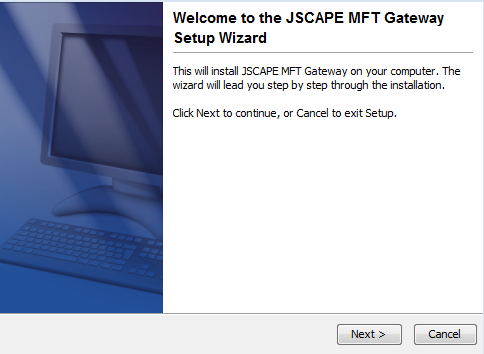
3. Review and accept License Agreement. Click Next to continue.
Figure 37
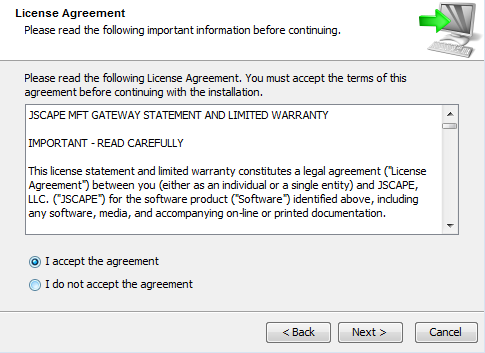
4. Select installation directory. Click Next to continue.
Figure 38
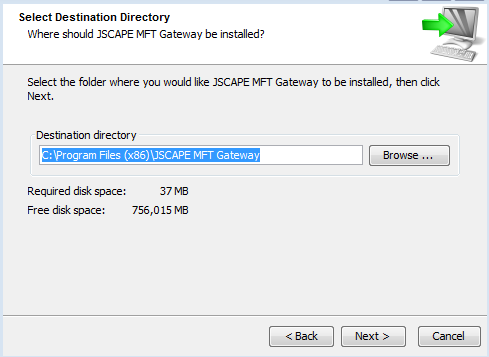
5. Select components to install. See Installation components for details. Click Next to continue.
Figure 39
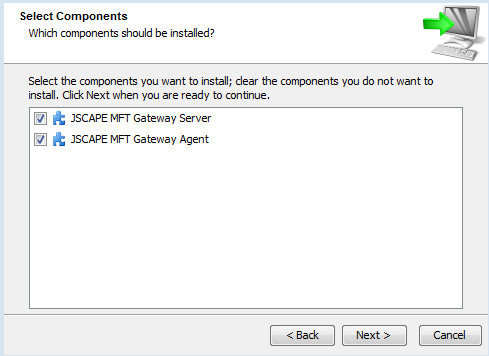
6. Select Start Menu Folder. Click Next to continue.
Figure 40
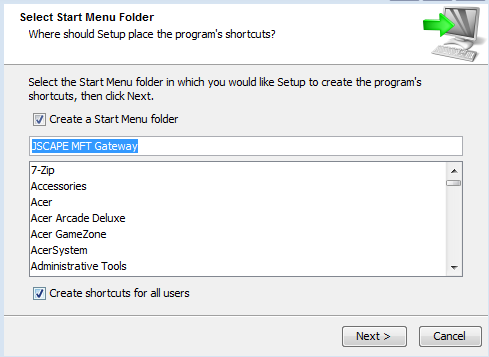
7. Set management server settings. This screen is displayed only if JSCAPE MFT Gateway Server component is installed. Click Next to continue.
Figure 41
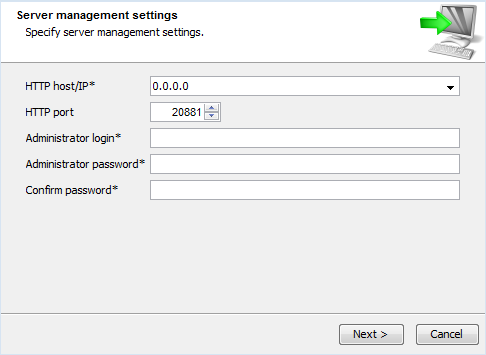
HTTP host/IP - The IP address that management server will listen on. The special address 0.0.0.0 is the default and typical configuration listening on all available IP addresses.
HTTP port - The port that management server will listen on.
Administrator login - The username to use for accessing management server.
Administrator password - The password to use for accessing management server.
8. Set agent connection settings. This screen is displayed only if JSCAPE MFT Gateway Agent component is installed. Click Next to continue.
Figure 42
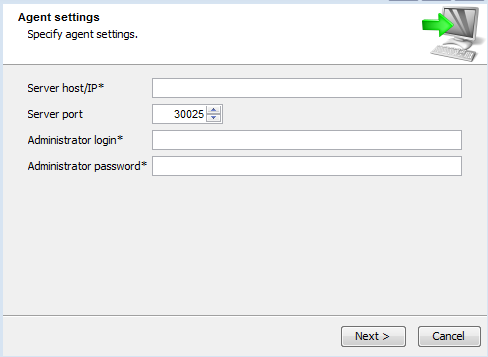
Server host/IP - This is the IP address of JSCAPE MFT Gateway Server. Note, if you used special address of 0.0.0.0 when configuring JSCAPE MFT Gateway Server you must use an actual reachable IP address for this value instead of 0.0.0.0 as the address 0.0.0.0 is only valid for listening purposes.
Server port - This is the address that control channel for JSCAPE MFT Gateway Server is listening on. * Note, by default the control channel is not enabled in JSCAPE MFT Gateway Server and must be configured separately after initial installation, after which the JSCAPE MFT Gateway Agent must be restarted. See Control channel settings for details.
Administrator login - The username to use for accessing management server.
Administrator password - The password to use for accessing management server.
9. Congratulations! You have successfully installed JSCAPE MFT Gateway. Click Finish to launch the web based administration application. See Launching JSCAPE MFT Gateway Manager for details.
Figure 43
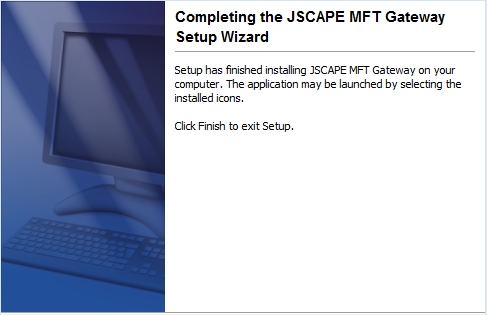
10. If you are running any firewall software make sure that it is setup to allow JSCAPE MFT Gateway to run.
See also
Launching JSCAPE MFT Gateway Manager