Prior to installation it is recommended that you review the Installation components section to determine what components you will require. Each component has its own installer.
Installation instructions for JSCAPE MFT Gateway Server
To install JSCAPE MFT Gateway Server on a Windows platform perform the following:
| 1. | Download and run the gateway_install.exe (for 32-bit Windows) or gateway_install_64.exe (for 64-bit Windows) installation file for JSCAPE MFT Gateway Server. |
| 2. | Double-click to launch the installation wizard. Click Next to continue. |
Figure 36
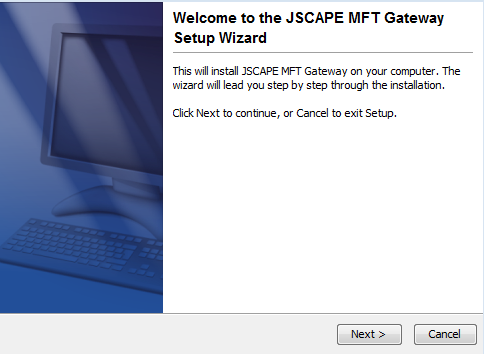
3. Review and accept the License Agreement. Click Next to continue.
Figure 37
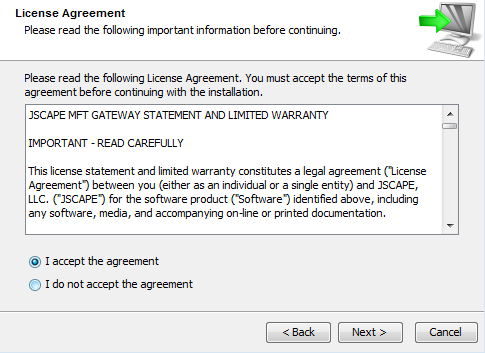
4. Select the installation directory for the JSCAPE MFT Gateway Server. Click Next to continue.
Figure 38
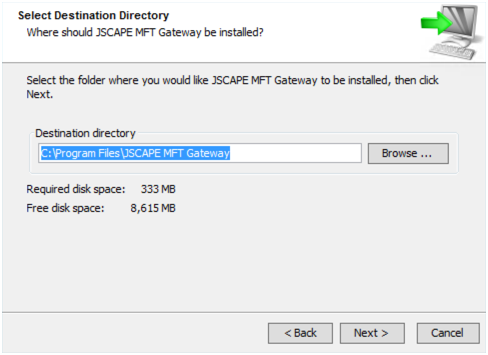
5. Select the Start Menu folder in which the program's shortcuts will be placed. Click Next to proceed.
Figure 40
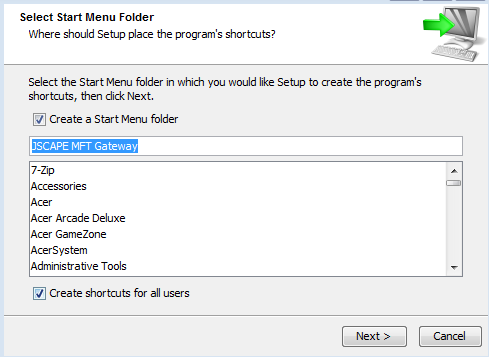
6. Configure the datastore where the server configuration data will be located. You can choose between the embedded database or an external RDBMS like MySQL, Oracle, or MS SQL Server.
Figure 41
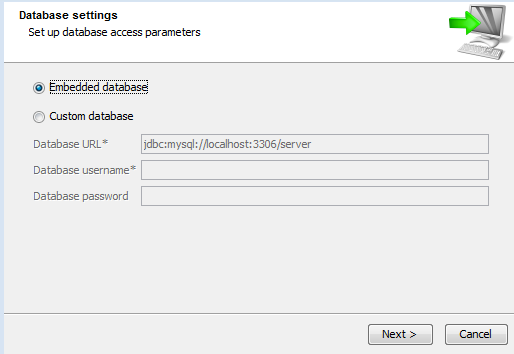
7. Set the server access settings. Click Next to continue.
Figure 42
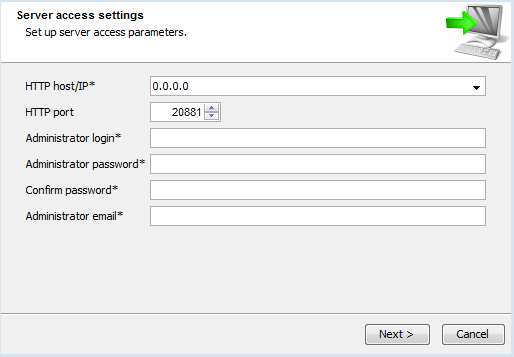
HTTP host/IP - The IP address that management server will listen on. The special address 0.0.0.0 is the default and typical configuration listening on all available IP addresses.
HTTP port - The port that management server will listen on.
Administrator login - The username to use for accessing management server.
Administrator password - The password to use for accessing management server.
Administrator email - The email associated with the administrator account
8. If everything goes well, you should have finished installing JSCAPE MFT Gateway Server. Click Finish to finalize the installation process.
Figure 44
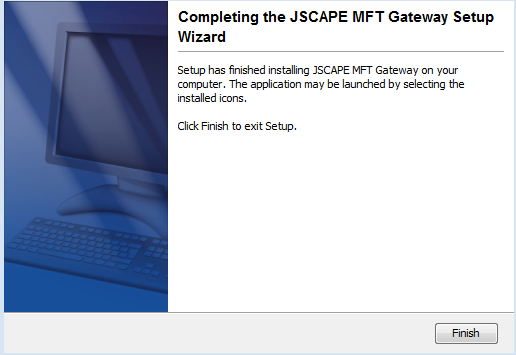
Installation instructions for JSCAPE MFT Gateway Agent
To install JSCAPE MFT Gateway Agent perform the following:
| 1. | Download and run the gateway_agent_install.exe (for 32-bit Windows) or gateway_agent_install_64.exe (for 64-bit Windows) installation file for JSCAPE MFT Gateway Agent. |
| 2. | Double-click to launch the installation wizard. Click Next to continue. |
Figure 65
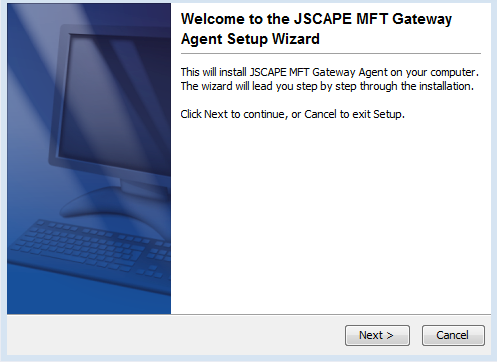
3. Review and accept the License Agreement. Click Next to continue.
Figure 37
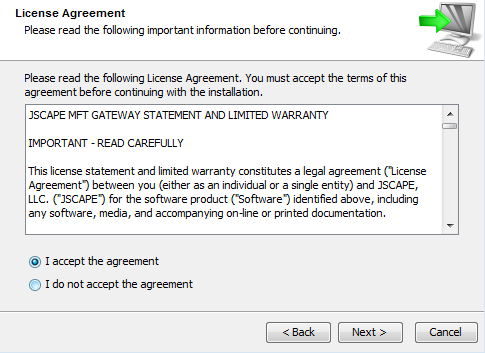
4. Select the installation directory for the JSCAPE MFT Gateway Agent. Click Next to continue.
Figure 66
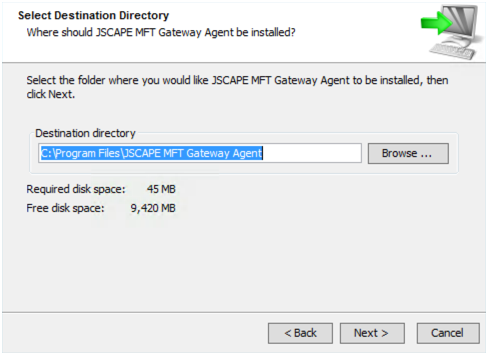
5. Select the Start Menu folder in which the program's shortcuts will be placed. Click Next to proceed.
Figure 67
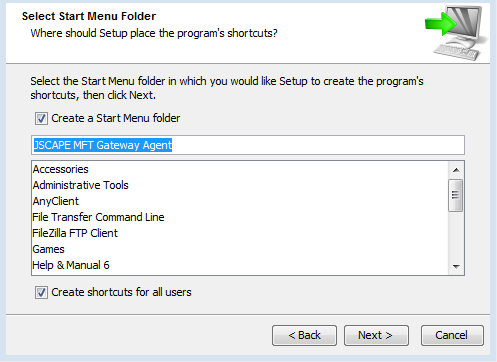
6. Set the agent connection settings. Click Next to continue.
Figure 43
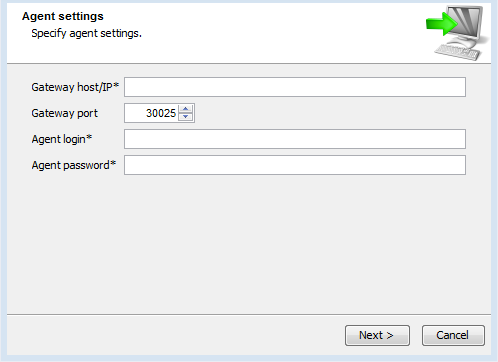
Gateway host/IP - This is the IP address of JSCAPE MFT Gateway Server. Note, if you used special address of 0.0.0.0 when configuring JSCAPE MFT Gateway Server you must use an actual reachable IP address for this value instead of 0.0.0.0 as the address 0.0.0.0 is only valid for listening purposes.
Gateway port - This is the address that control channel for JSCAPE MFT Gateway Server is listening on. * Note, by default the control channel is not enabled in JSCAPE MFT Gateway Server and must be configured separately after initial installation, after which the JSCAPE MFT Gateway Agent must be restarted. See Control channel settings for details.
Agent login - The username to use for accessing management server. This should be a valid and existing login username on your JSCAPE MFT Gateway Server instance. See Adding agents for details.
Agent password - The password to use for accessing management server.
7. Congratulations! You have successfully installed JSCAPE MFT Gateway. Click Finish to launch the web based administration application. See Launching JSCAPE MFT Gateway Manager for details.
Figure 68
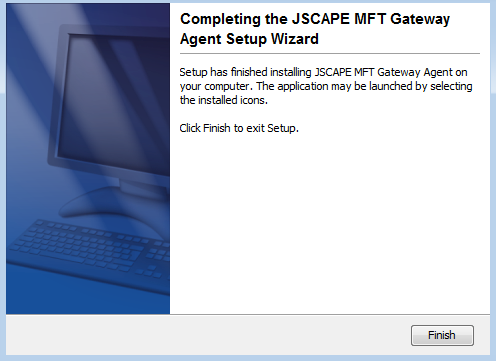
8. If you are running any firewall software make sure that it is setup to allow JSCAPE MFT Gateway to run.
See also
Launching JSCAPE MFT Gateway Manager