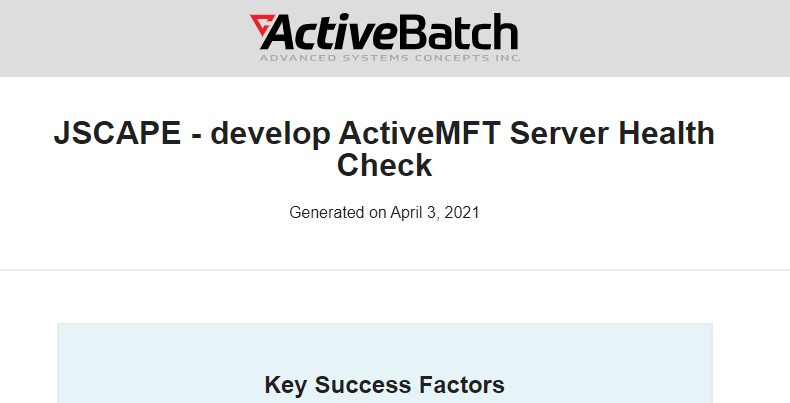To access health check reports, navigate to the Health Service module in the web interface and click on the Reports tab. There you will find the reports table.
Figure 43
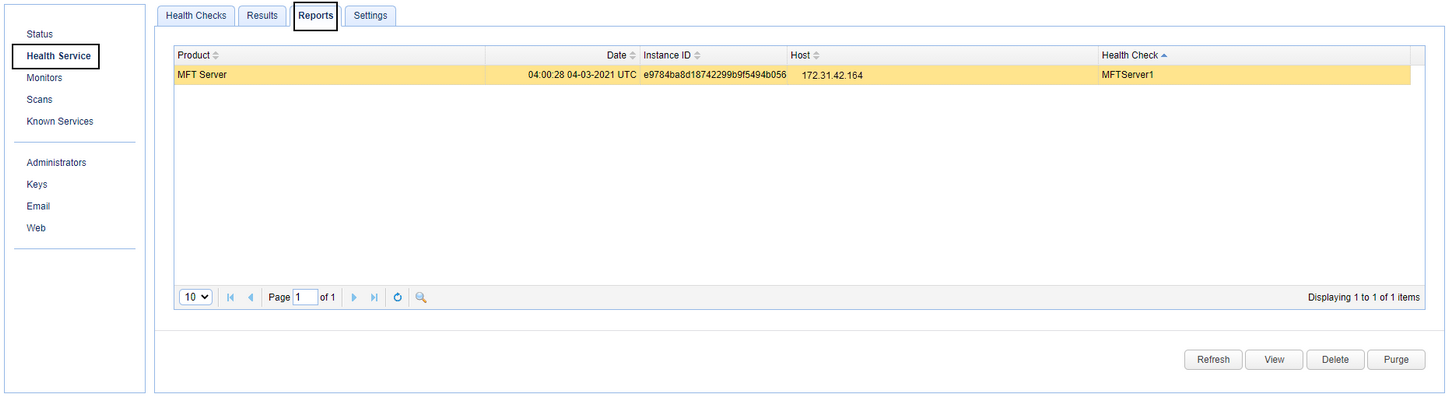
Health check reports are generated in the AWS cloud, using the JSON data collected and pushed to the cloud by the MFT Monitor application. The reports are generated daily. This is determined by Advanced Systems Concepts, Inc, based on their configuration of AWS cloud service options. It is not user-configurable.
MFT Monitor checks for new reports daily at 9:00am, based on a set system schedule. Users can also check to see if any new reports are available by clicking on the Refresh button described below. Any reports sent from the AWS cloud service are stored in the MFT Monitor's local database.
The reports table consists of columns derived from fields entered when the health check was added (Product, Host, and Heath Check - i.e. the name).
Additional columns include:
Date - The date and time the report data was pushed to the AWS cloud.
Instance ID - The ID of the target MFT Server or MFT Gateway application.
Refresh - Refreshes the reports table to list any new health check reports. A call is made to the AWS cloud service to pull in new reports, if any.
View - Select the desired record in the reports table, then click View. The health check report will load in your browser as a web page.
Please review the report and its recommendations. You can contact the Customer Success Team at success@advsyscon.com if you have any questions or comments regarding the health check report.
Delete - Select the desired record(s) in the reports table, then click delete. The report(s) will be deleted from the local database.
Purge - When clicking purge, a "Purge Health Check Reports" window will appear. Configure the "Reports older than" field to your desired number of days, then click Purge. Any reports that meet the purge criteria will be deleted from the local database.
Note: Health service Settings allow you to automate the purging of the reports, which is recommended as a best practice.
Figure 44 displays the heading of an MFT Server health check report, after clicking the View button.
Figure 44