In order to send an AS2 message you must first create an AS2 trading partner. See Adding trading partners. See Figure 166 below for an example AS2 trading partner. In this example the trading partner is another instance of JSCAPE MFT Server. AS2 messages may be sent manually from the AS2 Messages module or automatically in response to server events using the Triggers module and related actions.
Creating an AS2 Trading Partner
Figure 166
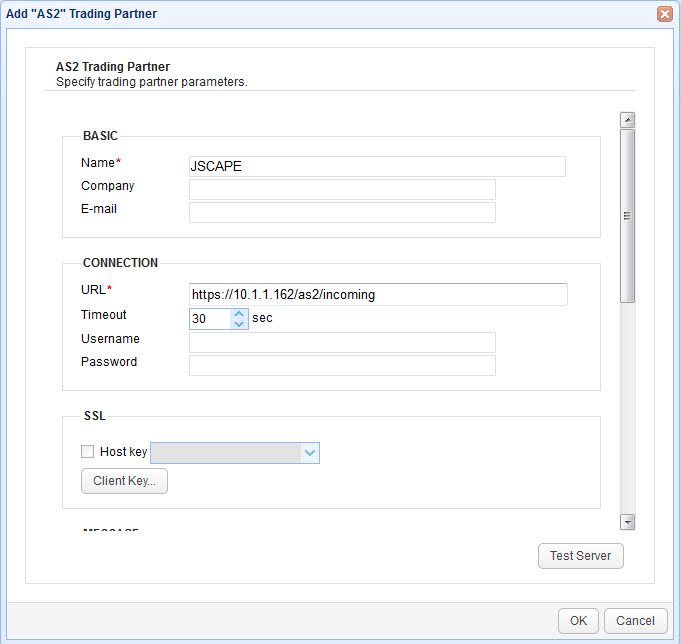
Connection
URL - The URL of AS2 HTTP/S service.
Timeout - The timeout in seconds for establishing a connection to AS2 service.
Username - The optional username to use when logging into AS2 service. Credentials will be submitted using HTTP basic authentication. Note, when connecting to an instance of JSCAPE MFT Server running AS2 service you must provide credentials with username in the form of username@domain, unless the Bind unauthenticated transfers to user option is checked in Server > Settings > Web > AS2 for which no credentials are required.
Password - The optional password to use when logging into AS2 service.
SSL
Host key - The host key to use when validating HTTPS certificate of server. This key is sourced from Host Keys tab in Key Manager.
Client key - The client key to use when authenticating with HTTPS server.
Message
From ID - This can be any alpha-numeric value (no spaces) that uniquely identifies where the AS2 message is coming from.
To ID - This can be any alpha-numeric value (no spaces) that uniquely identifies where the AS2 message is being sent to.
Receipt - The method of MDN receipt. Both synchronous and asynchronous modes are supported. In synchronous mode JSCAPE MFT Server will send the AS2 message and read the MDN receipt in a single connection. In asynchronous mode JSCAPE MFT Server will send the AS2 message along with instructions to the recipient on where to send the MDN receipt once the AS2 message is processed. Asynchronous MDN receipts are sent to JSCAPE MFT Server over HTTP/S via the URL http(s)://[host]:[port]/as2/receipts where [host] and [port] are the IP address and port that the JSCAPE MFT Server AS2 service is listening on. * Note, when using asynchronous mode it is important that the IP address that your AS2 service is listening on is publicly available. If for example you are using the special address 0.0.0.0 or an internal NAT address then you will need to instruct JSCAPE MFT Server to use a different address when sending out asynchronous MDN URL, otherwise the recipient may not be able to post the MDN receipt. This can be achieved in Server > Settings > Web > Miscellaneous > Server name, setting this value to the public IP address or hostname of your JSCAPE MFT Server instance.
Prefer HTTPS receipt delivery URL - If checked (default) then the URL provided for asynchronous MDN receipts will use HTTPS service if available.
Receipt signature required - If checked then recipient must respond with an MDN receipt.
Receipt timeout - The timeout for receiving an MDN receipt. This applies to synchronous mode only.
Encryption key - The public key/certificate to use for encrypting AS2 messages. This is sourced from Host Keys panel in Key Manager.
Encryption algorithm - The encryption algorithm used for encrypting AS2 messages.
Signing key - The private key to use for signing AS2 messages. This is sourced from Server Keys panel in Key Manager.
Signature algorithm - The algorithm used for signing AS2 messages.
Enable compression - If checked AS2 messages will be sent compressed.
Sending an AS2 message manually
To send an AS2 message manually go to the AS2 Messages module for your domain and click the "Send File" button. You will be prompted for the file and AS2 trading partner to send the message to.
Figure 167
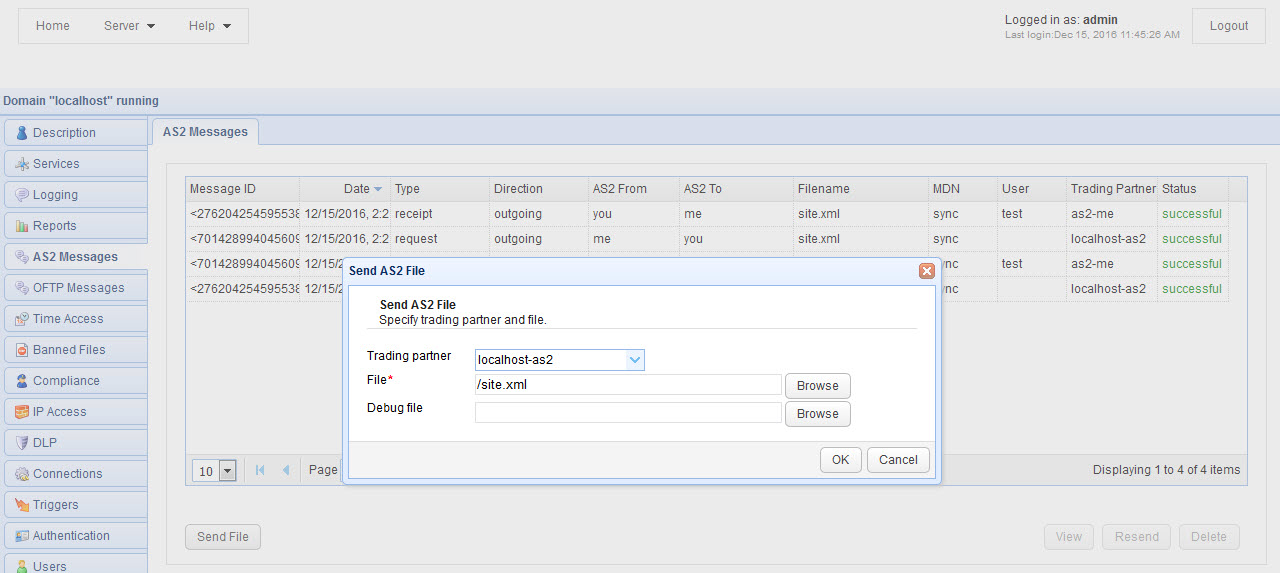
Trading partner - The AS2 trading partner to send file to.
File - The file to send.
Debug file - Optional debug file useful in troubleshooting AS2 connections.
Sending an AS2 message automatically
You can send an AS2 message automatically in response to server events using the Triggers module and the Trading Partner File Upload or Trading Partner Regex File Upload actions. See Triggers.
Resending an AS2 message
To manually resend an AS2 message, select the desired message from the AS2 Messages module and click the Resend button. Note, only messages of type request may be resent.