To generate a client key open the Key Manager by selecting Keys from the main menu. The Key Manager will be displayed.
Figure 195
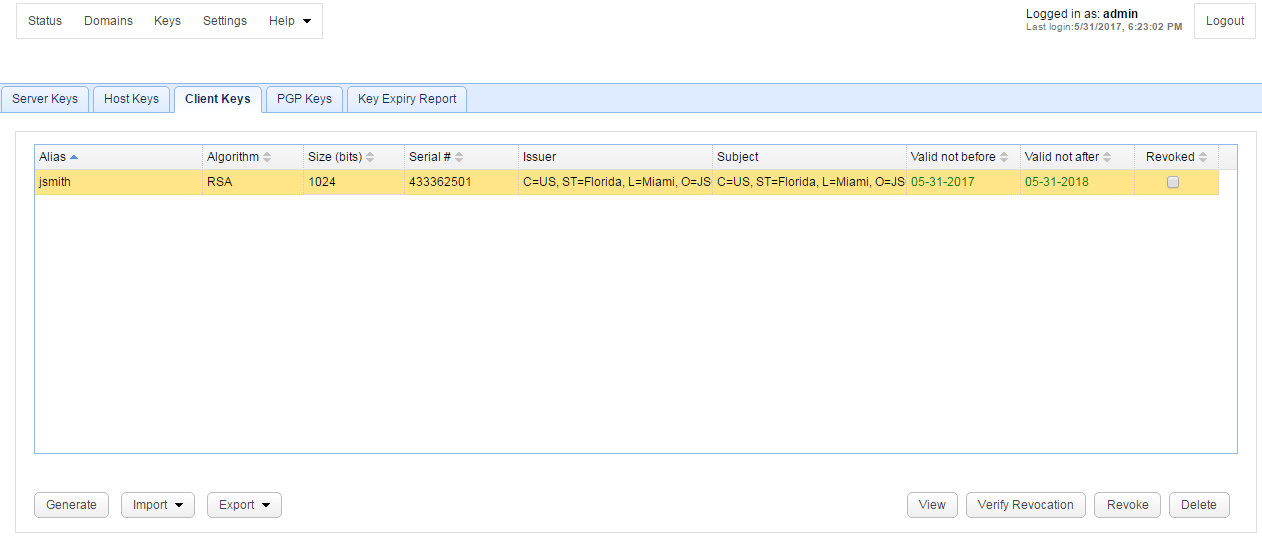
Step 1
Select the Client Keys tab and click on the Generate button. The Generate Client Key dialog is displayed.
Figure 66

Key alias - Alias you wish to assign to the key.
Key algorithm - The algorithm used in generating this key. Valid options are RSA and DSA.
Key length - The length of the key in bytes. Valid options are 1024, 2048, and 4096. Note, for key lengths greater than 1024 you must install the Unlimited Jurisdiction Policy Files.
Validity - The number of days this key is valid.
Common name - The name you wish to assign this key. For a client key this is typically the full name of the user e.g. John Smith.
Organizational unit - The unit within the users organization that this key will be used for e.g. IT.
Organization - The users organization name.
Locality - The users city.
State/Province - The users state or province.
Country - The users 2 character country code e.g. US.
Step 2
Export private key. Exported file may be imported by FTPS and SFTP clients for optional use in client authentication.
Figure 68
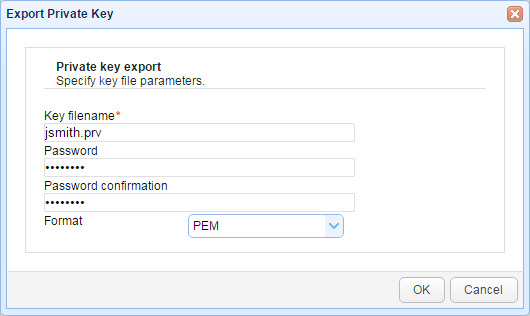
Key filename - The file you wish to export the private key to.
Password - The password used to protect private key. Leave blank for no password.
Format - The format in which you wish to export private key.