To email files via the JSCAPE MFT Server Web Client select one or more files and/or directories and click the Email File(s) button. A dialog will be displayed prompting you for additional information.
Figure 92
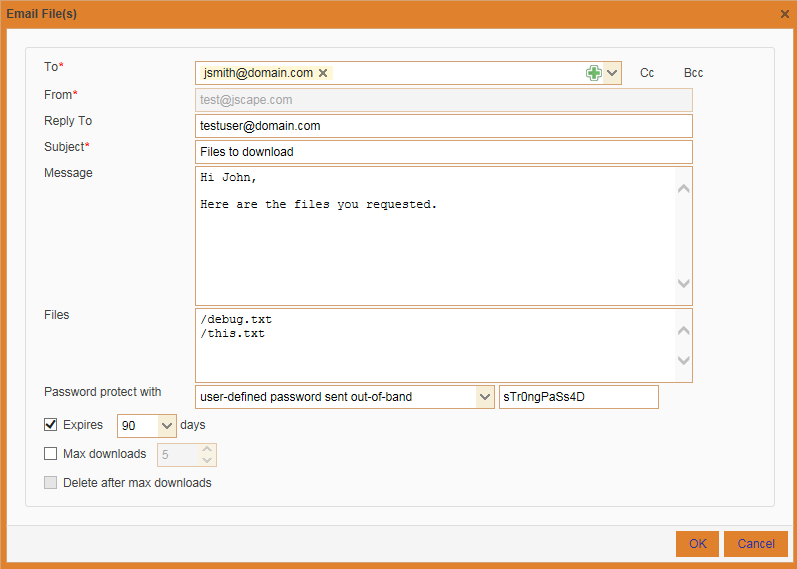
To - The email address to send the email message to. Multiple addresses may be separated using a comma. Existing contacts may be selected by clicking the Contacts icon next to To field.
Cc - Adds Cc (carbon-copy) email addresses.
Bcc - Adds Bcc (blind-carbon-copy) email addresses.
From - The From address to send the email message from. This will default to the email address of the user sending the ad-hoc email. If no email address is found then the From address defined in Settings > Email will be used.
Reply-To - Sets Reply-To header for email message, providing a Reply-To address that may be different than the default From email address.
Subject - The subject of the message.
Message - Custom message to send to recipient.
Files - The files to send.
Password protect with - If password protection is enabled then user may have the option to specify a password. Options available include:
| • | user-defined password sent out-of-band - Sender specifies a password that is communicated to recipient out-of-band (e.g. over the phone or other method) |
| • | random password sent via email - A random password is generated by the server and included in email message sent to recipient. |
Expires - The number of days for which these files may be accessed by the recipient.
Max downloads - The maximum number of times recipient may download files.
Delete after max downloads - Automatically deletes file after maximum number of downloads is reached.
See also