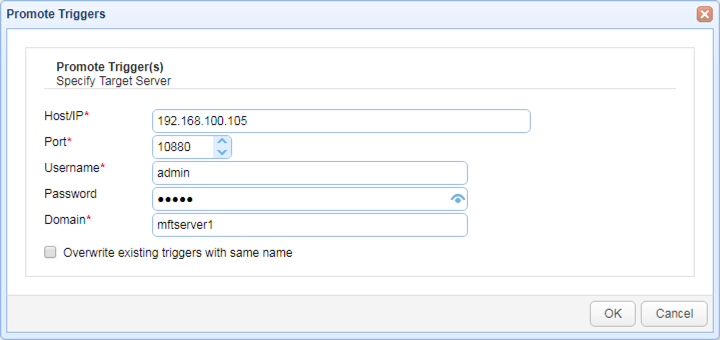The ability to export and import triggers can come in handy in situations wherein you want to copy certain triggers from one instance of JSCAPE MFT Server to another. For example, you can use this feature if you're creating triggers in a test environment and want to apply those trigger definitions to your production environment.
Exporting triggers
To export a trigger, go to the Triggers module and select the trigger(s) you want to export. Next, click the Export button.
Figure 255

The selected triggers will then be exported to a file using JSON format. You may specify the filename of the file where you wish to store the trigger definitions.
Figure 256

Importing triggers
You can use this feature to import trigger definitions. For example, you can use it to import triggers which you may have exported from another JSCAPE MFT Server instance. To import triggers, just navigate to the Triggers module and then click the Import button.
Figure 257
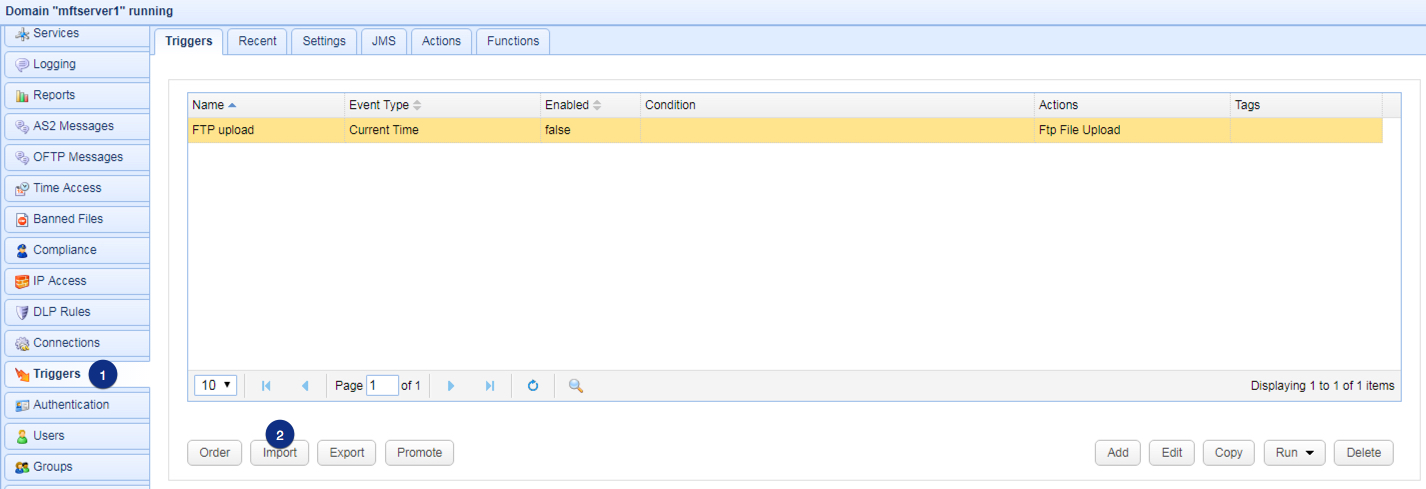
Navigate to the location of your trigger definitions file and select the file. Click Ok to import.
You have the option to overwrite existing triggers with the same name. Tick the check box provided if that's what you want to do.
Figure 258

Promoting triggers
Use this feature to publish one or more triggers to a remote JSCAPE MFT Server instance. It's basically as if you're exporting and importing triggers without the use of trigger definition files. To promote one or more triggers, navigate to the Triggers module, select the trigger(s) you want to publish, and then click the Promote button.
Figure 259
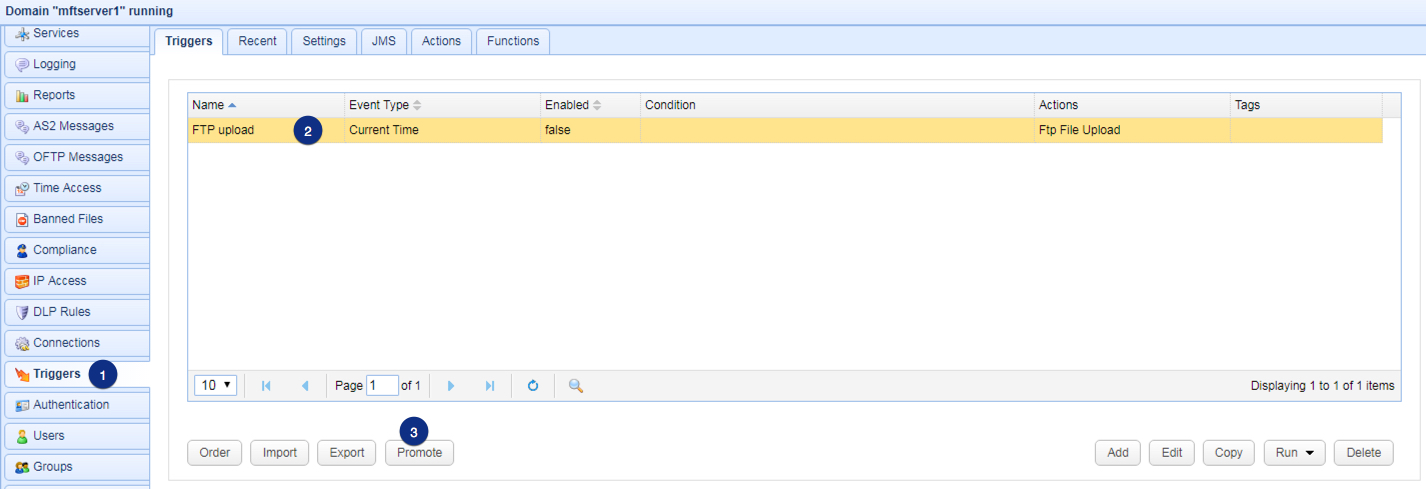
When the Promote Triggers dialog appears, specify the following parameters and then click OK.
Host/IP - The hostname or IP address of the target MFT Server instance
Server port - The port number of the Management REST API. The default is 10880
Username - A valid administrative username on the target JSCAPE MFT Server instance
Password - The username's corresponding password
Domain - The domain on the target JSCAPE MFT Server instance where you want to publish the selected triggers
Overwrite existing triggers with same name - Tick this if you want to overwrite existing triggers with the same names as the triggers you wish to publish.
Figure 260