You may create a network storage using the JSCAPE MFT Server Manager. To view a list of network storage click on the Network Storage node for the desired domain.
Figure 48
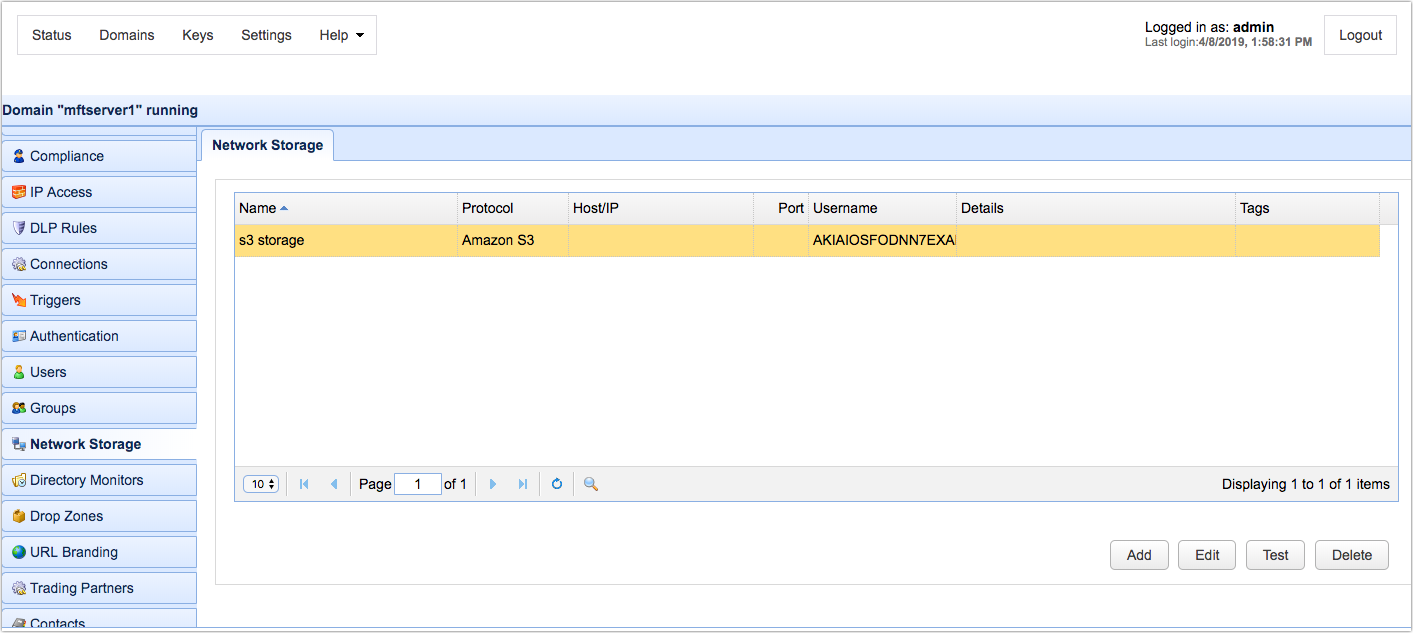
Add network storage
To add a network storage click on the Add button in the lower right corner. Choose a protocol from the drop-down list. JSCAPE MFT Server currently supports the following network storage protocols:
| • | AFTP |
| • | Amazon S3 |
| • | Box |
| • | DropBox |
| • | IBM Cloud |
| • | Google Cloud Storage |
| • | Microsoft Azure File Service |
| • | FTP |
| • | REST |
| • | SFTP/SCP |
| • | SMB |
| • | TFTP |
| • | WebDAV |
Once you have chosen a protocol, the Add ... Network Storage dialog will be displayed.
Note: The following settings apply only to an Amazon S3 network storage. If you chose a different protocol from the drop-down list, you should see a different set of parameters.
Figure 49
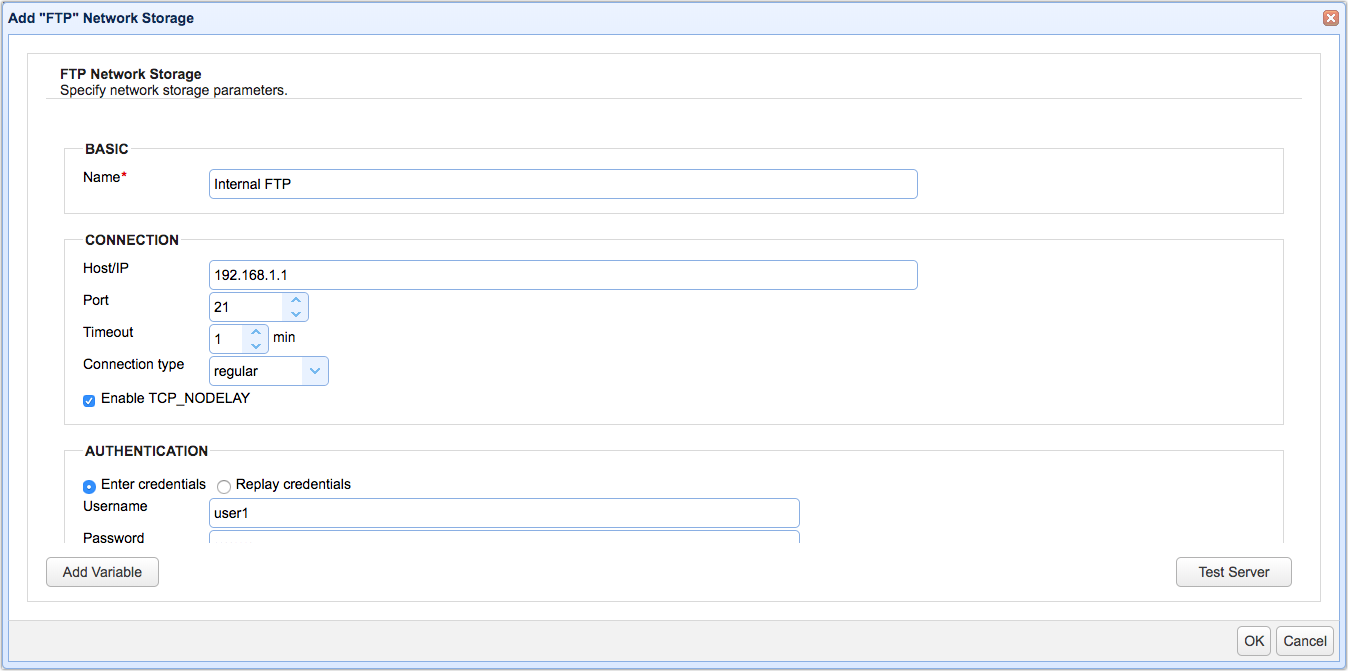
Name - Unique name for this network storage.
Connection
Host/IP - The remote IP or host address for this network storage.
Port - The remote port for this network storage.
Timeout - The maximum timeout for establishing a connection to remote server.
Connection type - The connection type for this network storage.
Enable TCP_NODELAY - When checked, this setting disables Nagle's algorithm
Authentication
Enter credentials - Enables the administrator to specify a static username and password for all users
Replay credentials - Uses the current user's credentials instead of a static username and password.
Username - The username for connecting to this remote server.
Password - The password for connecting to this remote server.
SSL
This section can only be used if you select explicit SSL or implicit SSL for the Connection type.
Host key - The host key associated with the remote service. Read about Host keys.
Client key - Click this button to select a client key if the remote service needs to authentication JSCAPE MFT Server using key-based authentication
| • | Use one-time key - Select this option if you wish to authenticate using a one-time key |
| • | Use server key - Select this option if you wish to authenticate using an existing server key in the Key Manager |
| • | Use key file - Select this option if you wish to authenticate using a file-based key |
| • | Key file - The optional client private key file to use for this connection. (FTPS/SFTP) |
| • | Key file password - The optional client private key password to use for this connection. (FTPS/SFTP) |
Advanced
Remote directory - maps local virtual path to a specific remote virtual path
Map current local directory to remote directory - If enabled, maps local virtual path to remote virtual path having the same name as the local virtual path. For example, if network storage is mapped to virtual path /path then when connecting to network storage it will drop user in /path directory on target server.
Debug log directory - Directory in which to store debug logs for this network storage.
Max network storage age - The maximum amount of time to keep this network storage connection in connection pool.
Use passive transfer mode - Flag indicating whether passive mode is used for connecting to this remote server.