A user template is a template that is used for creating users. To view a list of available templates click the Users > Templates panel for the desired domain.
Figure 112
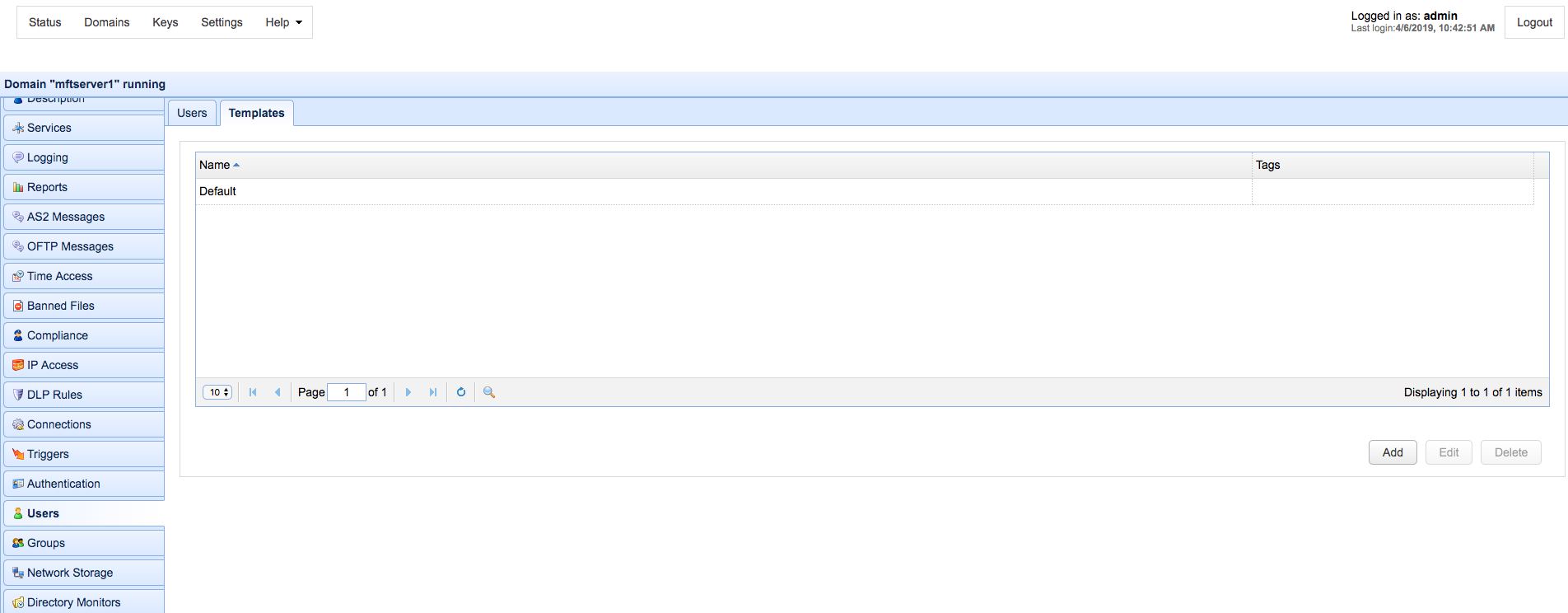
To add a user template click on the Add button in the lower right corner. The Add User Template dialog will be displayed.
Figure 113
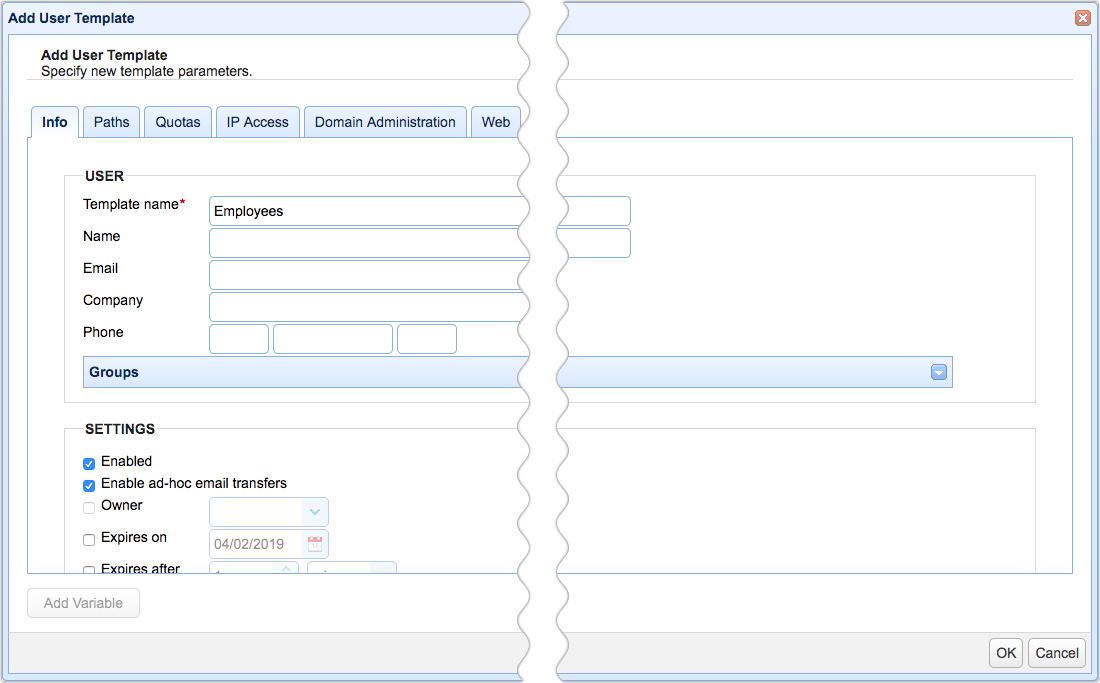
User
Template name - The name of this template.
Name - The full name of this user.
Email - Optional email address for this user.
Company - The company that this user is associated with.
Phone - The phone number for this user. The first field is the country code (e.g. 1 for United States) and the second field is the telephone number including any area code, the third field is the phone extension. This field is used primarily in conjunction with Phone Authentication.
Groups - Optional groups that this user is a member of.
Settings
Enabled - Check to enable this account.
Enable ad-hoc email transfers - Check to allow user to perform ad-hoc email transfers via HTTP interface.
Owner - Optional login of user who owns/manages this account.
Expires on - Date that this account expires (leave blank for non-expiring account).
Expires after - Maximum number of minutes, hours, or days this account will remain active
'Expires on' and 'Expires after' can't be enabled at the same time.
Authentication
Require secured connection - Check to force user to login using secure protocol (e.g. FTPS/SFTP/HTTPS).
Use two-factor phone authentication - Check to require user to use two-factor phone authentication.
Allow password change - Check to allow user to change their password.
Ignore password aging rules - Check to disable password aging rules for this user.
Client keys - Optional public-keys bound to this user for purposes of public-key authentication in SFTP/SSH protocol.