Virtual paths are virtual file system paths that map to a physical path on your domain and have their own set of permissions. This allows you to have complete control over what resources users may access on your domain without having to manage users and permissions at the OS level. Virtual paths may be defined at the User, User Template or Group levels. Defining virtual paths at the Group or User Template level is recommended when you want to assign multiple users the same set of virtual paths.
Creating virtual paths for a User account
1. From the Users node select the user you wish to define the virtual paths for and click the Edit button. The Edit User dialog is displayed.
Figure 236
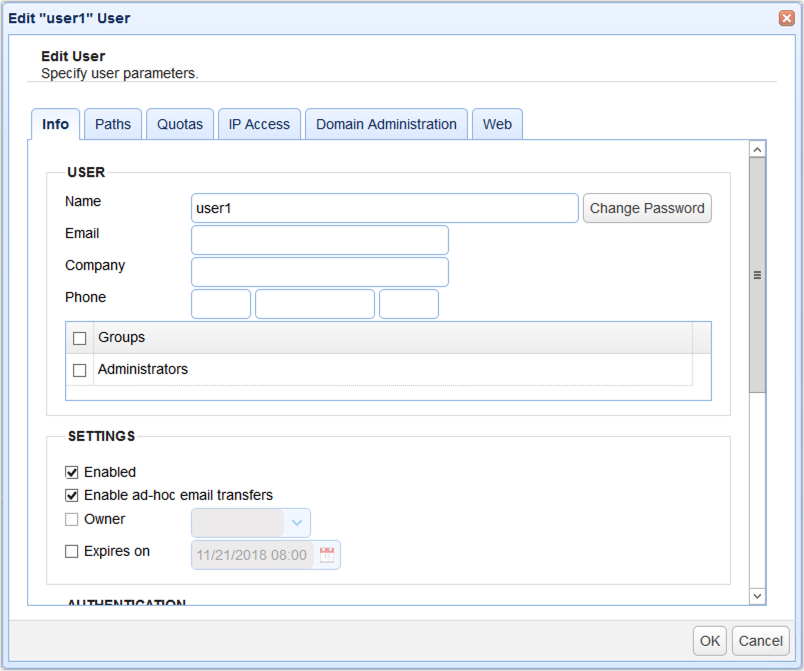
2. Click on the Paths tab to see a list of virtual paths for this user. To add a new virtual path click on the Add button.
Figure 42
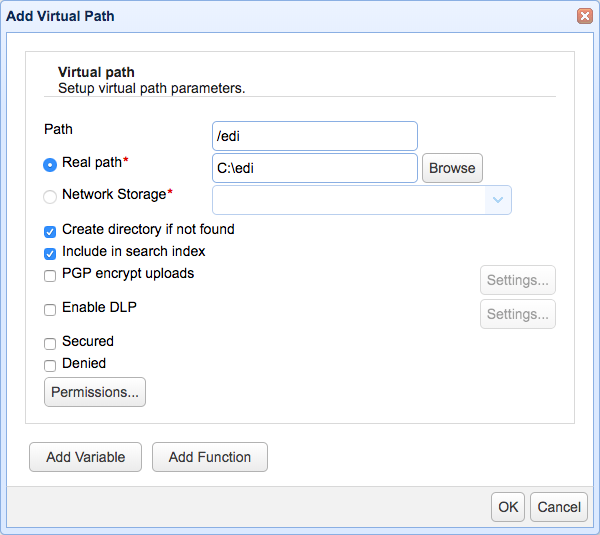
Path - The virtual path that will be made available to the User account. Virtual paths should always start with a slash / character. For example a valid virtual path might be /docs
Real path - The real path on your domain that this virtual path maps to.
Network Storage - If you are mapping this path to a network storage then select it here.
Create directory if not found - Creates directory on server if not found when accessed by user.
Include in search index - If checked files in directory will be indexed for search purposes.
Permissions - Check the permissions that this user will be granted for the virtual path.
3. To finish, click OK. Your new virtual path will be displayed in the virtual path listing for the user account.
Creating virtual paths for a Group
When creating a virtual path for a group, all users who are members of the group will have access to the virtual path.
1. From the Groups node select the group you wish to define the virtual paths for and click the Edit button. The Edit Group dialog is displayed.
Figure 43
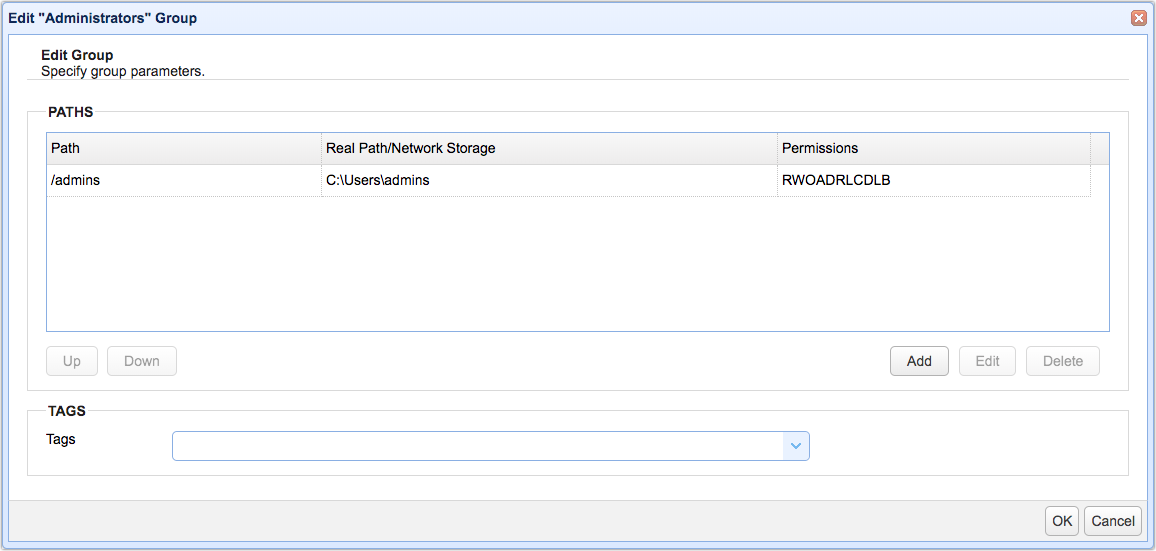
2. A list of virtual paths is displayed at the center of the screen for this group. To add a path click the Add button.
Figure 191
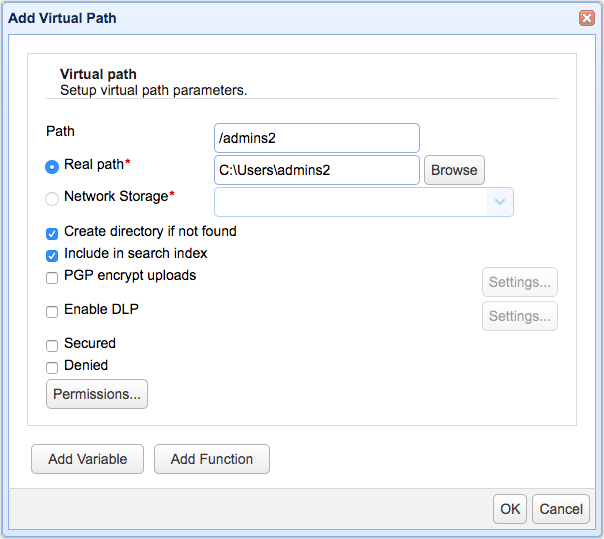
Path - The virtual path that will be made available to the User account. Virtual paths should always start with a slash / character. For example a valid virtual path might be /docs
Real path - The real path on your domain that this virtual path maps to.
Network Storage - If you are mapping this path to a network storage then select it here.
Create directory if not found - Creates directory on server if not found when accessed by user.
Include in search index - If checked files in directory will be indexed for search purposes.
PGP encrypt uploads - Files uploaded to this directory will be automatically PGP encrypted using specified key.
Enable DLP - Files downloaded from this directory are subject to DLP rules.
Secured - If checked, this directory may only be accessed using secure protocols (FTPS, SFTP, HTTPS etc.).
Denied - If checked, this directory may not be accessed. This option is typically used to override the behavior of a parent directory, where access to parent directory is granted but access to this sub-directory is denied.
Permissions - This is where you specify the permissions that this user will be granted for the virtual path.
3. To finish, click OK. Your new virtual path will be displayed in the virtual path listing for the Group.
Variables
Variables may be used in Path and Real Path fields for purposes of creating dynamic paths. Available variables are described below.
installdir - The absolute path of JSCAPE MFT Server installation directory.
domain - The domain that this user/group belongs to.
sessionid - Unique session ID for the user. This ID is unique for each login.
username - The username of connected user.
group - The optional group name that this user belongs to. Note, this variable is deprecated and is provided only for backwards compatibility. Users may belong to more than one group. This variable will return only the first group that user belongs to if found.
queryattr[‘name’] - If LDAP or Database authentication methods are used this will return the attribute of the matching record found during authentication. For example, if user is authenticating against a relational database using the query select name from users where username = '%username%' and password = '%password%' the variable queryattr['name'] would return the matching name value returned by the database query.