To generate a private key open the Key Manager by selecting Keys from the main menu. The Key Manager dialog will be displayed.
Figure 22
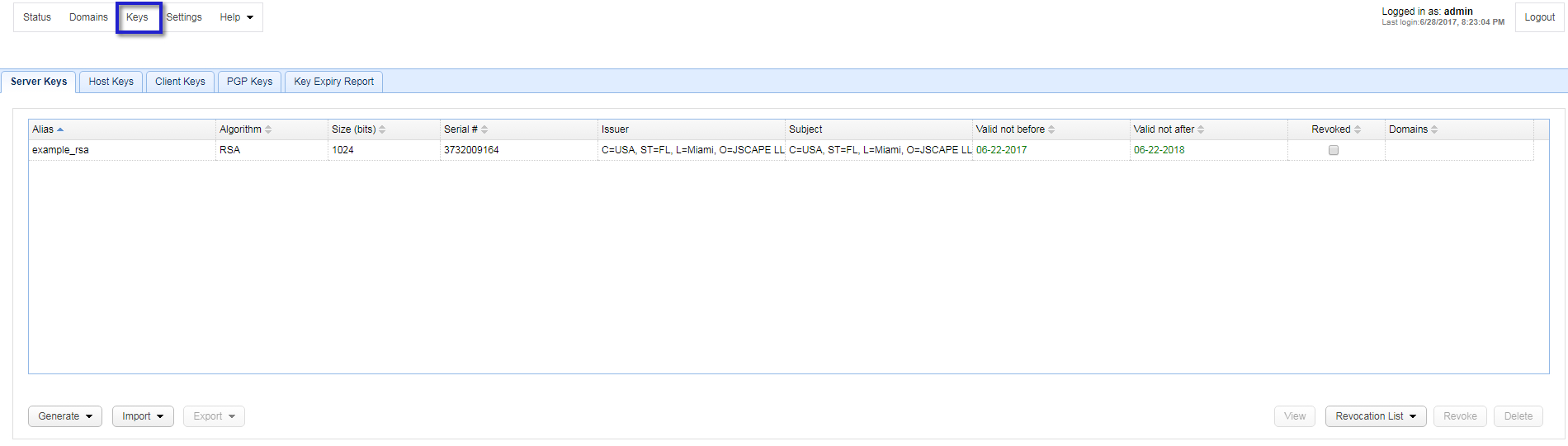
Select the Server Keys tab and click on the Generate button. The Generate Server Key dialog is displayed.
Figure 23
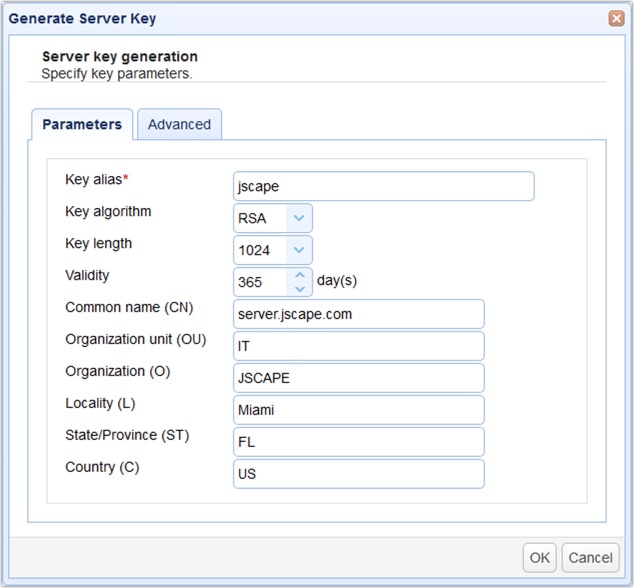
Key alias - Alias you wish to assign to the key.
Key algorithm - The algorithm used in generating this key. Valid options are RSA and DSA.
Key length - The length of the key in bytes. Valid options are 1024, 2048, and 4096. Note, for key lengths greater than 1024 you must install the Unlimited Jurisdiction Policy Files.
Validity - The number of days this key is valid.
Common name - The name you wish to assign this key. Typically the domain name this key will server e.g. ftp.mydomain.com
Organizational unit - The unit within your organization that this key will be used for e.g. IT.
Organization - Your organization name.
Locality - Your city.
State/Province - Your state or province.
Country - Your 2 character country code e.g. "US".
Advanced
Key usage -Key usage parameter for certificate associated with server key.
Extended key usage - Extended key usage parameter for certificate associated with server key.
CRL URL - Certificate revocation list URL.
Sign with - Sign certificate with specified key.