You may import existing server keys and certificates for use in encrypting FTPS, SFTP and HTTPS connections. To import an existing key/certificate pair navigate to your desired Keys module (See Key management overview). Select the Server Keys tab and click on the Import > Import Key button. The Import Server Key dialog is displayed.
Figure 50
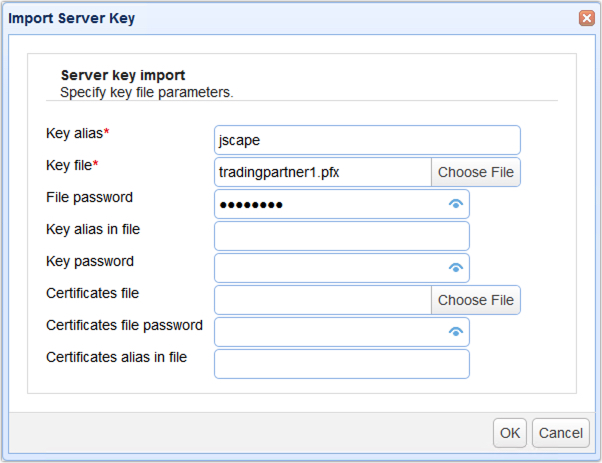
Key alias - The local key alias which will be used for storing key in the servers local keystore. This may be any value of your choice.
Key file - The private key file to import from.
File password - The password protecting the keystore. Leave blank if none.
Key alias in file - The private key alias in keystore. Leave blank if none.
Key password - The password protecting the private key. Leave blank if none.
Note
If you are unsure of the alias for the source keystore this may be obtained as follows:
JKS keystore
From your command line issue the following command in the directory that contains the keystore.
keytool -list -keystore example.jks
Figure 79
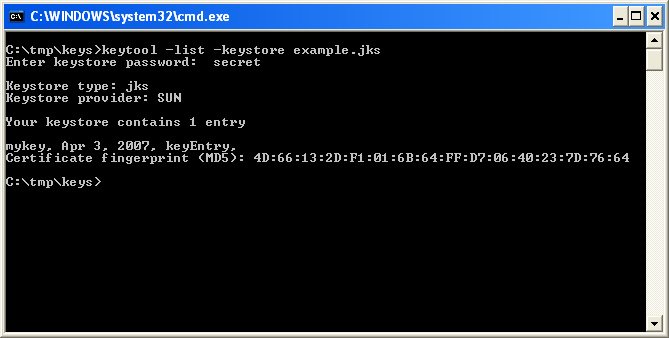
This will list one or more entries which each column in the entry delimited by a comma. The first column in the entry is the key alias.
In the above example the key alias is mykey.
PKCS#12 keystore
From your command line issue the following command in the directory that contains the keystore.
keytool -list -keystore example.pfx -storetype pkcs12
Figure 80
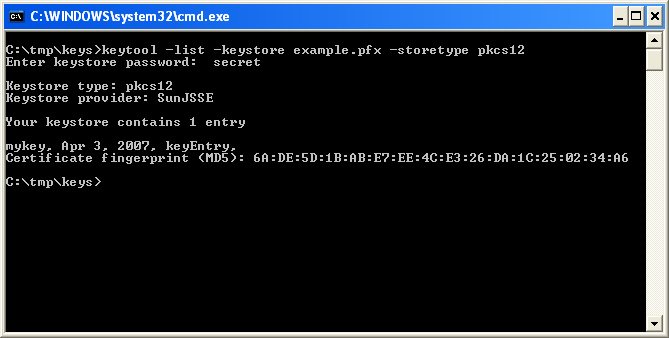
This will list one or more entries which each column in the entry delimited by a comma. The first column in the entry is the key alias.
In the above example the key alias is mykey.
See also