You may specify which section (Storage or MyAccount) the user sees upon login in the Web user interface. You may also prevent the user from viewing certain sections/items/features.
To specify what the user sees in the Web user interface, go to the Users node for the desired domain, select the user whose web viewing privileges you wish to customize, click the Edit button and go to the Web tab.
Figure243
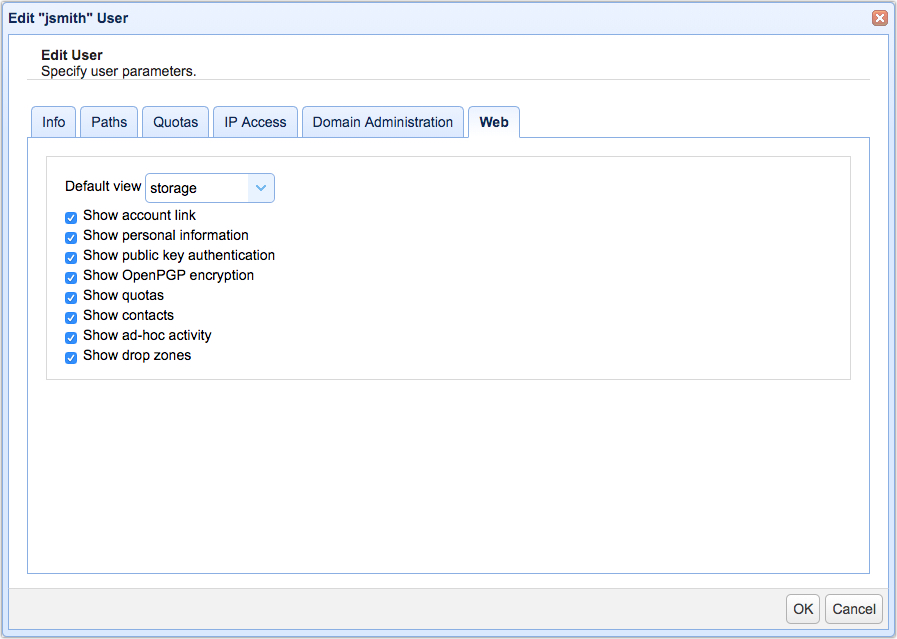
Default view (Storage or MyAccount) - Sets what the user sees upon login in the web user interface.
Show account link - Shows/hides the My Account link
Show personal information - Shows/hides the Personal Information module in the My Account page. If this is unchecked, the user will only be able to change his/her password via the "Reset password" link on the main login page and only if the "Allow password change" option is enabled for this user.
Show public key authentication - Shows/hides the Public Key Authentication module in the My Account page.
Show OpenPGP encryption - Shows/hides the OpenPGP Encryption module in the My Account page.
Show quotas - Shows/hides the Quotas module in the My Account page.
Show contacts - Shows/hides the Contacts module in the My Account page.
Show ad-hoc activity - Shows/hides the Ad-Hoc Activity module in the My Account page.
Show drop zones - Shows/hides the Drop Zones module in the My Account page.