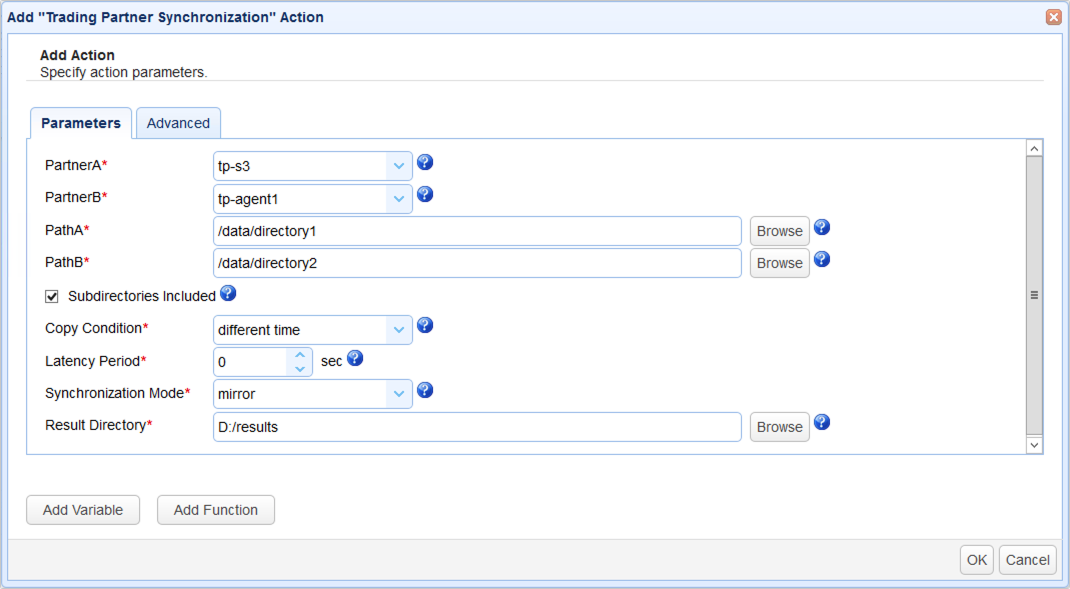Synchronizations are defined in triggers that use the Trading Partner Synchronization Action. As with all triggers, you can specify an Event that would initiate the synchronization process as well as a set of Conditions that need to be satisfied before the synchronization process (defined by the Trading Partner Synchronization Action) could ever commence. For example, you can choose the Current Time event and specify a date and time in the Trigger Conditions dialog to let the synchronization run on a predefined schedule. To learn more about Triggers and how to create them, read the chapter on Trigger Management.
After selecting a Trigger Event type and specifying a Trigger Condition, proceed by adding the Trading Partner Synchronization Action.
Figure 341
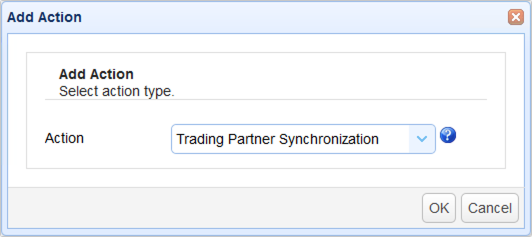
In the Action parameters dialog, specify the following:
PartnerA - The trading partner source or where you are synchronizing from. Select an existing trading partner from the drop-down list. (See Trading Partners)
PartnerB - The trading partner destination or where you are synchronizing to. Select an existing trading partner from the drop-down list. (See Trading Partners)
PathA - This is the source path, whose value can be either a relative path (if PartnerA is a remote service) or an absolute path (if PartnerA is of type Local Directory).
PathB - This is the destination path, whose value can be either a relative path (if PartnerB is a remote service) or an absolute path (if PartnerB is of type Local Directory).
Subdirectories included - Tick this checkbox if you want subdirectories and their contents to be included in the synchronization.
Copy condition - The condition JSCAPE MFT Server will use to determine when to commence copying files
| • | different time - copies files when the timestamp on A is different from the one on B |
| • | different size - copies files when the size on A is different from the one on B |
| • | different content - copies files when the content on A is different from the one on B |
Latency period - Files on A that are modified within the specified latency period will not be synchronized
Synchronization Mode - Choose from the following:
| • | mirror - New and modified files from A are copied to B; redundant files in B will be deleted |
| • | synchronize - New and modified files from both paths are copied to each other |
| • | backup - All files from A are copied to B |
| • | contribute - New and modified files from A are copied to B |
Result Directory - Results of the synchronization process will be written to this directory.
Figure 342