The Web node controls whether HTTP/S services are enabled and the ports they are running on. By enabling the HTTP/S service(s) users may use the web based JSCAPE MFT Server Web Client to perform file transfers. All domains share the same HTTP/S service settings.
Figure 19
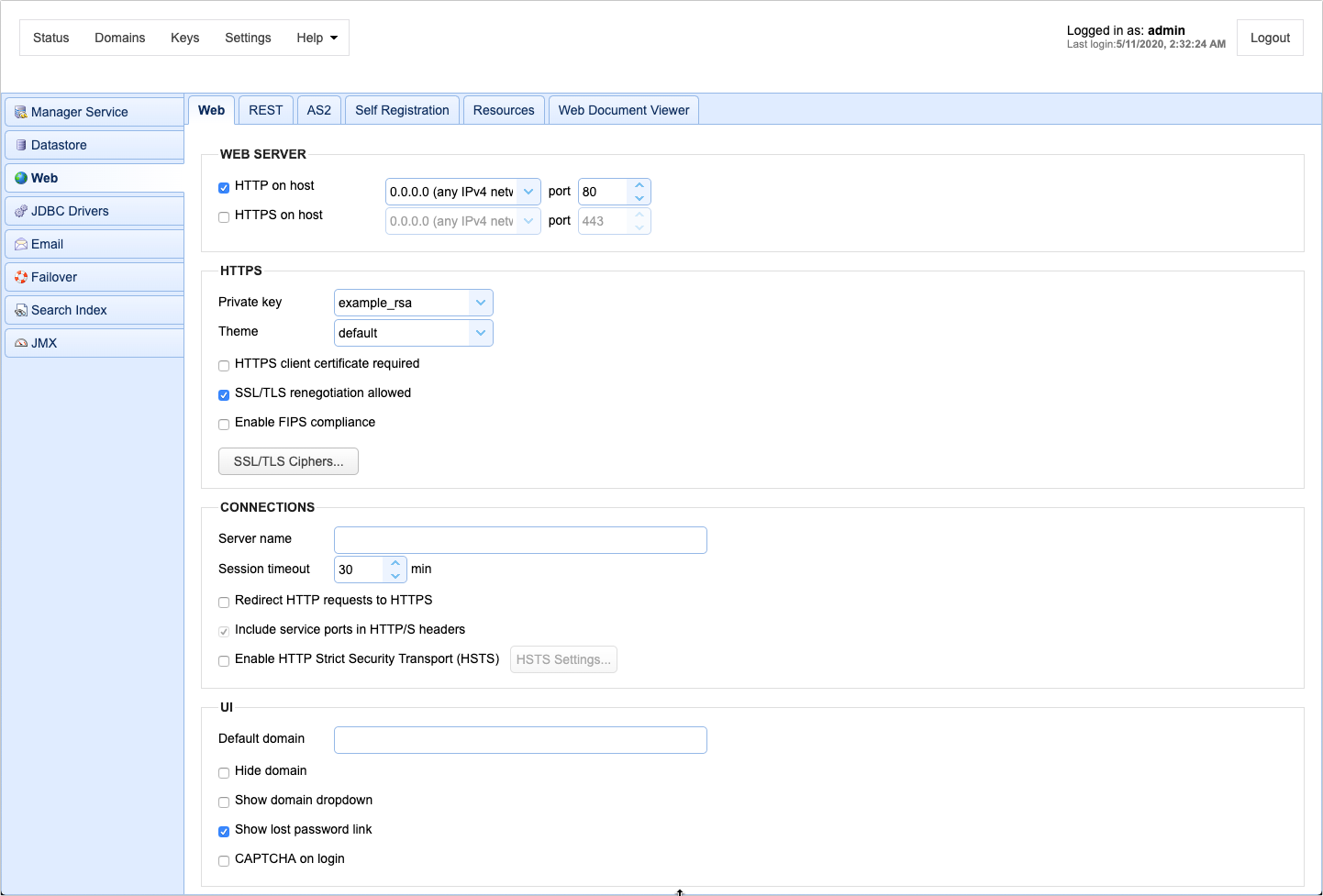
Web Server
HTTP on host - The host and port you want to enable HTTP service on. This will also be used for client REST services.
HTTPS on host - The host and port you want to enable HTTPS service on. This will also be used for client REST services.
REST HTTP on host - The host and port you want to enable REST management services on.
REST HTTPS on host - The host and port you want to enable REST management services on.
HTTPS
Private key - The SSL encryption key to be used for HTTPS services.
Theme - The color theme used for the buttons, menus, tabs, and other GUI elements.
HTTPS client certificate required - Requires that client browser successfully identify itself with a client certificate found in "Client keys" section of Key Manager.
SSL/TLS negotiation allowed - If enabled clients will be allowed to renegotiate SSL/TLS sessions.
SSL/TLS Ciphers - List of enabled SSL ciphers for HTTPS communications.
Connections
Server name - Optional value if entered will replace any HTTP headers that contain hostname data with specified hostname. This is useful in cases where server operates behind a NAT enabled firewall and you do not want to leak internal hostname or IP address information.
Session timeout - The amount of time after which to close inactive HTTP/S sessions.
Redirect HTTP requests to HTTPS - Automatically redirects HTTP requests to HTTP.
Include service ports in HTTP/S headers - If enabled, service ports will be included in HTTP/S headers. These may be disabled in cases where HTTP/S services are running on non-standard ports with some sort of port forwarding firewall located in front of server.
Enable HTTP Strict Security Transport (HSTS) - If enabled, HSTS will be enabled.
UI
User interface - Sets what user interface options are available from login page.
Default domain - Defaults domain field to specified value when logging in via web interface.
Hide domain - Hides domain field when logging in via web interface. If this option is checked then a default domain MUST be provided.
Show domain dropdown - If enable a drop-down list of available domains will be shown on login page.
Show lost password link - If enabled the "Lost password" link will be displayed on web interface login page allowing user to reset their password via email.
CAPTCHA on login - If checked, user will be required to enter a CAPTCHA on login.
Self Registration
Show user registration link - If enabled, the user registration link will be displayed on the main login page, allowing users to self-register user accounts.
Use email as login - If enabled, users will not be prompted for a username when self-registering, instead it will use their email address as their login when creating their account.
See also