Email transfers may be enabled in the File > Settings > Email panel. For a user to be able to perform ad-hoc email transfers the "Enable ad-hoc email transfers" option must be enabled in both the File > Settings > Email panel and the "Enable ad-hoc email transfers" option must be enabled for the specified user account.
Figure 91
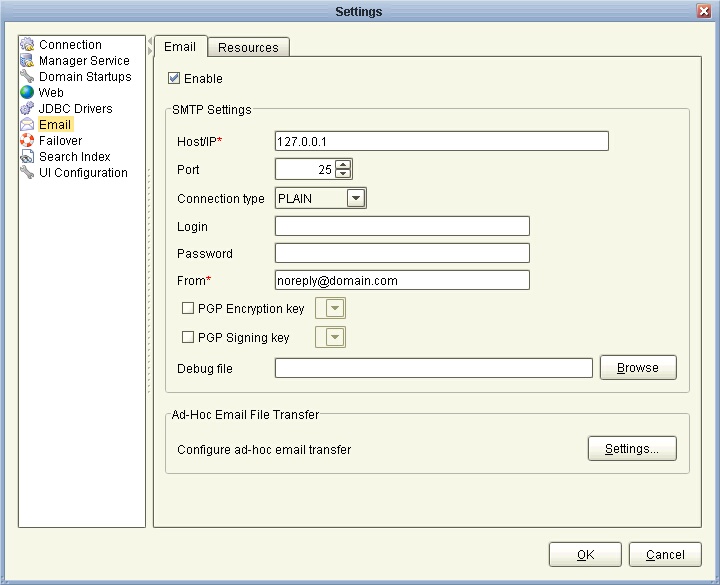
Enable - Enables email
SMTP Settings
Host/IP - The hostname or IP of the SMTP server.
Port - The port of the SMTP server.
Connection type - The type of connection to use. PLAIN indicates a plain-text SMTP session. SSL and START-TLS are encrypted SMTP sessions. Consult your SMTP server documentation for details on what connection types are supported.
Login - Optional username to use if SMTP server requires authentication.
Password - Optional password to use if SMTP server requires authentication.
PGP Encryption key - Optional encryption key for use in OpenPGP encrypting outbound email messages.
PGP Signing key - Optional signing key for use in OpenPGP signing outbound email messages.
From - Optional From address used when sending emails. This may be overridden by user when performing ad-hoc email transfers.
Debug file - Optional debug file for use in debugging SMTP server problems.
Figure 147
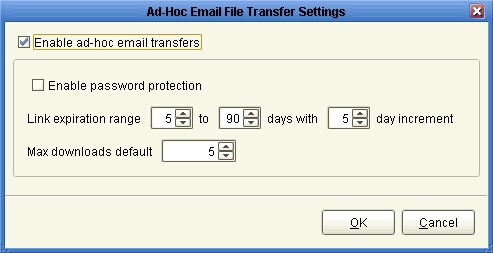
Ad-Hoc Email File Transfer Settings
Enable ad-hoc email transfer - Check to enable email transfers.
Enable password protect - Check to password protect email links.
Link expiration range - The minimum and maximum values that will be displayed to user for setting email link expiration.
See also