The JSCAPE MFT Server Web Gateway user interface may be easily customized to match the language and look and feel of your organization.
Setting login page properties
When connecting to the JSCAPE MFT Server Web Gateway the server automatically detects the clients browser language settings and loads the appropriate language file. If a matching language file cannot be found then the "default" language file is used. The logo and text for the login page may be changed by going to File > Settings > Web and clicking on the Resources tab.
Figure 47
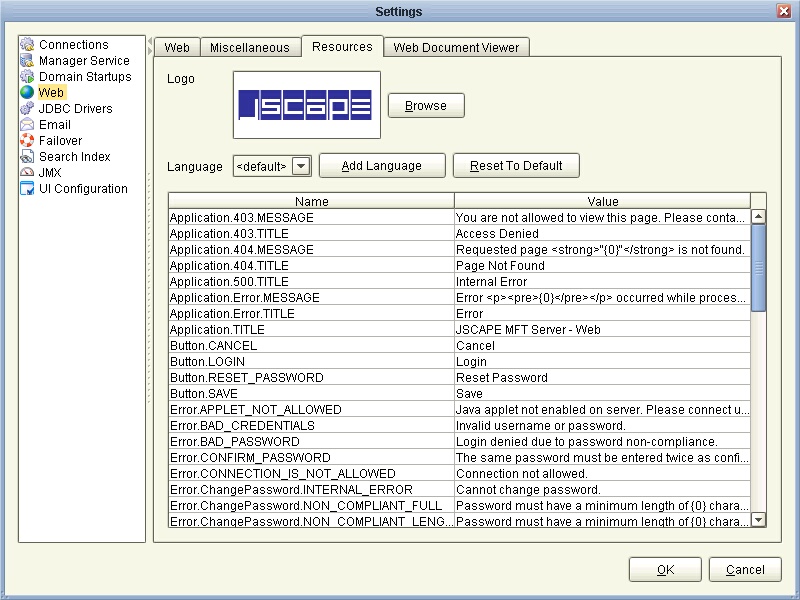
Setting HTTP domain level properties
When connecting to the JSCAPE MFT Server Web Gateway the server automatically detects the clients browser language settings and loads the appropriate language file. If a matching language file cannot be found then the "default" language file is used. The logo and text for the HTTP user interface may be changed at the domain level by going to the Services > HTTP panel.
Figure 89
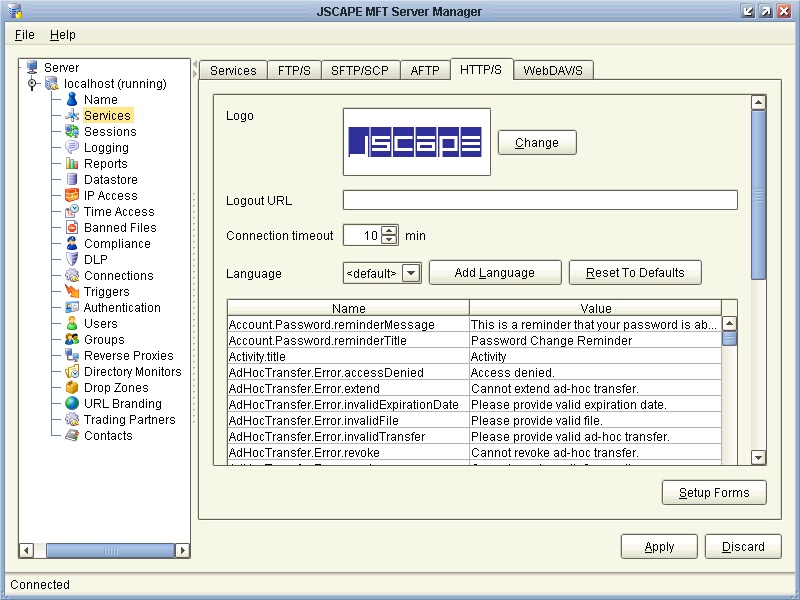
Connection timeout - The connection timeout for HTTP requests in minutes.
Enable web document viewer - If checked web document viewer is enabled.
Use Flash upload component - If enabled the Macromedia Flash plug-in will be used for performing file uploads when using HTML user interface. This plug-in is useful in that the select files dialog allows users to select more than one file at a time for upload whereas the browser select file dialog only allows one file to be selected at a time
Note: The Macromedia Flash plugin can be used with both HTTP and HTTPS protocols. However, when using HTTPS the server certificate MUST be issued by a trusted CA (certificate authority) as self-signed certificates are not recognized by Macromedia Flash. See Obtaining a trusted certificate for details.
Enable automatic logout - If checked, user will be automatically logged out after X minutes of inactivity with grace period of Y seconds.
Logout URL - The URL to redirect user to upon clicking Logout link.
Forms - Forms available during file upload when using HTML user interface.
Logo - The logo displayed in upper left corner when using HTML user interface.
Show buttons shortcuts - If checked, button shortcuts (e.g. F2, F5, F7) are displayed on buttons.
Show login info - If checked, the current username and domain is displayed in upper right.
Show search - If checked searches on indexed documents may be performed.
Show ASCII/Binary option - If checked, user has option of uploading files in both ASCII and binary modes. If unchecked only binary is allowed by default and user does not have ability to change this setting.
Show account link - If checked the My Account link is displayed in upper right allowing users to change their account contact information.
Language - The current language resource file. Language resource files are used for specifying alternative user interface labels based on client browser default language.
Setting WebDAV domain level properties
When connecting to the JSCAPE MFT Server Web Gateway the server automatically detects the clients browser language settings and loads the appropriate language file. If a matching language file cannot be found then the "default" language file is used. The logo and text for the Java Applet user interface may be changed at the domain level by going to the Services > WebDav panel.
Figure 90
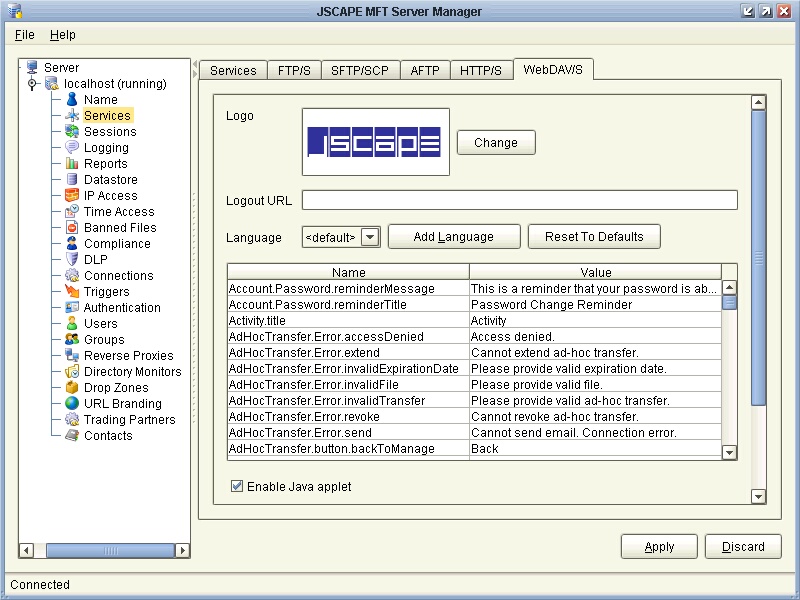
Enable Java applet - If checked, Java applet interface is enabled for WebDAV connections.
Enable web document viewer - If checked web document viewer is enabled.
Logout URL - The URL to redirect user to upon clicking Logout link.
Logo - The logo displayed in upper left corner when using WebDAV user interface.
Show login info - If checked, the current username and domain is displayed in upper right.
Show account link - If checked the My Account link is displayed in upper right allowing users to change their account contact information.
Language - The current language resource file. Language resource files are used for specifying alternative user interface labels based on client browser default language.