PGP key pairs may be generated from either the Key Manager available in JSCAPE MFT Server Manager or via the My Account > OpenPGP Encryption > Generate OpenPGP Key link in the web interface. Keys imported via the Key Manager are system keys that may be used anywhere in the system, whereas keys imported via the web interface are private to the user that imported the key and may be used only to encrypt files uploaded to virtual paths that are accessible to the user and have PGP encryption enabled.
Generating a key pair via Key Manager
To generate a PGP key pair click the File > Key Manager menu option in JSCAPE MFT Server Manager. The Key manager dialog is displayed. Select the "OpenPGP keys" tab and click the "Generate" button. The "Generate OpenPGP key" dialog is displayed.
Figure 108
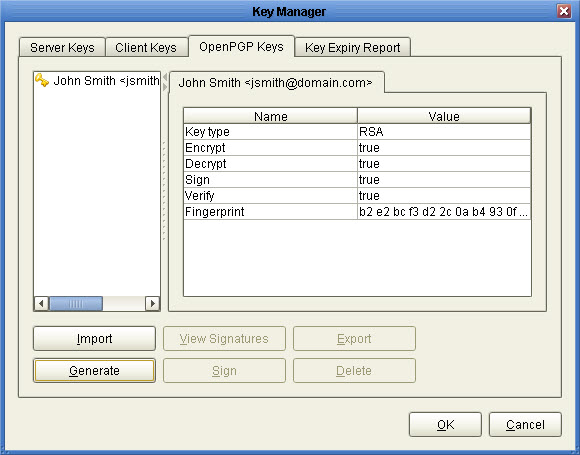
Key type - The type of key used. Valid values are RSA or DSA.
Encrypt - Indicates whether key can be used for encrypt operations.
Decrypt - Indicates whether key can be used for decrypt operations.
Sign - Indicates whether key can be used for sign operations.
Verify - Indicates whether key can be used for verify signature operations.
Fingerprint - The unique fingerprint for the key.
Figure 109

Real name - The full name of the key pair owner e.g. John Smith.
Email - The email address for the key pair owner e.g. jsmith@domain.com
Key length - The length of encryption key.
Key algorithm - The encryption algorithm used.
Generating a key pair via web interface
To generate a key pair login via web interface and click on the My Account > OpenPGP Encryption > Generate OpenPGP Key link. The "Generate OpenPGP key" dialog is displayed.
Upon clicking the "Generate" button you will be prompted to save the private key on your local system. Make sure to save this key in a safe place as without it you will be unable to decrypt files encrypted using the public key. Furthermore, anyone who obtains your private key may be able to decrypt your PGP encrypted files so it is recommended that you apply a password to your private key.
You will notice that upon generating your PGP key pair that a file named .pgp/key.pub will be placed in your home directory. DO NOT DELETE this file as it will be used for encrypting files uploaded to virtual paths that have PGP encryption enabled. NOTE only one PGP public key may be associated with each account. Generating a new key pair or importing a new public key will overwrite the existing public key file.
Figure 153
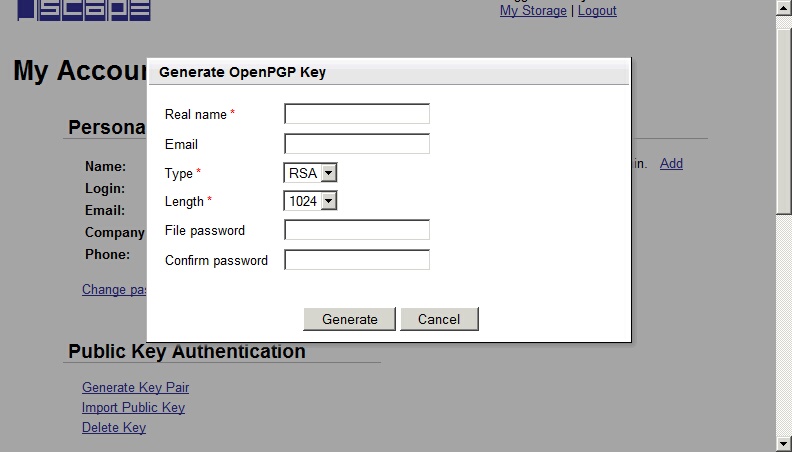
Real name - The full name of the key pair owner e.g. John Smith.
Email - The email address for the key pair owner e.g. jsmith@domain.com
Key length - The length of encryption key.
Key algorithm - The encryption algorithm used.
File password - Optional private key password.