AS2 runs over HTTP/S. In order to enable AS2 you must first enable the HTTP/S service(s) in JSCAPE MFT Server. See Enabling web based file transfers. To enable AS2 go to Server > Settings > Web > AS2 panel in JSCAPE MFT Server Manager, check the "Enable AS2" option and set the required parameters.
Figure 165
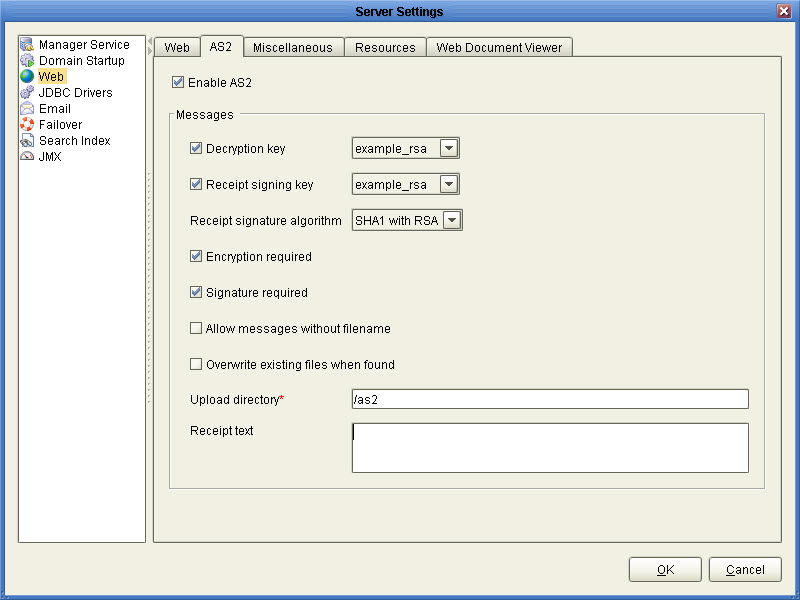
Enable AS2 - Check to enable receipt of AS2 messages.
Messages
Decryption key - This is the private key that will be used to decrypt AS2 messages. This key is sourced from the Server Keys panel in Key Manager.
Receipt signing key - This is the private key that will be used to sign MDN receipts. This key is sourced from the Server Keys panel in Key Manager.
Receipt signature algorithm - This is the message signing algorithm used when sending MDN receipts.
Encryption required - If checked all incoming AS2 messages must be encrypted.
Signature required - If checked all incoming AS2 messages must be signed.
Allow messages without filename - If checked incoming AS2 messages may optionally have a filename attribute. If no filename attribute is provided a unique timestamp based filename will be automatically generated. If unchecked AS2 messages must have a filename attribute.
Overwrite existing files when found - If checked and file already exists with matching filename attribute then file will be overwritten. If unchecked and file already exists AS2 message will be rejected.
Upload directory - The directory relative to users root directory where AS2 message data will be stored.
Receipt text - Additional information to include in AS2 receipts.