The SFTP/SCP service supports public key authentication. In public key authentication the client must authenticate to the server using a username and private key known only the the user that may or may not be protected with a password. For increased security the SFTP/SCP service may be configured to require BOTH a private key and the account password.
To authenticate using public key authentication perform the following steps:
Create a client key
1. Go to Server > Key Manager > Client Keys panel and click on the Generate button to create a new client key. When prompted for an Key alias it is recommended you enter the username that you would like to bind this client key to. For the Type and Length fields you may leave these as the default values or select from options provided. Click OK to continue.
Figure 75
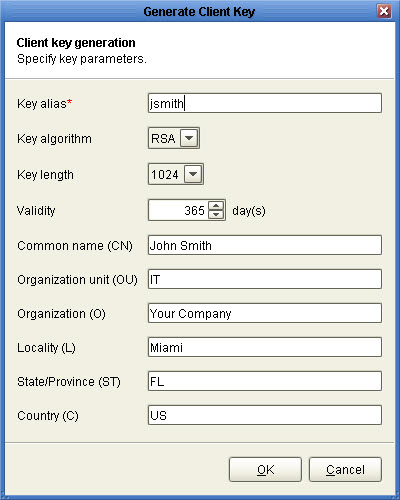
2. Next you will need to export the private key. This is the key you will use in your SFTP/SCP client for authenticating with SFTP/SCP service. When exporting private key select the PEM file type format. Click OK to export your private key and add client key to the client keys listing.
Figure 103
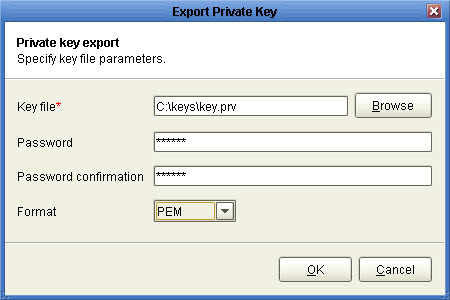
Figure 104
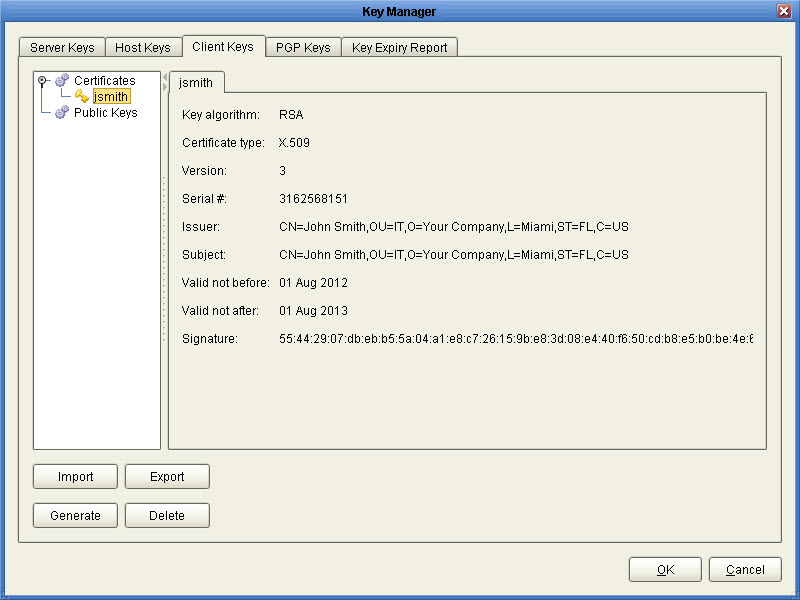
4. The next step is to bind this client key to the user. This allows this client key to be used by this user for authentication purposes. Go to the Users node, select the user for this key and click Edit button. In the Client keys field check the client key that you created earlier and click OK.
Figure 105
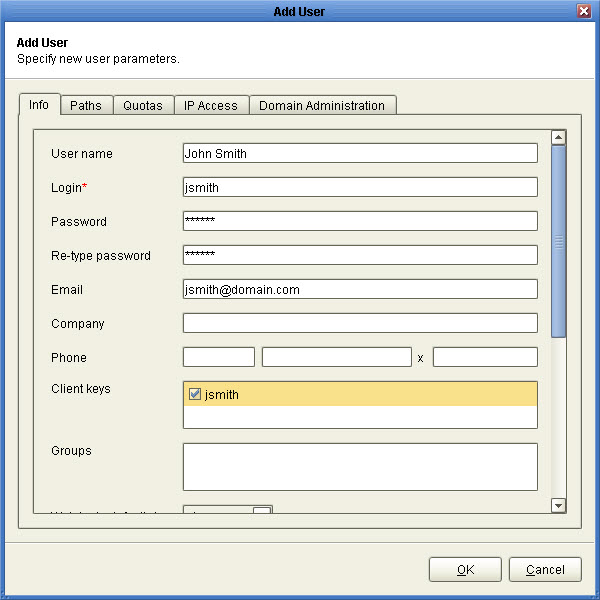
5. Next you must add the SFTP/SCP service with the option to allow authentication using public keys. If you have already done this then you may skip this step. Otherwise, go to the Services node, select the Add button and select the SFTP/SCP protocol. Set the Authentication option for service to use one of the publickey options. Click OK.
6. You have successfully enabled public key authentication for the SFTP/SCP service. To authenticate, instruct your SFTP/SCP client to use the private key you exported in Step 2. Some SFTP/SCP clients, e.g. Putty, use a proprietary private key format. Therefore it may be necessary that you convert the PEM formatted key to the client proprietary key format prior to connecting. For Putty client you may use the Putty puttygen.exe tool to make this conversion.
See also
Setting SFTP/SSH authentication mode