You may import existing server keys and certificates for use in encrypting FTPS, SFTP and HTTPS connections. To import an existing key/certificate pair open the Key manager by selecting the Server > Key Manager... option from the main menu. The Key Manager will be displayed. Select the Server Keys tab and click on the Import button. The Import Server Key dialog is displayed.
Figure 50
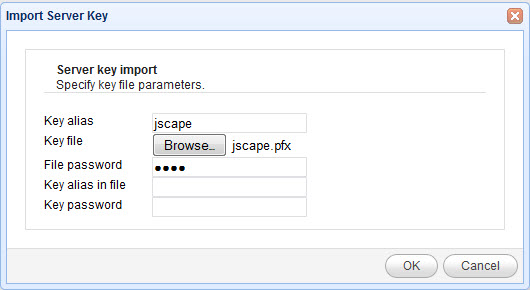
Key alias - The local key alias which will be used for storing key in the servers local keystore. This may be any value of your choice.
Key file - The private key file to import from.
File password - The password protecting the keystore. Leave blank if none.
Key alias in file - The private key alias in keystore. Leave blank if none.
Key password - The password protecting the private key. Leave blank if none.
Note
If you are unsure of the alias for the source keystore this may be obtained as follows:
JKS keystore
From your command line issue the following command in the directory that contains the keystore.
keytool -list -keystore example.jks
Figure 79
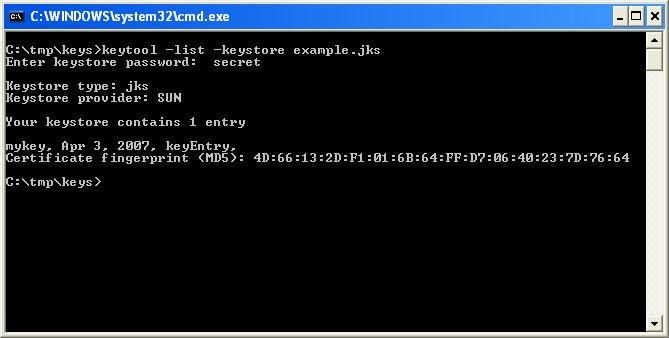
This will list one or more entries which each column in the entry delimited by a comma. The first column in the entry is the key alias.
In the above example the key alias is mykey.
PKCS#12 keystore
From your command line issue the following command in the directory that contains the keystore.
keytool -list -keystore example.pfx -storetype pkcs12
Figure 80
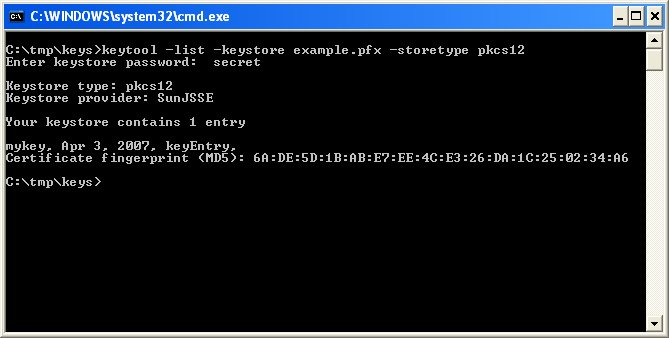
This will list one or more entries which each column in the entry delimited by a comma. The first column in the entry is the key alias.
In the above example the key alias is mykey.
See also