Using JSCAPE MFT Server Manager you can import an existing public PGP key. A typical scenario in which you would import a PGP public key would be the case where you want JSCAPE MFT Server to PGP encrypt documents using a PGP public key provided to you by a third party.
PGP key pairs may be imported from either the Key Manager available in JSCAPE MFT Server Manager or via the My Account > OpenPGP Encryption > Import Public Key link in the web interface. Keys imported via the Key Manager are system keys that may be used anywhere in the system, whereas keys imported via the web interface are private to the user that imported the key and may be used only to encrypt files uploaded to virtual paths that are accessible to the user and have PGP encryption enabled.
Importing public keys via Key Manager
To import a PGP public key click the Server > Key Manager menu option in JSCAPE MFT Server Manager. The Key Manager dialog is displayed. Select the PGP Keys tab and click the Import button. The Import PGP Key dialog is displayed.
Figure 110
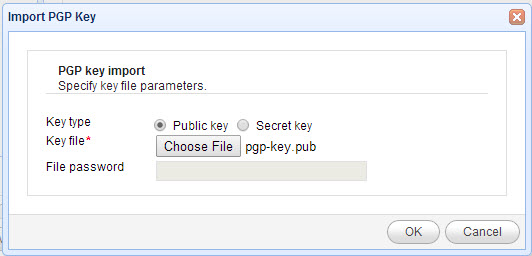
Key file - The PGP public key file.
Importing public keys via web interface
To import a public key login via web interface and click on the My Account > OpenPGP Encryption > Import Public Key link. The Import OpenPGP Key dialog is displayed.
You will notice that upon generating your PGP key pair that a file named .pgp/key.pub will be placed in your home directory. DO NOT DELETE this file as it will be used for encrypting files uploaded to virtual paths that have PGP encryption enabled. NOTE only one PGP public key may be associated with each account. Generating a new key pair or importing a new public key will overwrite the existing public key file.
Figure 154
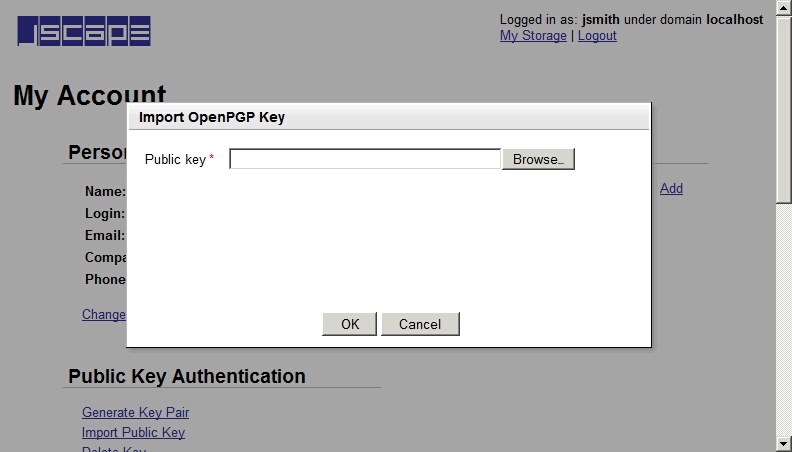
Public key - Location of public key on local system.