To view a list of directory monitors click on the Directory Monitors node for the desired domain.
Figure 81
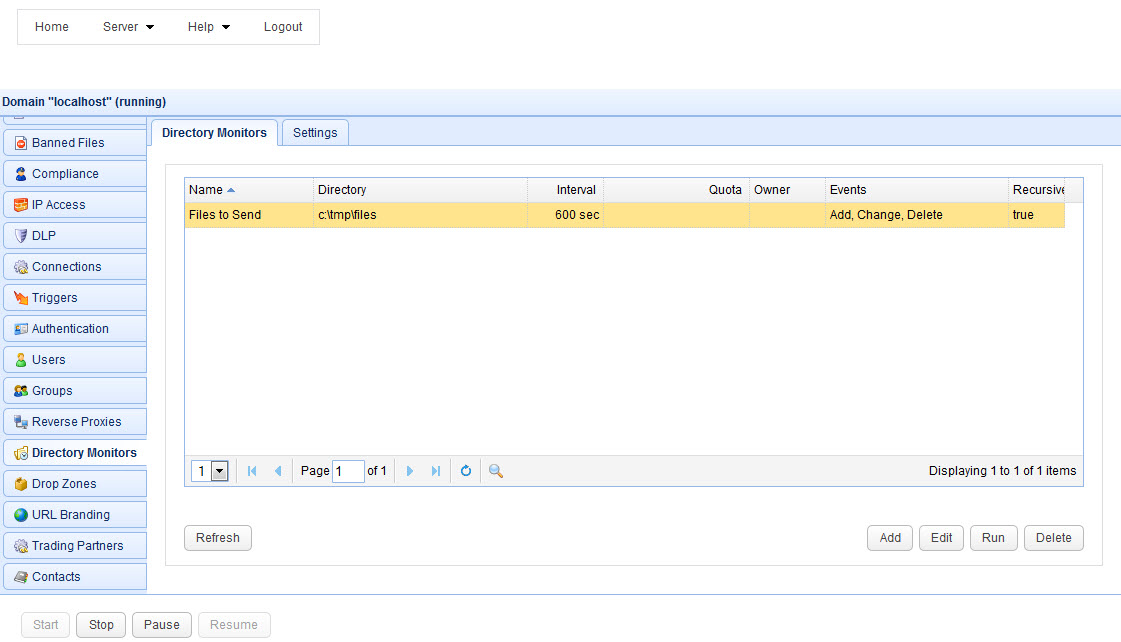
To add a directory monitor click on the Add button in the lower right corner. The Add Directory Monitor wizard will be displayed.
Figure 82
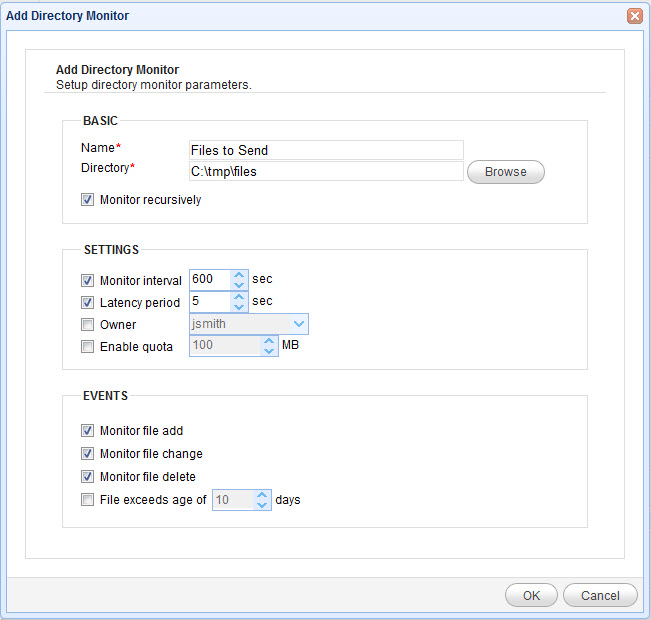
Name - Unique name you wish to assign to this directory monitor.
Directory - The directory you wish to monitor.
Monitor interval (sec) - The optional frequency in seconds that you wish to check directory for changes. If not enabled then you may run the directory monitor on a scheduled basis using a Current Time event trigger and Run Directory Monitor action.
Latency period (sec) - If file has been modified within defined latency period then directory monitor event will not be fired. This option may be used to prevent responding to a directory monitor event on a file that is in process of being written.
Owner - Sets the owner for this directory monitor for use in displaying disk quota information via the web interface.
Enable quota (Mb) - The maximum amount of data that may be stored in this directory. If quota is exceeded then file transfers to this directory will be refused and corresponding Directory Monitor Quota Exceeded event will be fired.
Monitor file add - Fire an event whenever a file is added to this directory.
Monitor file edit - Fire an event whenever a file in this directory is changed.
Monitor file delete - Fire an event whenever a file in this directory is deleted.
Monitor recursively - If checked server will monitor all files in this directory and subdirectories when determining quota and looking for new, edited or deleted files.
Once the directory monitor has been created, you can capture any changes made to the directory using triggers and events. The available events for a directory monitor include Directory Monitor File Added, Directory Monitor File Changed, Directory Monitor File Deleted and Directory Monitor Quota Exceeded. See the user documentation on triggers for more information on how to capture and respond to these events.
See also