Email transfers may be enabled in the Server > Settings > Email panel. For a user to be able to perform ad-hoc email transfers the Enable email service option must be enabled in both the Server > Settings > Email panel and the Enable ad-hoc email transfers option must be enabled for the specified user account and in the Server > Settings > Email > Ad-Hoc File Transfer panel.
Figure 91
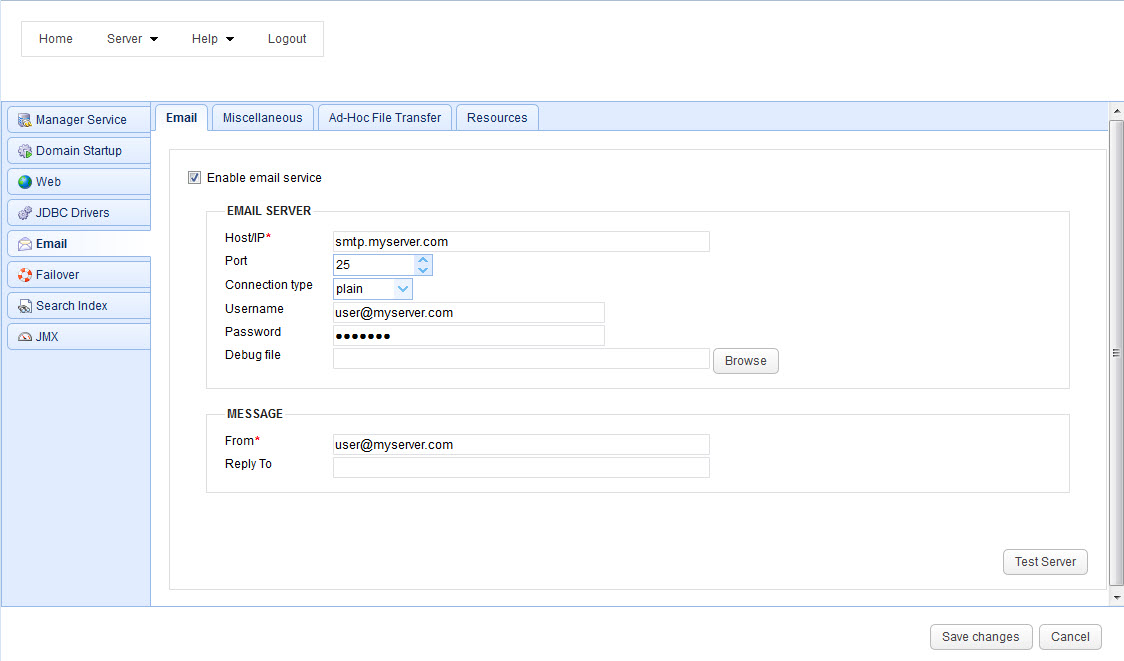
Enable email service - Enables email
Email Server
Host/IP - The hostname or IP of the SMTP server.
Port - The port of the SMTP server.
Connection type - The type of connection to use. PLAIN indicates a plain-text SMTP session. SSL and START-TLS are encrypted SMTP sessions. Consult your SMTP server documentation for details on what connection types are supported.
Username - Optional username to use if SMTP server requires authentication.
Password - Optional password to use if SMTP server requires authentication.
Debug file - Optional debug file for use in debugging SMTP server problems.
Message
From - Optional From address used when sending emails. This may be overridden by user when performing ad-hoc email transfers.
Miscellaneous
Encrypt with PGP key - Optional encryption key for use in OpenPGP encrypting outbound email messages.
Sign with PGP key - Optional signing key for use in OpenPGP signing outbound email messages.
Figure 147
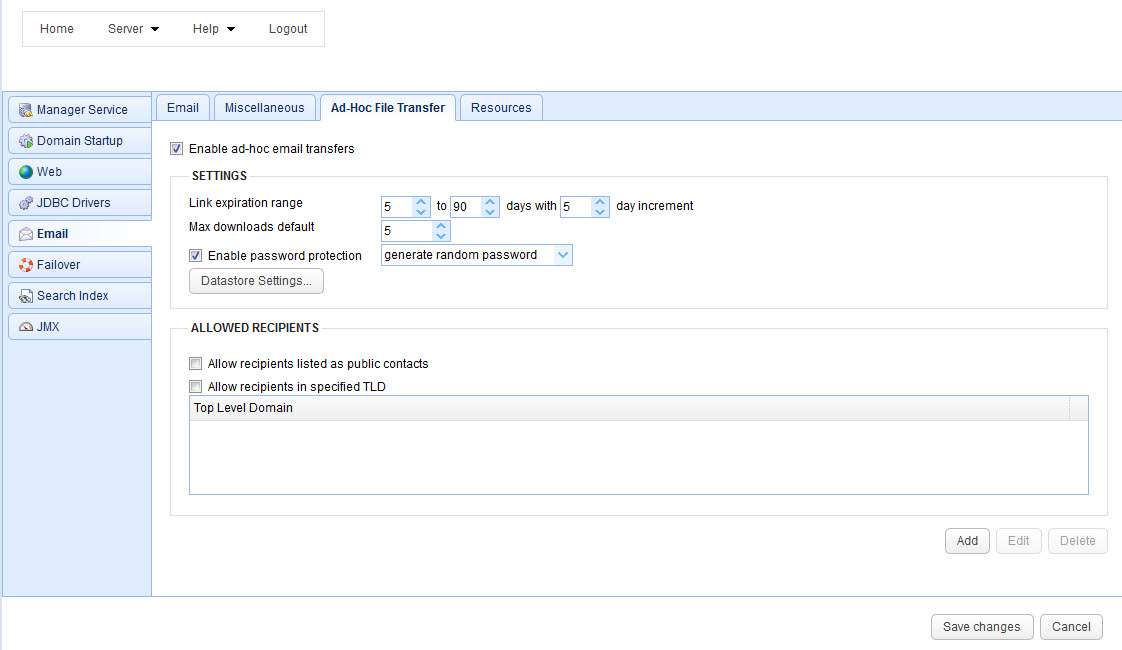
Ad-Hoc Email File Transfer Settings
Enable ad-hoc email transfer - Check to enable email transfers.
Settings
Link expiration range - The minimum and maximum values that will be displayed to user for setting email link expiration.
Max downloads default - If maximum downloads are enabled then this is the default value supplied in web interface.
Enable password protection - Check to password protect email links.
Datastore Settings - Specify how ad hoc email transfer records are stored.
Allowed Recipients
Allow recipients listed as public contacts - Email addresses for public contacts created in Contacts module will be automatically allowed.
Allow recipients in specified TLD - Email addresses which belong to specified TLD (top level domains) will be allowed.
See also