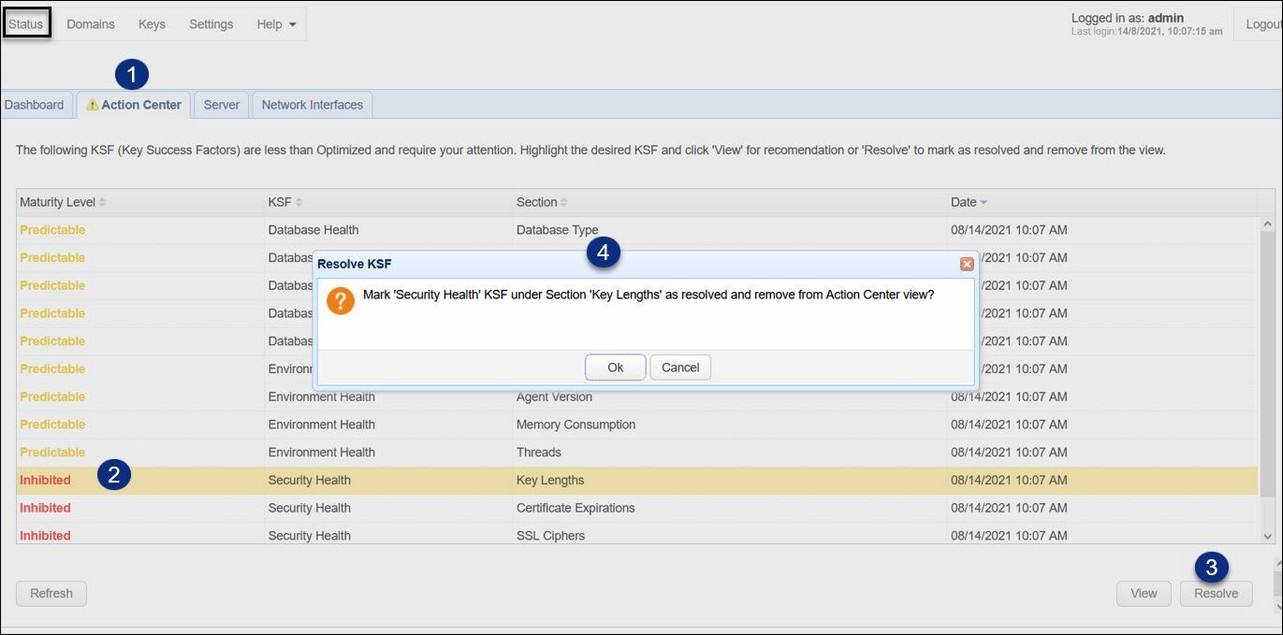Prerequisite: MFT Monitor Version 4.2 or higher.
Status > Action Center provides you with a list of recommendations that can be implemented to improve the overall health of your MFT Server environment. Once the suggested changes are implemented, Action Center allows you to mark the recommendations as resolved. The recommendations are modeled after information that is provided in the Health Check report, accessible through the MFT Monitor user interface. It is the MFT Monitor "Health Service" feature that gathers MFT Server configuration data for processing, and sends the results in the form of recommendations back to the MFT Server Action Center. The frequency at which data is updated for Action Center is governed by Redwood Software, Inc. and their configuration of AWS cloud service options.
Figure 374 depicts what you can expect to see in Action Center when there are one or more recommendations on how to improve your MFT Server environment. If there are no recommendations (everything is optimized) or if Health Service is not configured for the MFT Server instance, you will see a message as follows: "No KSF data available. Please ensure that a Health Check has been configured in MFT Monitor for this instance and wait at least 24 hours for results." KSF stands for "Key Success Factor." For more information about Health Service, please see the MFT Monitor documentation.
Figure 374
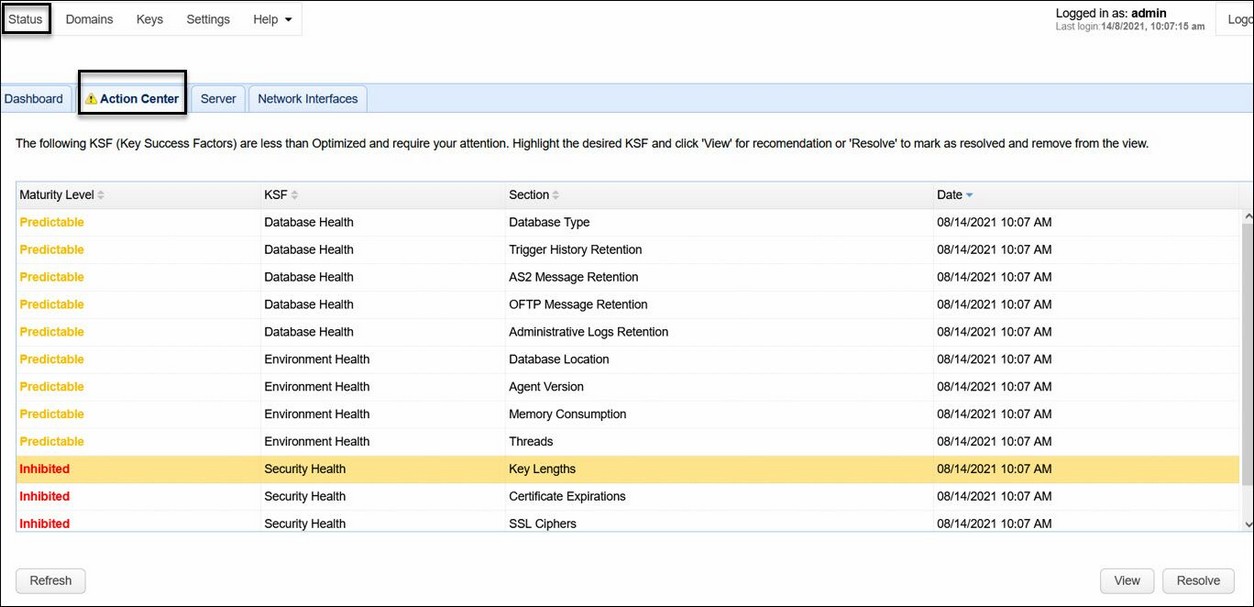
Table Columns:
Maturity Level - Includes inhibited (red) and predictable (yellow). In both cases, there is room for improvement. Inhibited items should be addressed first, when possible, as they are considered a higher priority.
KSF - These are the four types of key success factors for MFT Server: Environment Health, Security Health, Database Health and Workflow Health.
Section - The section or area of MFT Server that the recommendation is based on.
Date - The date that the Action Center recommendations were last updated.
Buttons:
View - Select the record in the table you wish to view. Upon doing so, another window will pop up with details regarding the KSF. See figure 375. The Overview will explain the area you need to check to resolve the KSF. In the example below, the KSF is indicating that not all encryption keys are adhering to the minimum recommended key lengths. The recommendation is to replace any keys that are less than 2048 bits in length. After doing so, you can resolve the KSF by clicking on the Resolve button. Alternatively, you can click on the Close button until the work required to resolve the KSF is complete. If you click on the Resolve button, you will prompted to confirm your choice. If you click OK, the KSF will be marked as resolved, and it will be removed from the Action Center table.
Figure 375
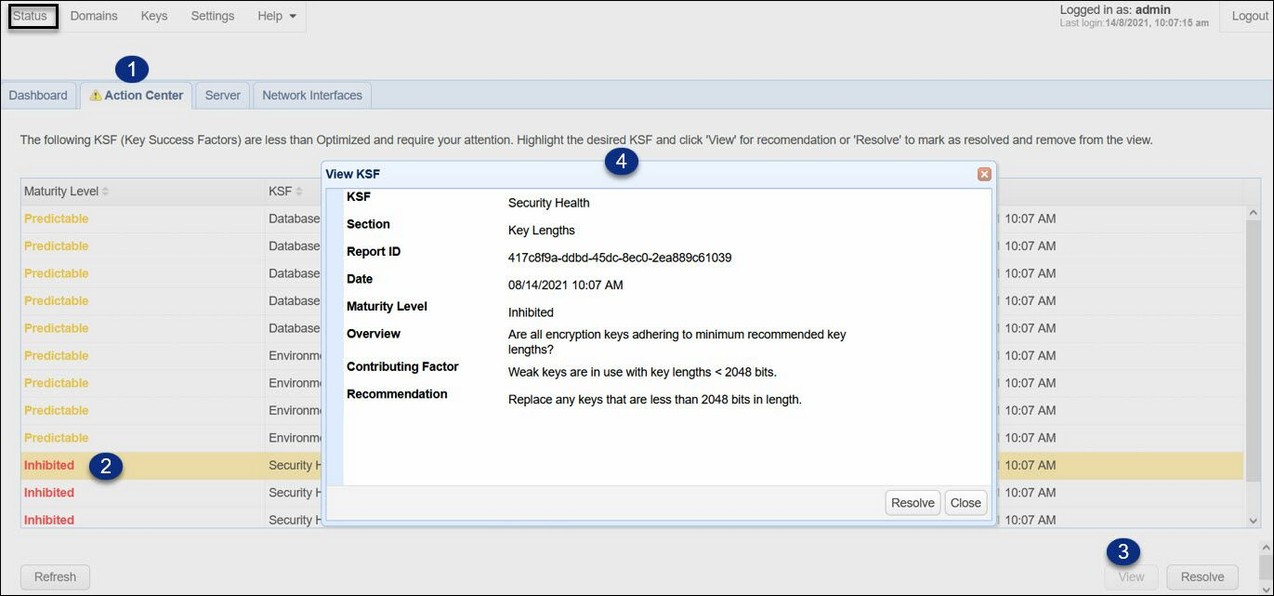
Resolve - You can resolve a KSF without viewing the details. Click on the desired KSF in the table, then click on the Resolve button. This is depicted in figure 376. You will be prompted to confirm the action. If you click on OK, the KSF is removed from the Action Center table. When a new Health Check report is generated, previous Action Center data is purged, and the latest report data will be reflected in Action Center. Resolving a KSF removes the entry from Action Center, but it does not prevent the same KSF from reappearing as a result of subsequent health checks performed by MFT Monitor.
Figure 376