SFTP is one of the most widely used file transfer protocols in the world. It already comes with built-in security features like data-in-motion encryption, 2-factor authentication, client authentication, and server authentication. SFTP runs over SSH and derives all its features (including security features) from there.
SCP is similar to SFTP in that it also runs over SSH and has its security capabilities. However, SCP is only designed specifically for file transfers. Unlike SFTP, it doesn't have the ability to create directories, list directories, delete directories, delete files, and so on.
In MFT Server, you simply provide both SFTP and SCP through a single service - SFTP/SCP.
To add an SFTP/SCP service, navigate to the SERVICES > Listeners > Listeners tab of a domain and click the Add button.
Figure 303
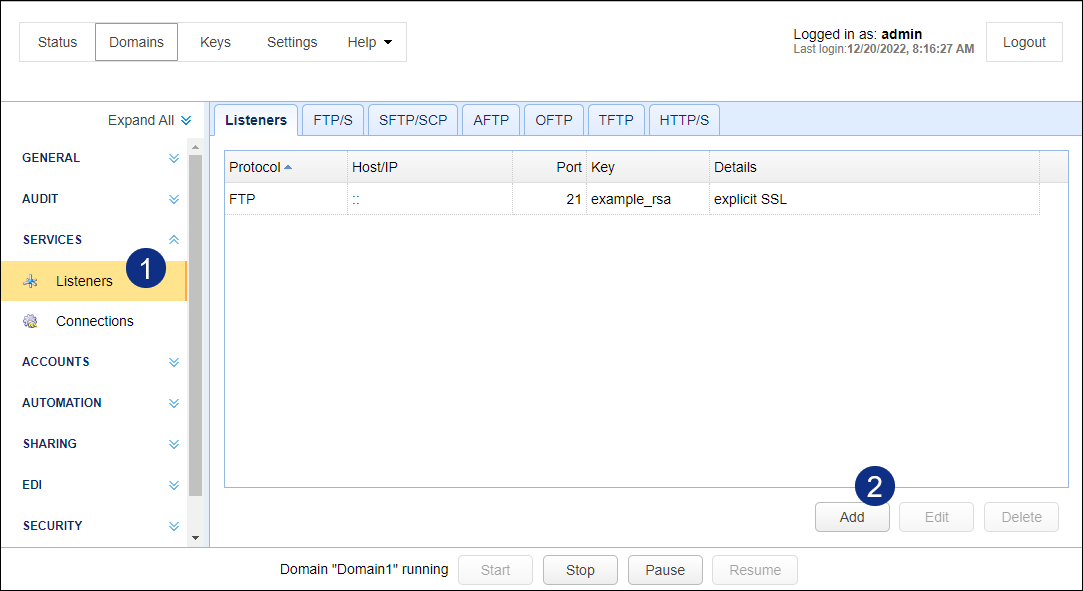
When the Service Protocol dialog appears, expand the Protocol drop-down list and select SFTP/SCP. After that, click OK.
Figure 309
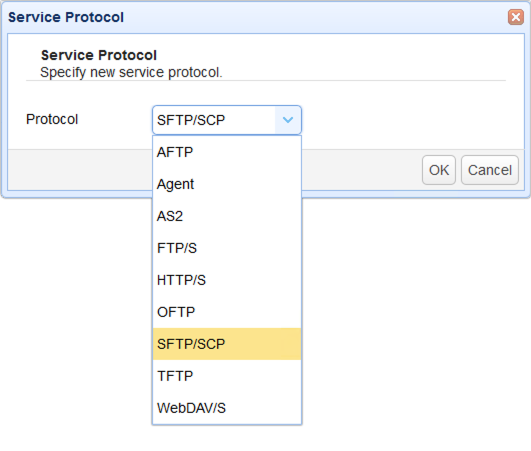
That should bring up the Add SFTP/SCP Service dialog. Specify the following settings:
Host/IP - The IP address that this service will listen on. 0.0.0.0 means any available IPv4 IP address/network interface on the physical server, while :: means any available IPv4 or IPv6 IP address.
Port - The port number that this service will listen on. The default port number of SFTP/SCP is 22.
Private Key - The private encryption key that SFTP/SCP will use for encrypted communications. This is sourced from either the Keys module in the top menu bar (for a global private key) or to the SECURITY > Keys module of this domain (for a domain-level private key).
Authentication - Choose among:
| • | password, |
| • | publickey, |
| • | password OR publickey, or |
| • | password AND publickey |
Password AND publickey is already considered 2-factor authentication
For more information about setting SFTP/SCP authentication, click that link.
Click OK to proceed.
Figure 310
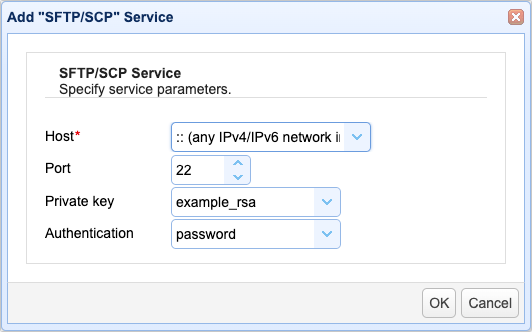
Figure 314
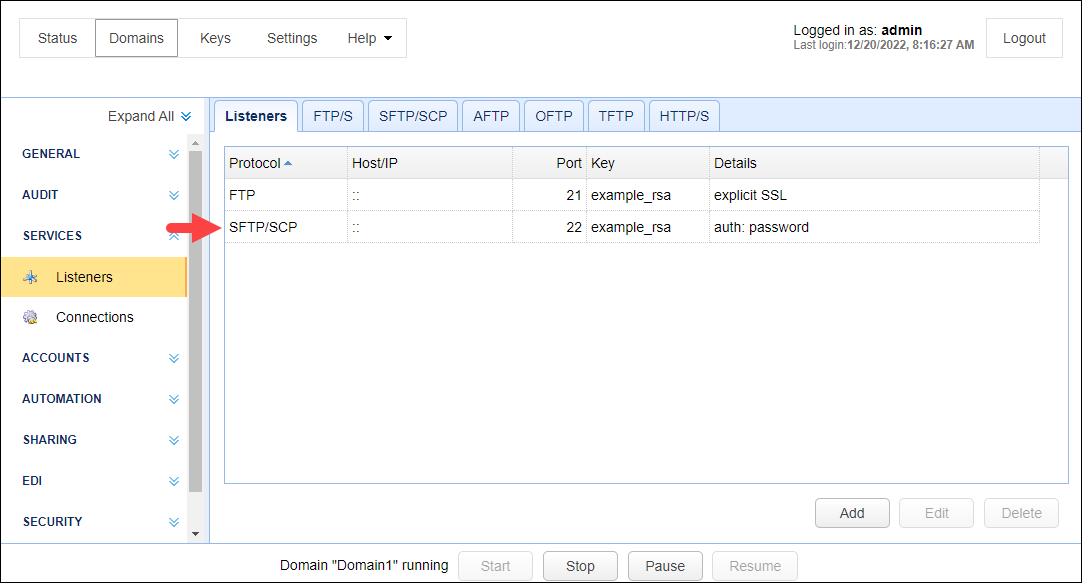
In most cases, these settings will suffice. For those who wish to customize their SFTP/SCP service even further, there are more advanced settings for SFTP/SCP in the Services > Listeners > SFTP/SCP tab. For more information about those settings, refer to 'SFTP/SCP connection settings' section of the 'Setting connection preferences' page.