This trading partner exchanges data with a remote FTP service. The MFT Server initiates the connection to the remote FTP service that you configure for this trading partner. It is assumed that the administrator of the remote service has provided you with the details needed to set up the FTP trading partner - details such as the system's hostname or IP address, port number, username, and password.
Adding the FTP trading partner
In the desired domain, navigate to the AUTOMATION > Trading Partners module. Click on the Add button, or right click anywhere in the grid area and select Add from the pop-up menu. In the Add Trading Partner dialog window, select FTP as the Protocol, then click OK. The Add "FTP" Trading Partner dialog will appear as depicted in the figure below.
Figure 455
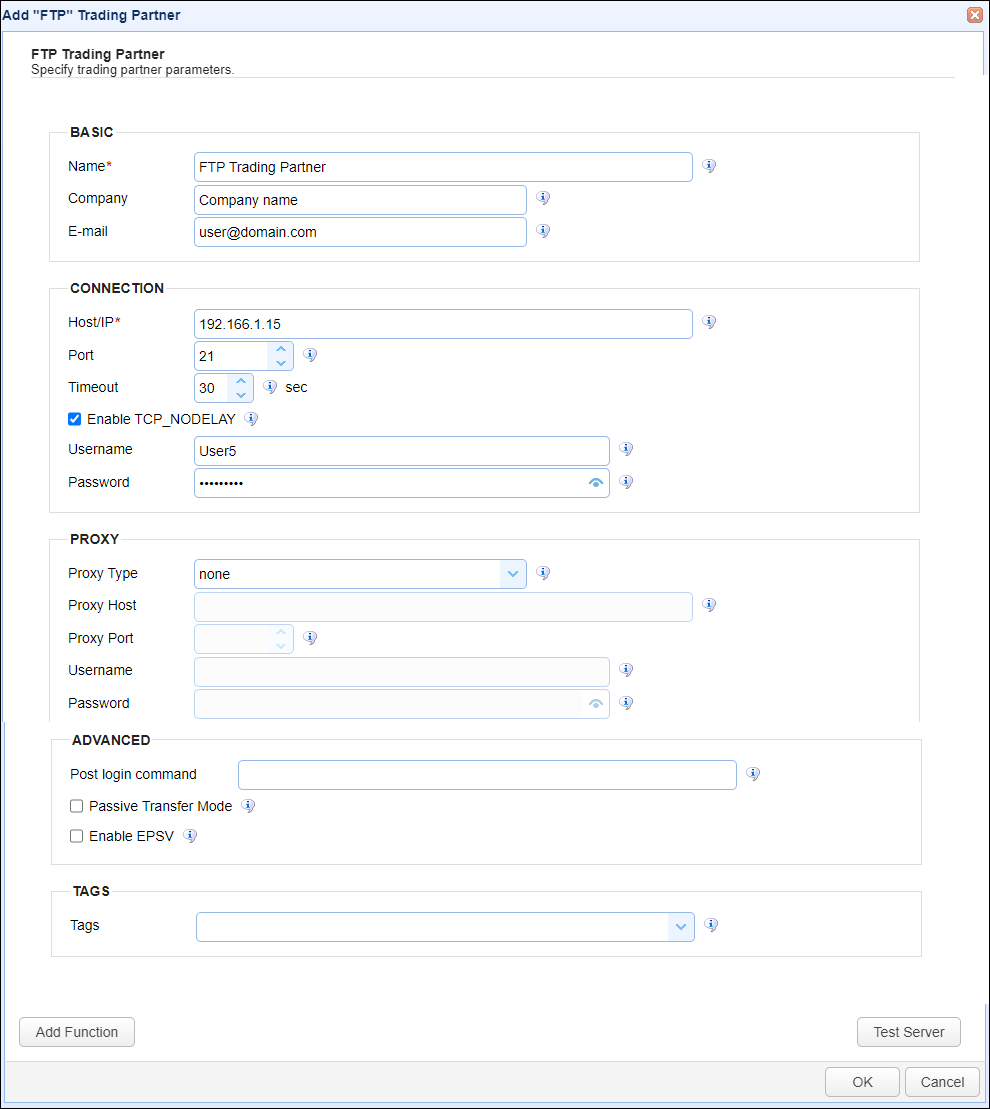
Basic
Name - The unique name to assign to this trading partner. Enter a name that best describes the trading partner, as you will be selecting the name when using the partner in MFT Server features that support it.
Company - The name of the company that this trading partner represents.
E-mail - The primary email address for this trading partner.
Connection
Host/IP - The IP address or hostname for the remote FTP service.
Port - The port number for the remote FTP service.
Timeout - The maximum timeout (in seconds) for establishing a connection to the remote service
Enable TCP_NODELAY - If checked, this setting disables Nagle's algorithm.
Username - The username when logging in to the remote FTP service.
Password - The password when logging in to the remote FTP service.
Proxy
This section is for MFT Server customers who have configured a proxy server that the trading partner connection is required to go through.
Proxy Type - The type of proxy service. The options available are in the drop down list. If one is selected you can set the following:
| • | Proxy Host - The hostname or IP address of the proxy service. |
| • | Proxy Port - The port number of the proxy service. |
| • | Username - The username used when logging in to the proxy service. |
| • | Password - The password used when logging in to the proxy service. |
Advanced
Post login command - Post login command required to control server mode/state. Example: SITE RDW LRECL=80 RECFM=FB TRACKS PRIMARY=10 SECONDARY=5
Passive Transfer Mode - If checked, passive mode will be used when connecting to the remote server.
Enable EPSV - If checked, EPSV (Extended Passive Mode) is enabled.
Tags
Tags - If specified, this is the one or more tags that are used to limit which administrators have access to this trading partner.
Example using the FTP trading partner in a trigger action
Triggers are created on the domain-level in AUTOMATION > Triggers. Triggers listen for events (e.g., a file upload) and respond with actions. There are many trading partner-specific trigger actions. This example does not provide all the steps when creating a trigger; it describes how a trigger action would be configured using the FTP trading partner. For a complete discussion about triggers, click here.
Assume, when a trigger event occurs, you would like a file to be automatically uploaded from the MFT Server to the FTP trading partner.
To accomplish this, you would need to add an action to the trigger, in the Trigger Actions area. The action to add is Trading Partner File Upload as depicted in figure 457 below.
Figure 457
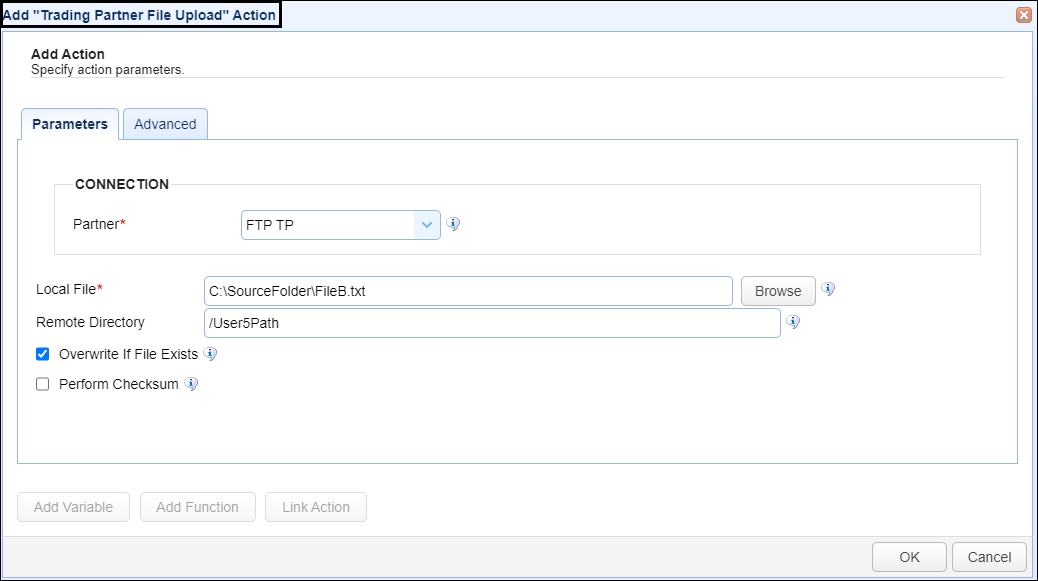
Partner - This is the FTP trading partner name. A list of existing trading partners will appear in the dropdown list for you to choose from.
Local File - This is the local file on the MFT Server to upload to the FTP trading partner.
Remote Directory - This is the path name that identifies where to upload the file to on the remote FTP server. It is a path associated with the Username field (described in the Connection section above). This would be configured by the administrator of the remote FTP service. If Remote Directory is left blank, the upload directory will be determined based on how the connecting user's entry point, set up by the remote FTP administrator, is configured.
In the above example, the MFT Server local file named FIleB.txt will be uploaded to the remote FTP system identified in the Trading partner's Host/IP field. The file will be uploaded to /User5Path, which in this example is a virtual path that points to a real path on the remote system.