This trading partner exchanges data with a Microsoft OneDrive service or SharePoint service. MFT Server will initiate the connection to the trading partner. It is assumed that the Microsoft Azure administrator has provided you with the details needed to set up this trading partner.
Adding the Microsoft OneDrive/SharePoint trading partner
In the desired domain, navigate to the AUTOMATION > Trading Partners module. Click on the Add button, or right click anywhere in the grid area and select Add from the pop-up menu. In the Add Trading Partner dialog window, select Microsoft OneDrive/Sharepoint as the Protocol, then click OK. The Add "Microsoft OneDrive/Sharepoint" Trading Partner dialog will appear as depicted in the figure below.
Figure 501
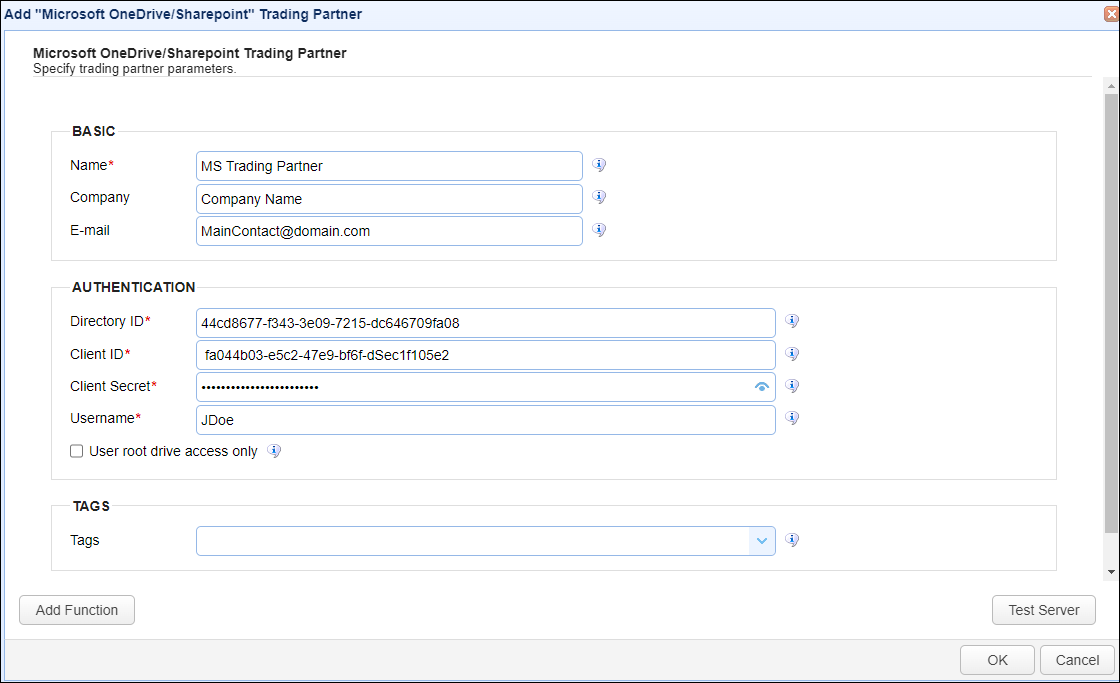
Basic
Name - The unique name to assign to this trading partner. Enter a name that best describes the trading partner, as you will be selecting the name when using the partner in MFT Server features that support it.
Company - The name of the company that this trading partner represents.
E-mail - The primary email address for this trading partner.
Authentication
Directory ID - The directory ID for the Microsoft OneDrive or SharePoint remote service.
Client ID - The client ID for the Microsoft OneDrive or SharePoint remote service.
Client Secret - The client secret for the Microsoft OneDrive or SharePoint service.
Note: The Directory ID, Client ID and Client Secret are obtained using the Azure portal. Log in, navigate to the registered application (a process the Azure admin must complete to allow MFT Server access to the Azure API ), select the left-side menu option Overview, then copy the Directory (tenant) ID and Application (client) ID. For the client secret, select the left-side menu option Certificates & Secrets, then copy the client secret.
Username - The name of the user whose drive(s) you wish to access to exchange data with.
Use root drive access only - When checked, access will be limited to the user's default drive (the root drive, named OneDrive). Leave this box unchecked so that access to users and their associated drives can be obtained through SharePoint site(s). Please note that the registered application's API Permissions (another left-side menu option in the Azure portal) determines OneDrive/Site access. See below.
| • | For reading/writing site files (Site access) - Sites.ReadWrite.All |
| • | For reading/writing files (OneDrive access) - Files.ReadWrite.All |
Tags
Tags - If specified, this is the one or more tags that are used to limit which administrators have access to this trading partner.