The FTP network storage option allows you to use an existing FTP or FTPS server as additional storage space.
Adding the FTP network storage
In the desired domain, navigate to the ACCOUNTS > Network Storage module. Click on the Add button, or right click anywhere in the grid area and select Add from the pop-up menu. In the Add Network Storage dialog window, select FTP as the Protocol, then click on OK. The Add "FTP" Network Storage dialog will appear as depicted in the image below.
Figure 49
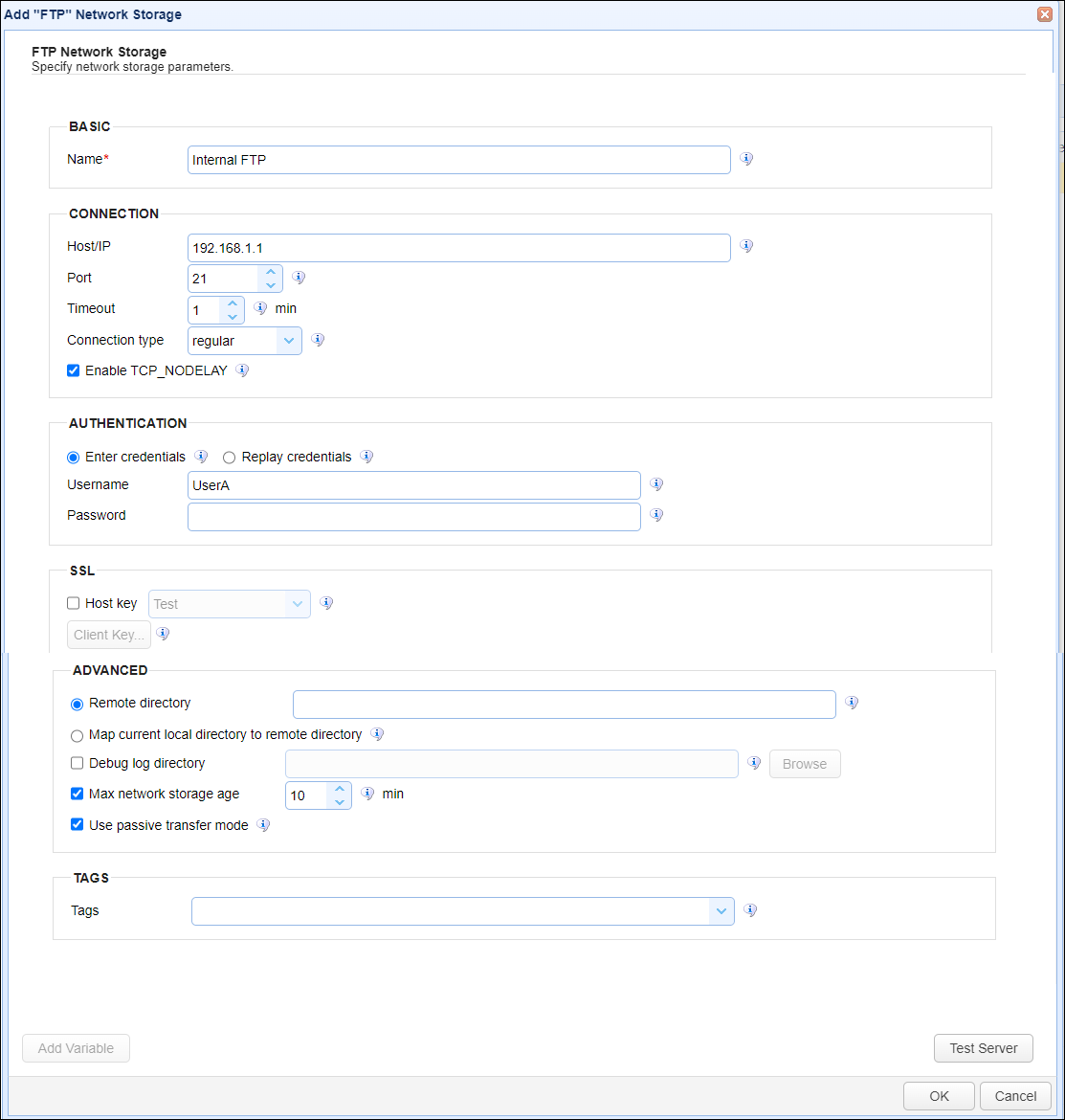
Basic
Name - The unique name for this network storage.
Connection
Host/IP - The remote hostname or IP address for this network storage.
Port - The remote port for this network storage.
Timeout - The maximum timeout (in minutes) for establishing a connection to remote server.
Connection type - The connection type for this network storage. Options include regular (FTP), explicit SSL and implicit SSL (FTPS).
Enable TCP_NODELAY - If checked, this setting disables Nagle's algorithm.
Authentication
Enter credentials - If selected, enables the Username and Password fields. The credentials entered will be used to connect to the remote FTP server.
| • | Username - The username for connecting to the remote server. |
| • | Password - The password for connecting to the remote server. |
Replay credentials - If selected, uses the current user's credentials instead of a static Username and Password to connect to the remote FTP server. Note: This feature will not work for users who authenticate to the SFTP service via public key authentication.
SSL
Host key - If checked, this is the host key associated with the remote service, stored in the Key Manager. Read about Host keys.
Client key - Click this button to select a client key if the remote service needs to authenticate MFT Server using key-based authentication. This option can only be configured if you select explicit SSL or implicit SSL for the Connection type field described above. When you click the Client key button, a Client Key dialog will be displayed, with the following options:
| • | Use one-time key - Select this option if you wish to authenticate using a one-time key. |
| • | Use server key - Select this option if you wish to authenticate using an existing server key in the Key Manager . |
| • | Use key file - Select this option if you wish to authenticate using a file-based key. |
| o | Key file password - The optional client private key password to use for this connection. (FTPS/SFTP). |
Advanced
Remote directory - If selected, maps local virtual path to a specific remote path.
Map current local directory to remote directory - If selected, maps local virtual path to remote path having the same name as the local virtual path. For example, if network storage is mapped to virtual path /path then when connecting to network storage it will drop user in /path directory on target server.
Debug log directory - If checked, this is the directory where debug logs will be stored for this network storage.
Max network storage age - If checked, this is the maximum amount of time (in minutes) to keep this network storage connection in connection pool.
Use passive transfer mode - If checked, passive mode is used for connecting to the remote server.
Tags
Tags - If specified, this is the one or more tags that are used to limit which administrators have access to the network storage.