The MFT Server Web Client user interface may be easily customized to match the language and look and feel of your organization.
Setting login page properties
When connecting to the MFT Server Web Client the server automatically detects the clients browser language settings and loads the appropriate language file. If a matching language file cannot be found then the default language file is used. The logo and text for the login page may be changed by going to Settings > MISCELLANEOUS > Web and clicking on the Resources tab.
Figure 47
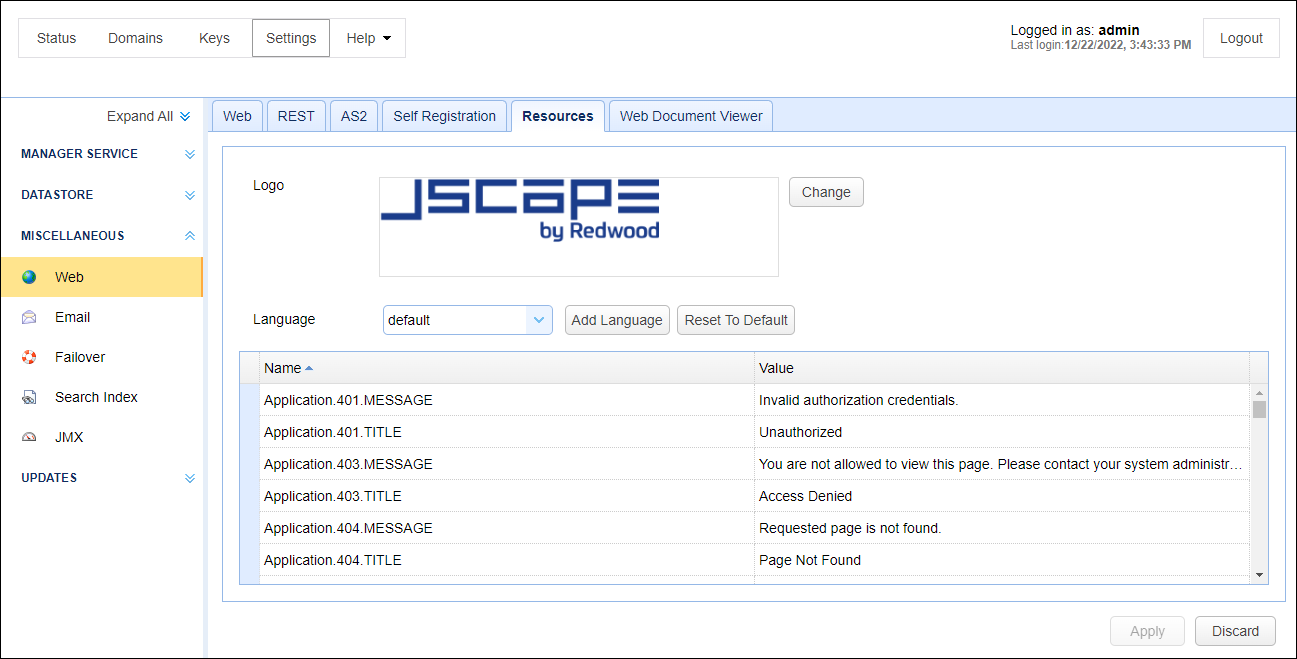
Setting HTTP domain level properties
When connecting to the MFT Server Web Client the server automatically detects the clients browser language settings and loads the appropriate language file. If a matching language file cannot be found then the default language file is used. The logo and text for the HTTP/S user interface may be changed at the domain level by going to the SERVICES > Listeners > HTTP/S tab.
Figure 89
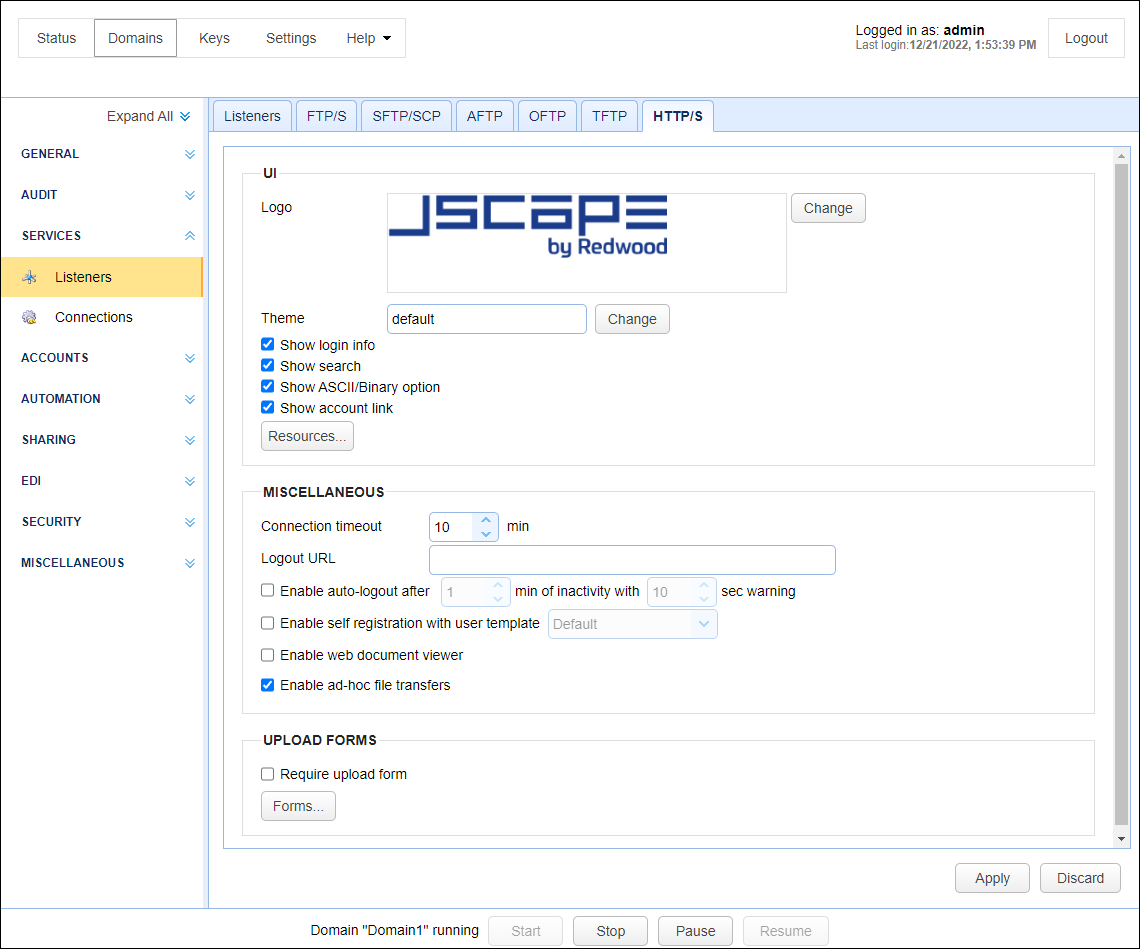
UI
Theme - The default color theme used for the buttons, menus, tabs, and other MFT Server Web Client UI elements.See Setting connection preferences for information on how to configure the theme field as depicted in figure 89.
Note: The theme can be configured by the individual MFT Server Web Client user under My Account > Personal Information. The user-level theme takes precedence over the theme set in SERVICES > Listeners > HTTP/S.
Logo - The logo displayed in upper left corner when using HTML user interface.
Show login info - If checked, the current username and domain is displayed in upper right.
Show search - If checked searches on indexed documents may be performed.
Show ASCII/Binary option - If checked, user has option of uploading files in both ASCII and binary modes. If unchecked only binary is allowed by default and user does not have ability to change this setting.
Show account link - If checked the My Account link is displayed in upper right allowing users to change their account contact information.
Resources... - The current language resource file. Language resource files are used for specifying alternative user interface labels based on client browser default language.
MISCELLANEOUS
Connection timeout - The connection timeout for HTTP requests in minutes.
Logout URL - The URL to redirect user to upon clicking Logout link.
Enable auto-logout - If checked, user will be automatically logged out after X minutes of inactivity with grace period of Y seconds.
Enable self-registration with user template - Enables new users to self-register. The properties of the newly created user account will depend on the template chosen from the drop-down list.
Enable web document viewer - If checked web document viewer is enabled.
Enable ad-hoc file transfers - If checked ad-hoc file transfers will be enabled for the domain.
AFTP NAT Host - The host to use when connecting to AFTP service using JavaWS.
UPLOAD FORMS
Require upload form - Requires users to use the upload form when performing file uploads via the web UI
Forms... - Forms available during file upload when using HTML user interface.