The MFT Server Manager is a web based application which may be used to manage your instance of MFT Server. You may start MFT Server Manager by pointing your web browser to http://[hostname]:[port] where [hostname] is the IP address or hostname and [port] is the listening port of the REST management web service defined during the installation process. The default port is 11880.
e.g. http://127.0.0.1:11880
Upon successfully connecting to REST management service, you will be prompted for an administrative username and password to login. These credentials are those that you defined during the installation process.
Figure 172
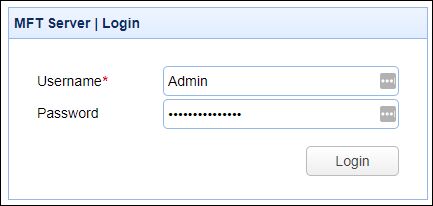
After successfully logging in, you will see (5) prominent horizontal menu items at the top of the page, as depicted in Figure 1. If you do not see all the options depicted in figure 1, it is because your account's access permissions have been restricted. Status is the active heading by default, and it is comprised of 4 tabs, where Dashboard is the active tab. To learn the basics about navigating the application, click here: MFT Server Manager Navigation. After learning a bit about navigation, see Creating a domain, which is one of the very first things you need to do to get started in configuring your MFT Server.
Figure 1
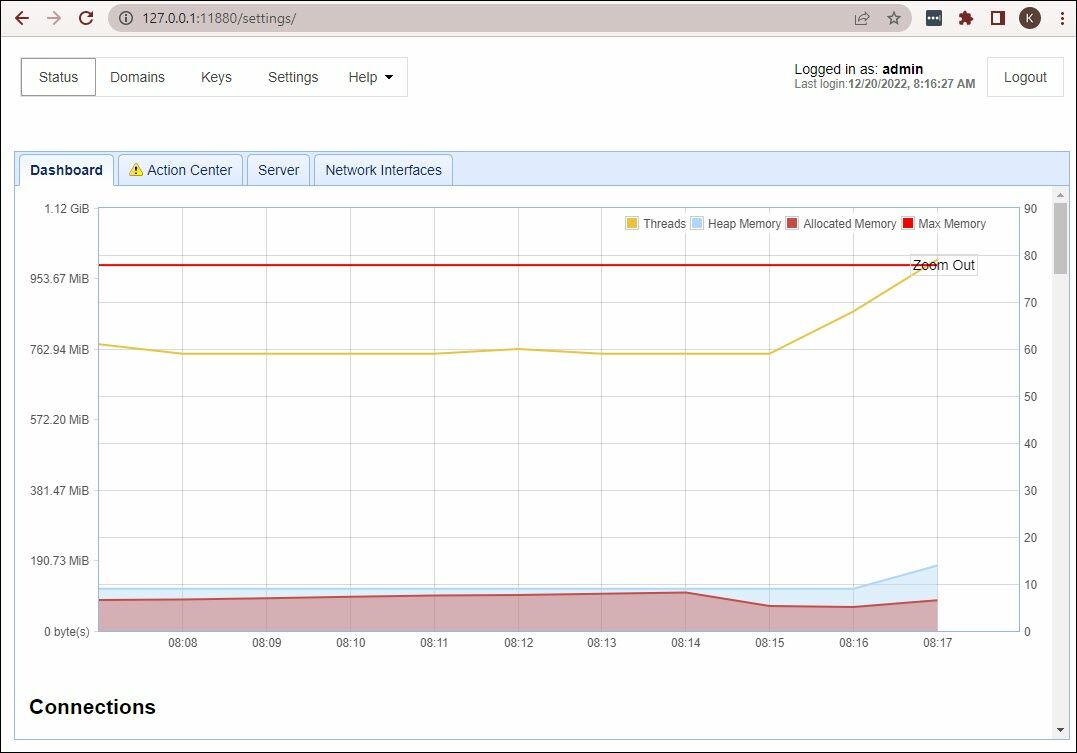
See also