Before you can upload a file or directory, make sure you have already established a connection to your server. Refer to the section Establishing a connection to learn how to establish specific types of connections. Assuming you have already established a connection, you can upload a file by carrying out these steps:
| 1. | Navigate to the directory containing the file/directory you want to upload. When you see the file/directory in question, select it. |
| 2. | To start the upload, click either: the upload icon (the green arrow) or drag/drop selected files to remote system. |
| 3. | Monitor the progress of the upload from the panel found at the bottom of the home screen. |
Figure 44
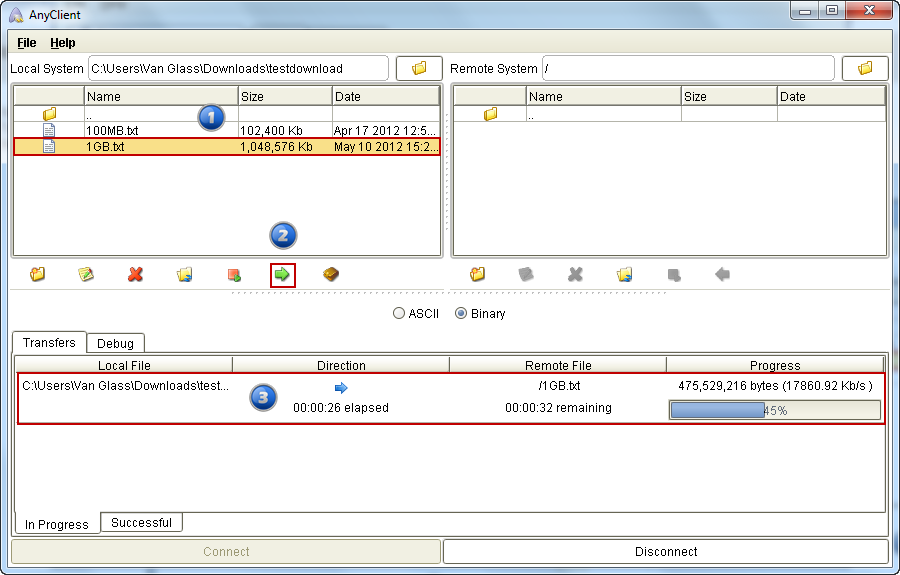
When the upload completes, a message box saying, “File Transfer Completed” will appear. Click OK.
Figure 45
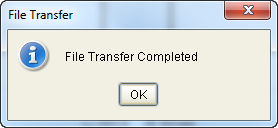
You'll then see your newly uploaded file under the Remote System section.