Please select the appropriate heading below, 1, 2, or 3 to install your license.
1) Using the GUI to install a license
To install the license you purchased for your MFT Monitor instance, navigate to the Help menu and then click Install License.
Figure 29
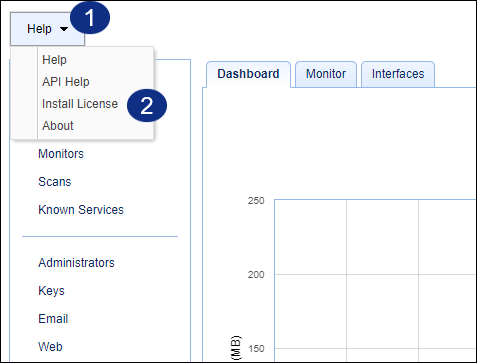
When the succeeding dialog box appears, click Choose File, navigate to the location of your license file (normally named license.lic), and then select it. After you click Install, the license will be installed.
Figure 30
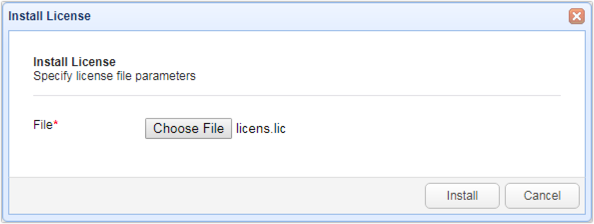
Figure 31
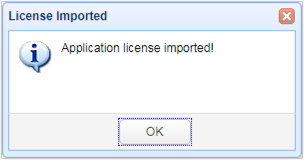
You may verify whether the license was installed successfully by navigating to the Status > Monitor tab. Details of your license should then be displayed in the License fields.
Figure 32
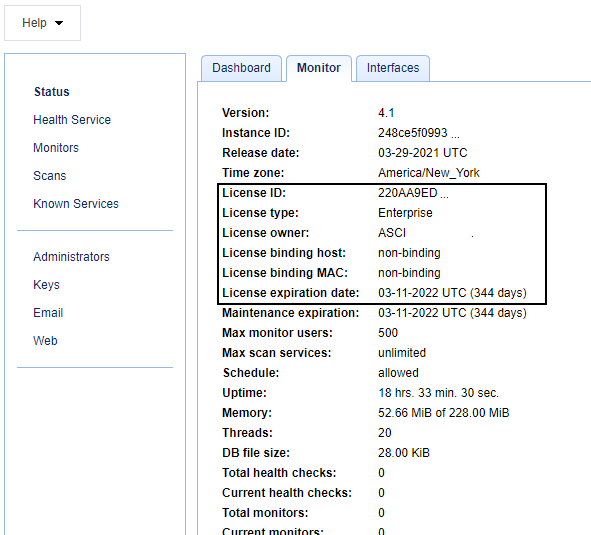
2) Manually updating an expired license
If your license has expired, you will need to take the newly issued license, rename it license.lic and place it in the etc directory relative to the installation directory. Restart the service. This applies to all platforms.
3) Manually installing a license for Non-GUI Installations that include: Linux, Solaris and UNIX Platforms
After the archive has been extracted, the supplied license file named license.lic needs to be placed in the etc directory, relative to the installation directory of the product prior to startup.