To install MFT Monitor on a Windows platform, perform the following:
1. Download the MFT Monitor .exe that is appropriate for your environment. Run the installer. The Welcome window will appear.
Note, the images in this section were taken when running the x64 .exe. Click Next to continue.
Figure 45
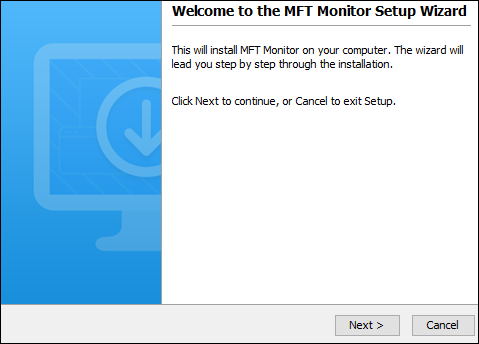
2. Read and accept the license agreement. Click Next to continue.
Figure 46
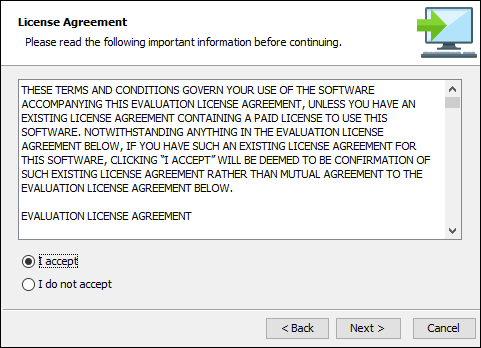
3. Select the installation directory. Click Next to continue.
Figure 47
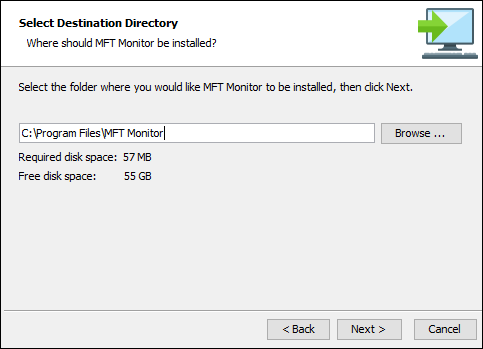
4. Enter the name of the Start Menu folder. Click Next to continue.
Figure 48
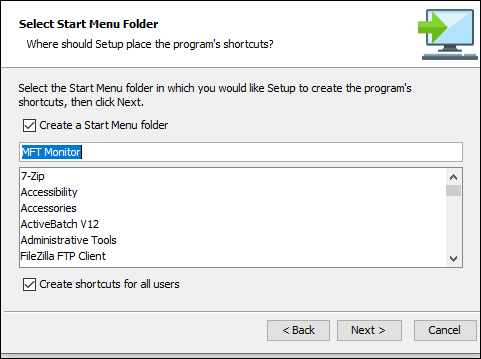
5. Load your license file by clicking the Browse button and selecting the file in question from your local file system.
If you don't have a license file yet, please email sales@jscape.com to request one. Click Next to continue.
Figure 49
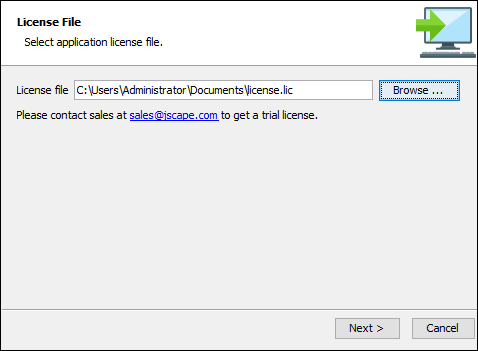
6. Configure the datastore where the MFT Monitor configuration data will be located.
Embedded database - If this option is chosen, configuration data will be stored locally in the embedded H2 database located in the [MFT Monitor installation]/data directory.
Custom database - If this option is chosen, configuration data will be stored in an external ANSI-compliant relational database like MySQL, MS SQL Server, Oracle, or PostgreSQL
| • | Database URL - The URL of the relational database (e.g. jdbc:mysql://localhost:3306/monitor). |
| • | Database username - The name of an existing user account that has sufficient permissions for that database. |
| • | Database password - The corresponding password of that user account. |
Click Next to continue.
Figure 50
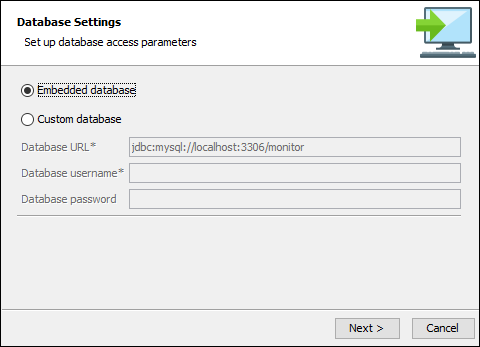
7. Configure management services and administrative credentials.
HTTP host/IP - The IP address that the management service should listen on. The IP address 0.0.0.0 is a special address that instructs the service to listen on all available network interfaces.
HTTP port - The port that the management service should listen on. The default port is 30881.
Administrator login - Administrative username for managing services.
Administrator password - Administrative password for managing services.
Administrator email - The administrator's email address.
Click Next to continue.
Figure 51
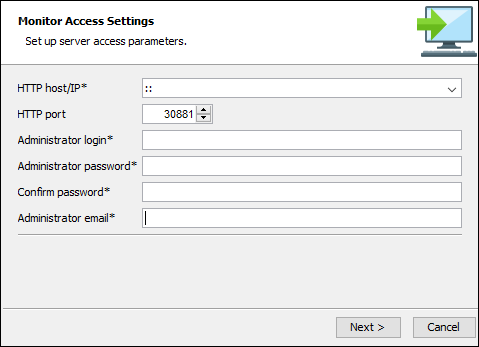
8. When the installation completes, click Finish to exit the Setup Wizard.
Figure 52
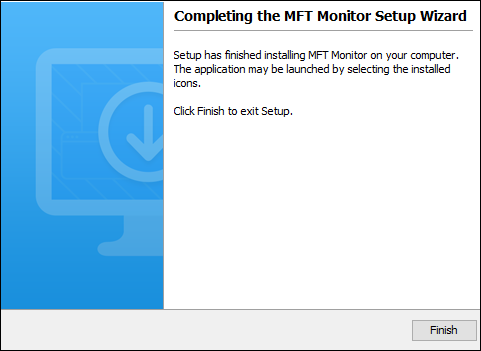
The Login window for the web interface, used to manage MFT Monitor, will automatically launch after a successful installation.
If you are running any firewall software, make sure that it is setup to allow MFT Monitor to run.
See also