Email alerts may be sent based on conditions that you configure in the Alerts module. To enable an alert, go to the Scans module, select the desired scan, and click Edit. Next, click the Settings button for alerts in the Alerts section. Next, enable alerts by clicking the desired checkbox(es) setting alert conditions (if available), delivery address and message settings (by clicking the Details button; see Figure 18 below). Upon the next run of the scan, an email alert will be sent for each alert condition that is met.
Note
Before enabling email alerts ensure that you have defined SMTP server settings in Settings > Email.
Figure 17
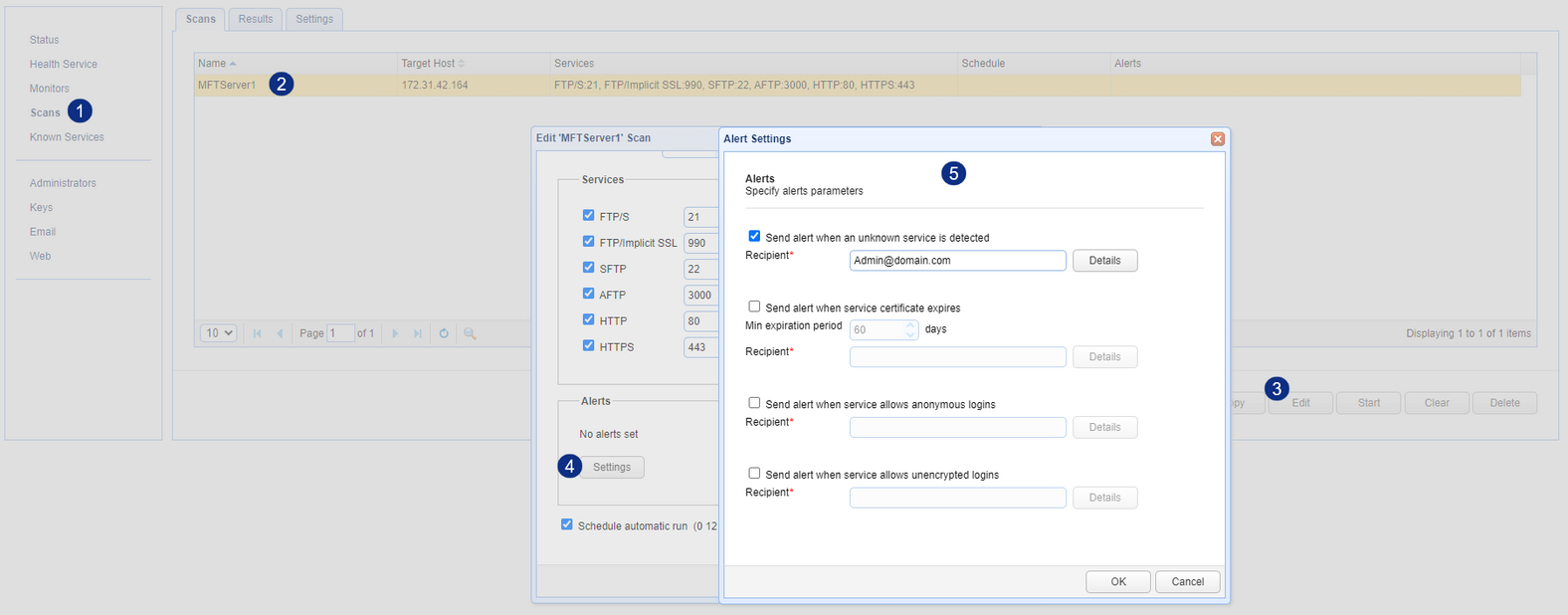
Figure 18
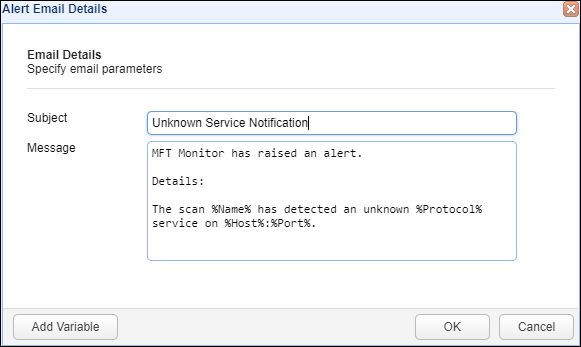
See also