To set user paths and permissions, login via the web using your administrative user account credentials and click on the "Users" link located under the "Domain Administration" section. The "Users" dialog is displayed below in Figure 7.
Next, click on the desired user name or login. The "Edit user account" view is displayed below in Figure 8. The paths and permissions for this user are shown under the Paths section of this view. Use the Add, Edit and Delete buttons to manage these paths and permissions.
Figure 7
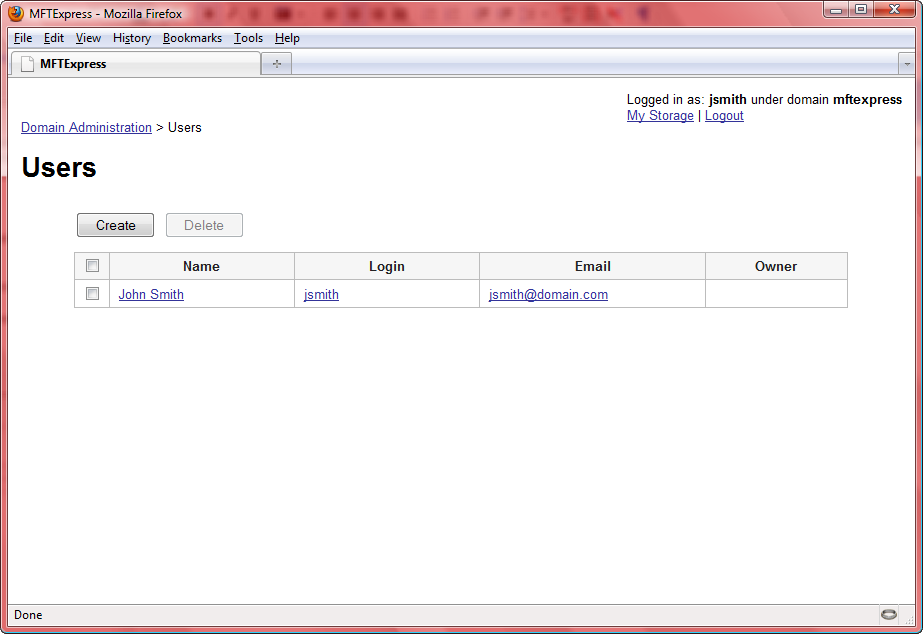
Figure 8
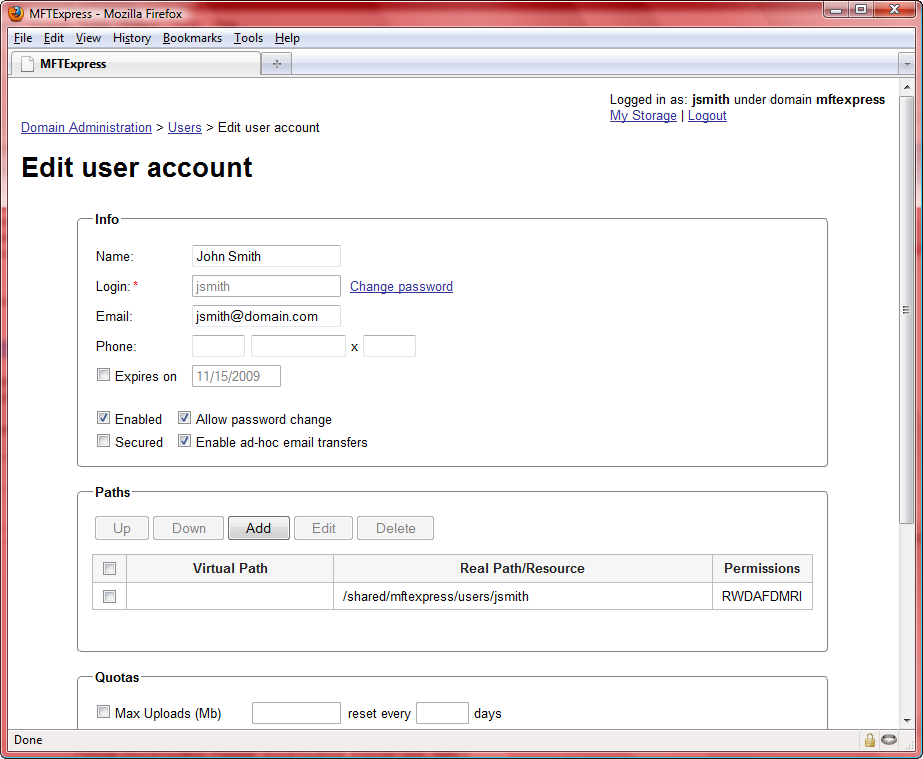
User Interface
Name - The real name of the user.
Login - The login/username of the user.
Change password - Change password for this user.
Email - The email address of the user.
Expires on - Enable/disable account expiration.
Enabled - Enable/disable account.
Allow password change - Enable/disable ability to change password.
Secured - Enable/disable whether user must login using a secure protocol. For MFTExpress users this option can be left unchecked since MFTExpress only runs secure file transfer protocols.
Enable ad-hoc email transfers - Enable/disable ability to email files.
Paths - The paths accessible to this user.
Virtual Path - The virtual path of this path.
Real Path - The real path of the virtual path.
Permissions - The permissions for this path.
Quotas - All bandwidth for this user will be applied to quotas for the administrative account user.
See also
Logging into your administrative account