JSCAPE MFT Gateway logs all domain activity to a log directory or JDBC accessible database.
To change the logging Service Type (file or database), click the Edit button.
Figure 56
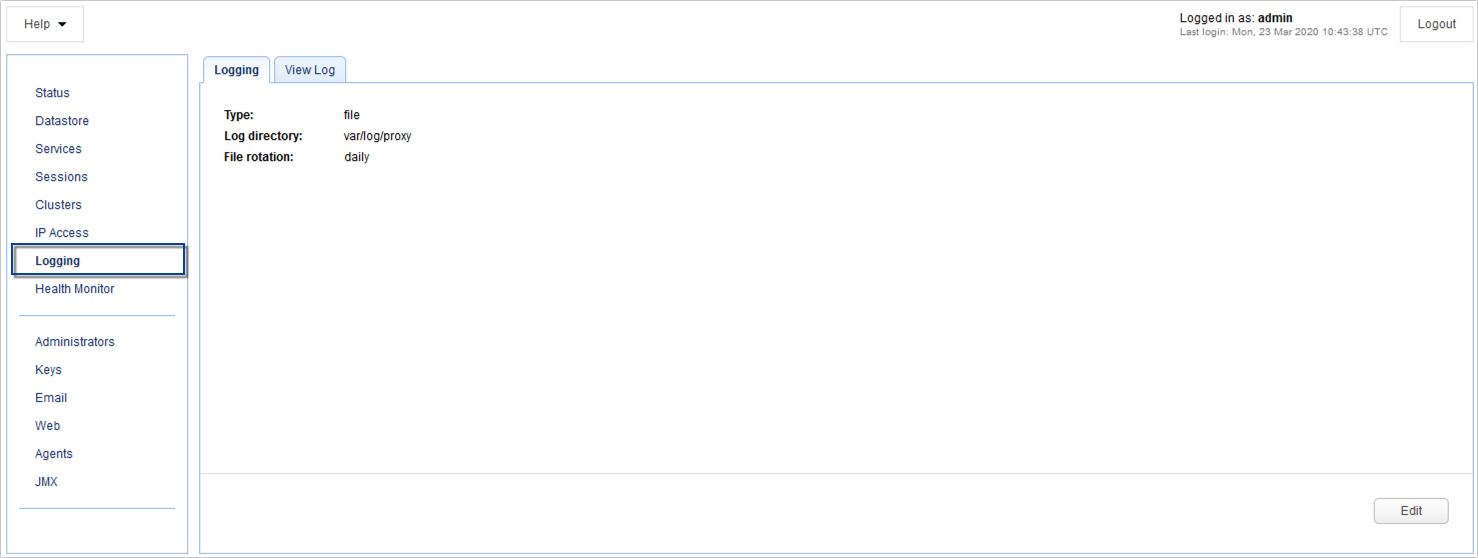
Select the desired logging Service Type and then click OK.
Figure 57
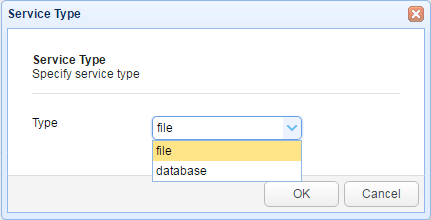
Logs all server activity to a directory rotating log using specified frequency.
Figure 4

Log directory - The directory where to store log files.
Rotate log - The frequency in which to rotate log files.
Click Save to commit all changes or Cancel to cancel.
Logs all server activity to a JDBC accessible database. To use the Database log option you must first create the database on your database server. Scripts for creating a database may be found in the etc directory of your JSCAPE MFT Gateway installation. Scripts for MySQL, Microsoft SQL Server, PostgreSQL and Oracle are provided in the files named mysql.sql, mssql.sql, postgresql.sql and oracle.sql respectively. Libraries for JDBC drivers must be placed in the lib/jdbc directory of your JSCAPE MFT Gateway installation, the JSCAPE MFT Gateway Service restarted in order for the new drivers to be loaded.
Figure 5
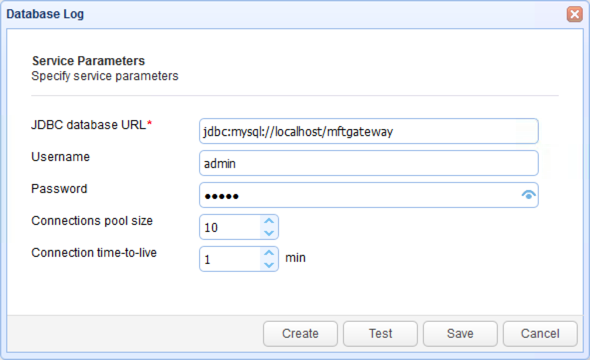
JDBC driver class - The JDBC driver class name.
JDBC database URL - The JDBC URL used to connect to the database. The above example demonstrates connecting to a MySQL database. Contact your database vendor for access to JDBC libraries and assistance on specifying the JDBC URL.
Username - The username to connect with when authenticating with JDBC database.
Password - The password to connect with when authenticating with JDBC database.
Connections pool size - The maximum number of connections in database pool.
Connection time-to-live - The maximum amount of time in minutes that the database connection can live in the pool without activity.
Test - Tests database connection using the specified JDBC settings.