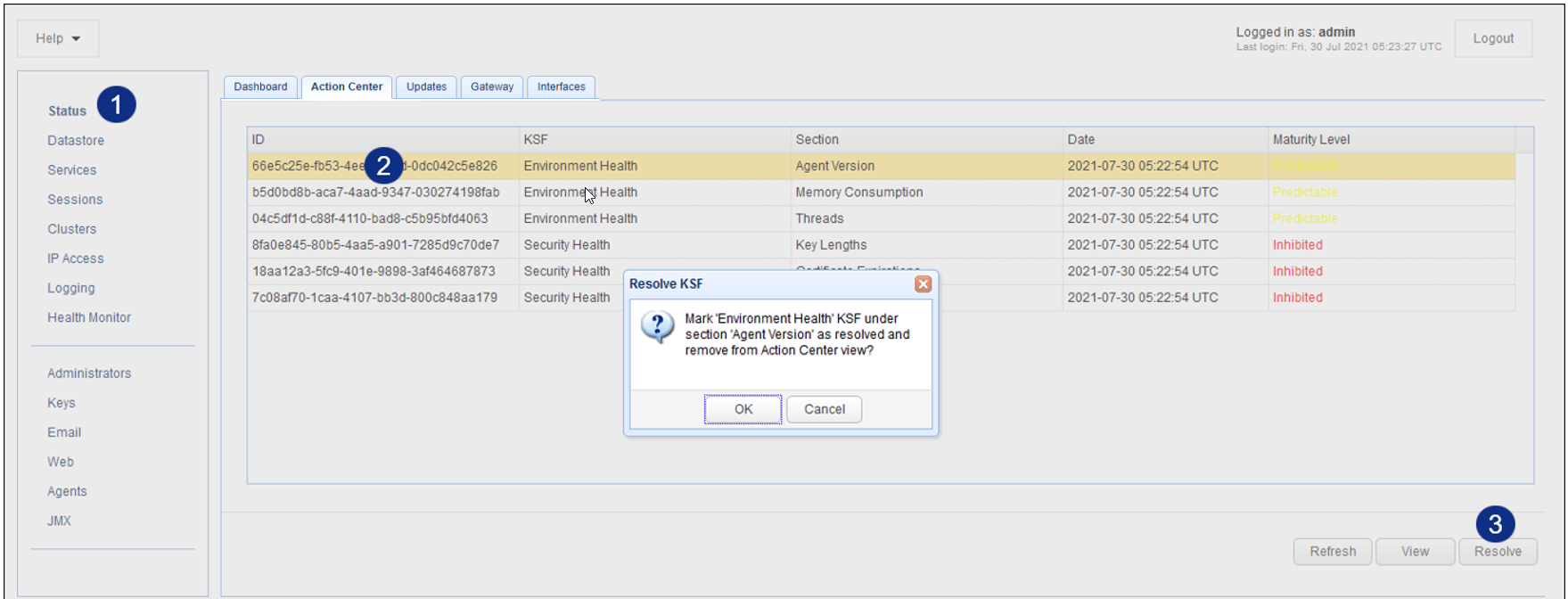Prerequisite: MFT Monitor Version 4.2 or higher.
Status > Action Center provides you with a list of recommendations that can be implemented to improve the security and efficiency of your MFT Gateway environment. Once the suggested changes are implemented, Action Center allows you to mark the recommendations as resolved. The recommendations are modeled after information that is provided in the Health Check report, accessible through the MFT Monitor user interface. It is the MFT Monitor "Health Service" feature that gathers MFT Gateway configuration data for processing, and sends the results in the form of recommendations back to the MFT Gateway Action Center. The frequency at which data is updated for Action Center is governed by Redwood Software, Inc. and their configuration of AWS cloud service options.
Figure 97 depicts what you can expect to see in Action Center when there are one or more recommendations on how to improve your MFT Gateway environment. If there are no recommendations (everything is optimized) or if Health Service is not configured for the MFT Gateway instance, you will see a message as follows: "No KSF data available. Please ensure that a Health Check has been configured in MFT Monitor for this instance and wait at least 24 hours for results." KSF stands for "Key Success Factor". For more information about Health Service, please see the MFT Monitor documentation.
Figure 97
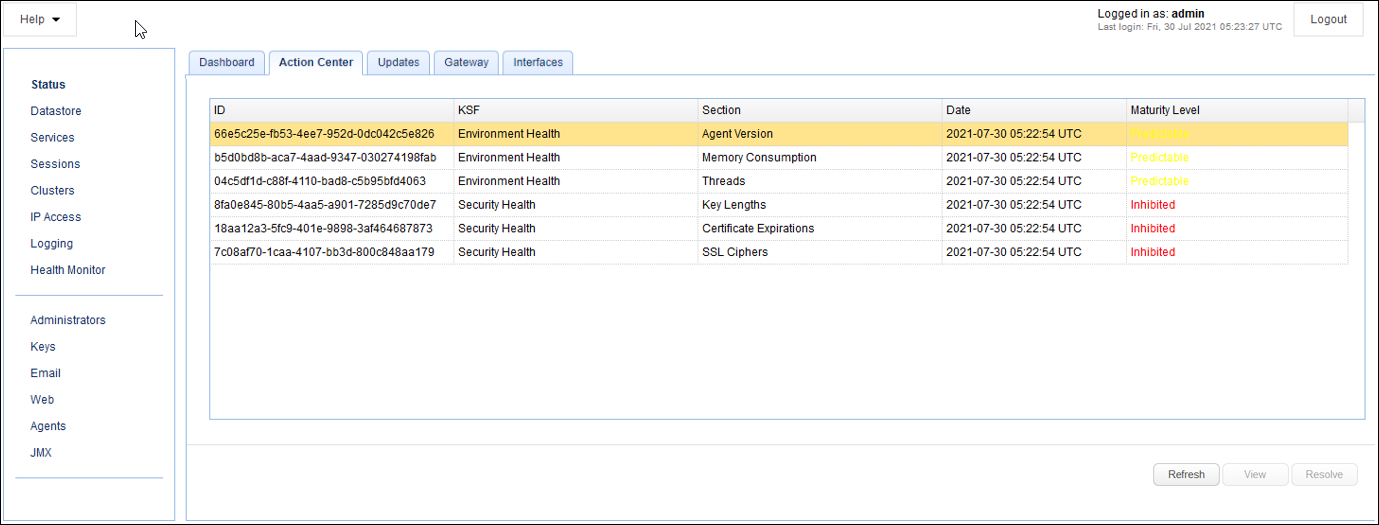
Table Columns:
ID - The ID of the KSF (Key Success Factor).
KSF - Security Health or Environmental Health. These are the two types of key success factors for MFT Gateway.
Section - The section or area of MFT Gateway that the recommendation is based on.
Date - The date that the Action Center recommendations were last updated.
Maturity Level - Includes inhibited (red) and predictable (yellow). In both cases, there is room for improvement. Inhibited items should be addressed first, when possible, as they are considered a higher priority.
Buttons:
Refresh - Clicking on this button pushes the KSF recommendations to Action Center if a Health Check Report is generated in MFT Monitor.
View - Select the record in the table you wish to view. Upon doing so, another window will pop up with details regarding the KSF. See figure 98. The details include three sections: Overview, Contributing factor and Recommendation.
Figure 98
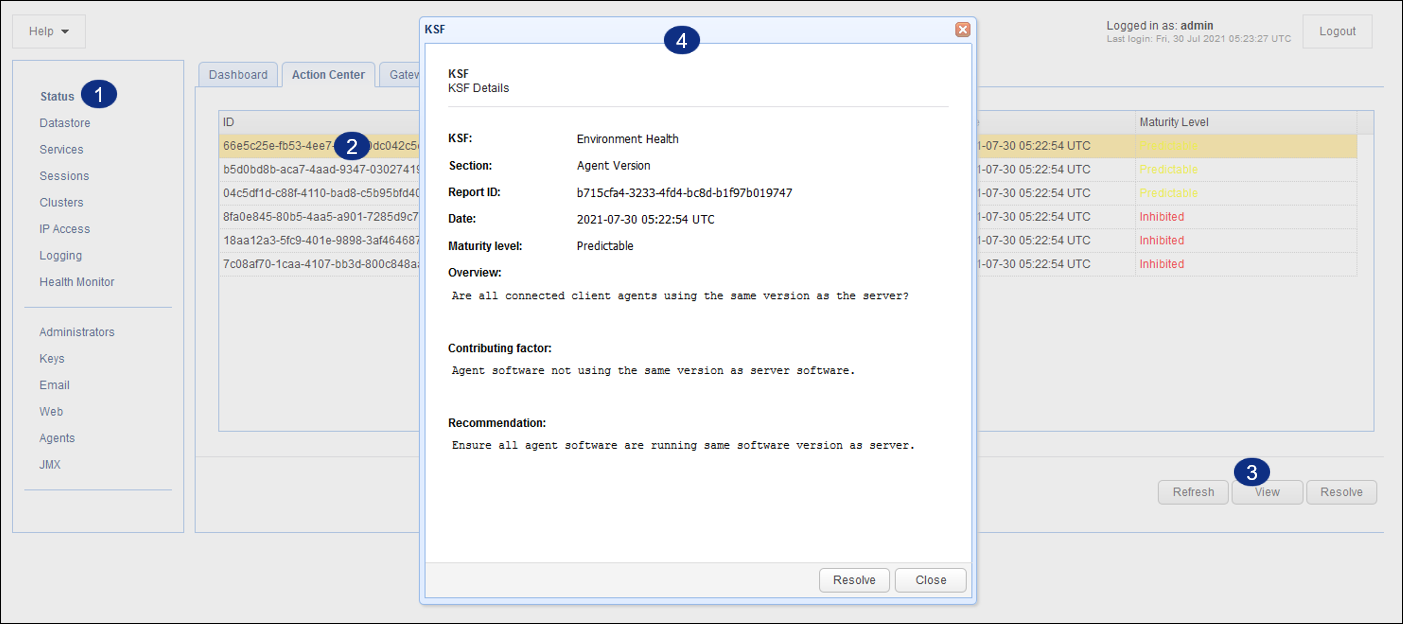
The Overview will explain the area you need to check to resolve the KSF. In the above example, the KSF is stating that not all MFT Gateway Agent(s) are running on the same version as the server. Check your agents and upgrade the software as needed. After doing so, you can resolve the KSF by clicking on the Resolve button. Alternatively, you can click on the Close button until the work required to resolve the KSF is complete. If you click on Resolve, you will prompted to confirm your choice. If you click OK, the KSF is marked as resolved, and it is removed from the Action Center table.
Resolve - You can resolve a KSF without viewing it. Click on the desired KSF in the table, then click on the Resolve button. This is depicted in figure 99. You will be prompted to confirm the the action. If you click on OK, the KSF is removed from the Action Center table. When a KSF is marked resolved, it will be removed from list of action items in the table. When a new Health Check report is generated, previous Action Center data is purged, and the latest report data will be reflected in Action Center. Resolving a KSF removes the entry from Action Center, but it does not prevent the same KSF from reappearing as a result of subsequent health checks performed by MFT Monitor.
Figure 99