To install JSCAPE MFT Server on a Windows platform perform the following:
1. Download and run the install.exe installation file for JSCAPE MFT Server. Click Next to continue.
Figure 173
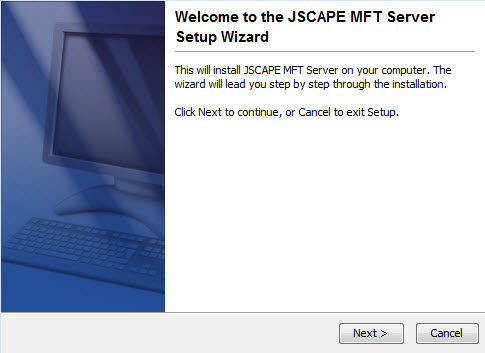
2. Read and accept license agreement. Click Next to continue.
Figure 174
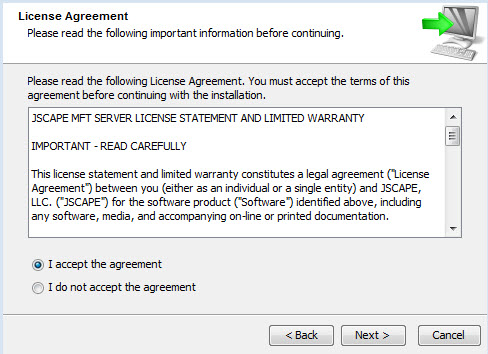
3. Select installation directory. Click Next to continue.
Figure 175

4. Enter name of Start Menu Folder. Click Next to continue.
Figure 177

5. Configure datastore where server configuration data will be located.
Figure 212
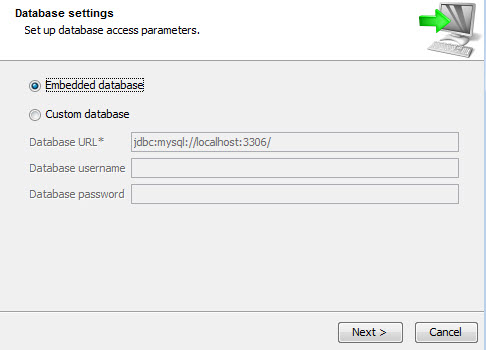
6. Configure management/REST services and administrative credentials.
Figure 178
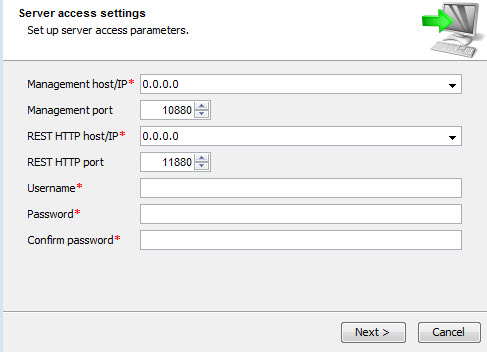
Management host/IP - The IP address that management service should listen on. The IP address 0.0.0.0 is a special address that instructs service to listen on all available network interfaces.
Management port - The port that management service should listen on. Default port is 10880.
REST HTTP host/IP - The IP address that REST web service should listen on. The IP address 0.0.0.0 is a special address that instructs service to listen on all available network interfaces.
REST HTTP port - The port that REST web service should listen on. Default port is 11880.
Username - Administrative username for managing services.
Password - Administrative password for managing services.
7. Set allocated application memory. Minimum allocated memory is 512MB with recommended value of 1024MB or more.
Figure 179

7. Launch JSCAPE MFT Server Manager to configure your server.
Figure 180
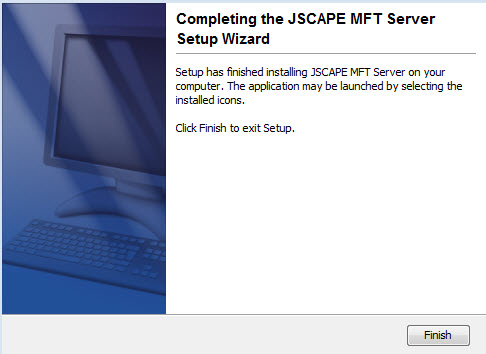
8. If you are running any firewall software make sure that it is setup to allow JSCAPE MFT Server to run. For firewalls that use application whitelisting, add the application server.exe located in the JSCAPE MFT Server installation directory.
See also
Server configuration > Launching the administrative client