When uploading files using the web based HTML user interface you can optionally request additional information from users to be included with the file upload. This information can be included on a per file basis or in batch mode and captured as part of the File Upload event in a trigger.
Creating an upload form
To create an upload form go to the Services > HTTP/S panel in JSCAPE MFT Server Manager and click on the Forms button. The Upload Forms dialog is displayed showing a list of current forms.
Figure 121

To add a form, click on the Add button. The Add Form dialog is displayed.
Figure 122
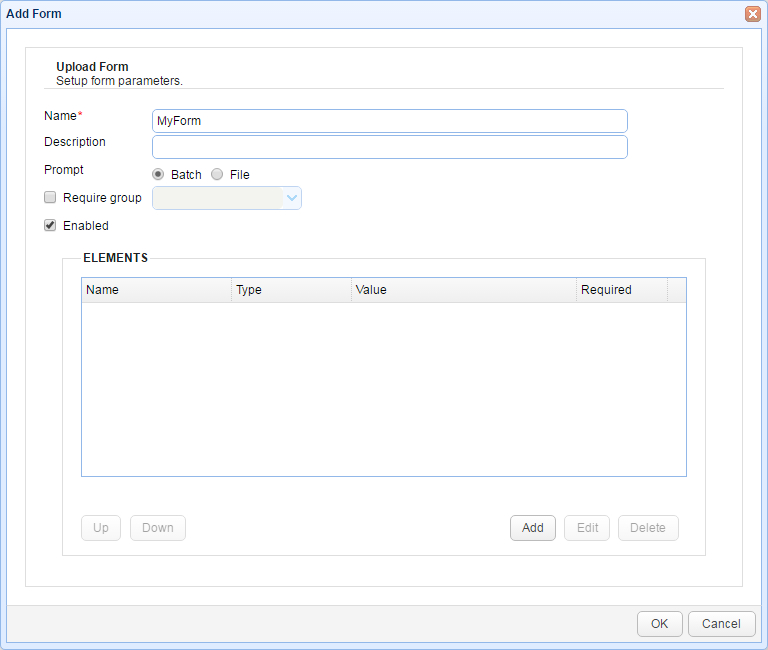
Name - The Name of this form.
Description - A brief description of this form.
Prompt - Sets the prompt method for this form. Batch mode shows the form once for a batch of files to be uploaded. File mode shows the form for each file to be uploaded.
Require group - Requires that user be a member of specified group for form to be available.
Enabled - Sets whether the form is enabled.
Creating upload form fields
To add a form field click on the Add button.
Figure 123
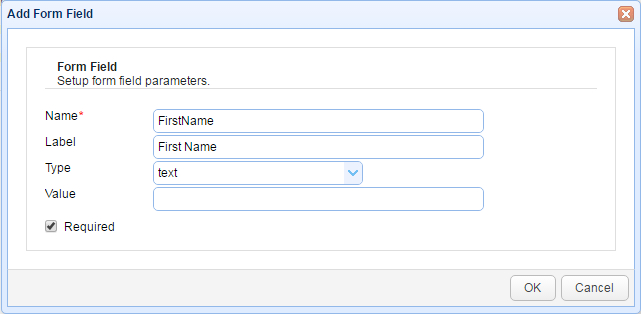
Forms may include one or more of the following field types:
Text - A single line text field.
Memo - A multi-line text field.
Dropdown - A single select drop-down list. Available choices must be specified in Value field in comma delimited format. e.g. value1,value2,value3
Multiselect - A multi-select drop-down list. Available choices must be specified in Value field in comma delimited format. e.g. value1,value2,value3
Radio - A single select radio button option. Available choices must be specified in Value field in comma delimited format. e.g. value1,value2,value3
Capturing upload form data
Upload form data can be captured by listening for the File Upload event in a trigger. There are two event properties in each File Upload event that you can use to detect whether form data was submitted and the form used.
FormDataFound - Whether or not form data was included as part of file upload.
UploadFormName - The name of the upload form used if form data is found.
Form field information can be captured using the event property UploadForm.UploadFormName.UploadFormFieldName. For example, if you have a form named Comments with a field named Feedback then the event property to get this field would be UploadForm.Comments.Feedback.