JSCAPE Web Document Viewer is available as part of the Enterprise Edition of JSCAPE MFT Server product. JSCAPE Web Document Viewer simplifies content distribution by embedding a document viewer in the JSCAPE MFT Server web interface allowing users to view documents on the server without having to download files locally or have supporting software installed.
* Note, JSCAPE Web Document Viewer may only be used to view files that physically reside on the server. Files that are located on another server and are accessible via a network storage are not visible when using JSCAPE Web Document Viewer.
Installation and Configuration
Usage
Installation and Configuration
The steps for installation and configuration of JSCAPE Web Document Viewer are as follows:
1. Download and install the latest version of OpenOffice or LibreOffice for your platform.
2. Download and install the latest version of SWFTools for your platform.
3. Go to Settings > Web > Web Document Viewer panel in JSCAPE MFT Server Manager.
4. Check the Enable document viewer option and set the installation directories of OpenOffice/LibreOffice and SWFTools. Additionally, set a temporary directory to be used for file conversion purposes.
5. Click the Apply button to save settings.
Figure 124
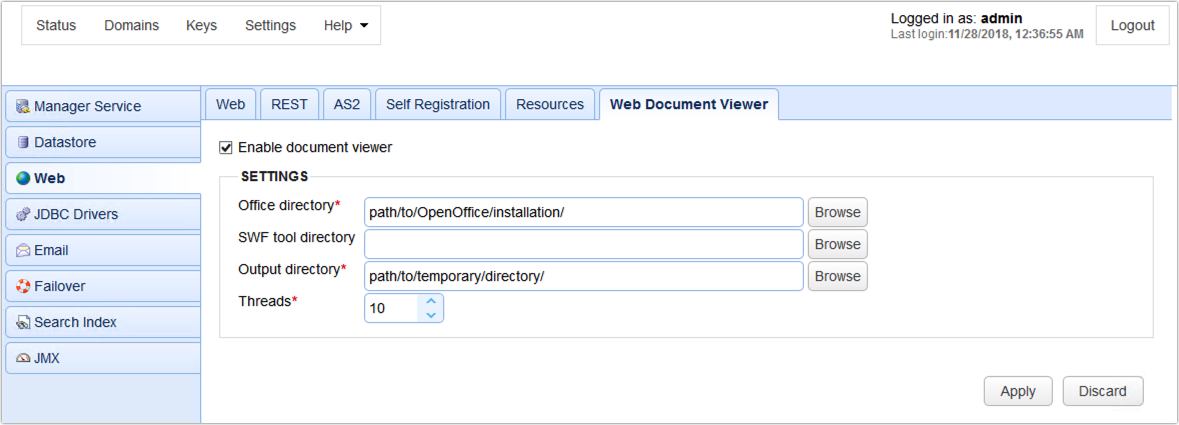
Enable document viewer - Enables/disables JSCAPE Web Document Viewer service.
Settings
Office directory - The installation directory of OpenOffice/LibreOffice.
SWF tool directory - The installation directory of SWFTools.
Output directory - Temporary directory to be used for document conversion.
6. Enable web document viewer for HTTP/S services in the domain level (Services > HTTP/S panel). Click Apply to save the settings.
Figure 125
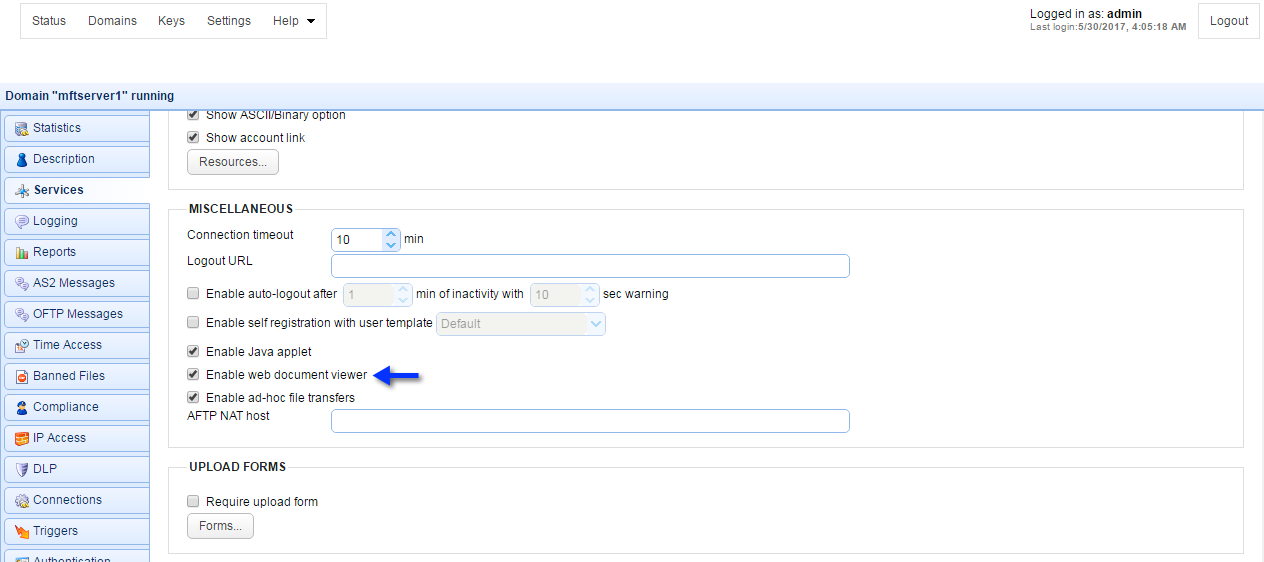
To use JSCAPE Web Document Viewer login to the JSCAPE MFT Server Web Client. At this point you should see a View button on the main toolbar. To view a document in the HTML user interface, select the checkbox next to the document filename and click the View button.
OpenDocument Text (*.odt)
OpenOffice.org 1.0 Text (*.sxw)
Rich Text Format (*.rtf)
Microsoft Word (*.doc,*.docx)
WordPerfect (*.wpd)
Plain Text (*.txt)
HTML1 (*.html,*.htm)
OpenDocument Spreadsheet (*.ods)
OpenOffice.org 1.0 Spreadsheet (*.sxc)
Microsoft Excel (*.xls,*.xlsx)
Comma-Separated Values (*.csv)
Tab-Separated Values (*.tsv)
OpenDocument Presentation (*.odp)
OpenOffice.org 1.0 Presentation (*.sxi)
Microsoft PowerPoint (*.ppt,*.pptx)
OpenDocument Drawing (*.odg)
Portable Document Format (*.pdf)
Flash (*.swf)
JPG (*.jpg,*.jpeg)
GIF (*.gif)
PNG (*.png)