Trivial File Transfer Protocol or TFTP is a UDP-based file transfer protocol designed for tasks like network booting, OS network installations, upgrading IOS of Cisco appliances, backing up and retrieving configuration files of network services, downloading executives to circuit boards, and the like.
To add a TFTP service, navigate to the Services module of a domain and click the Add button.
Figure 303
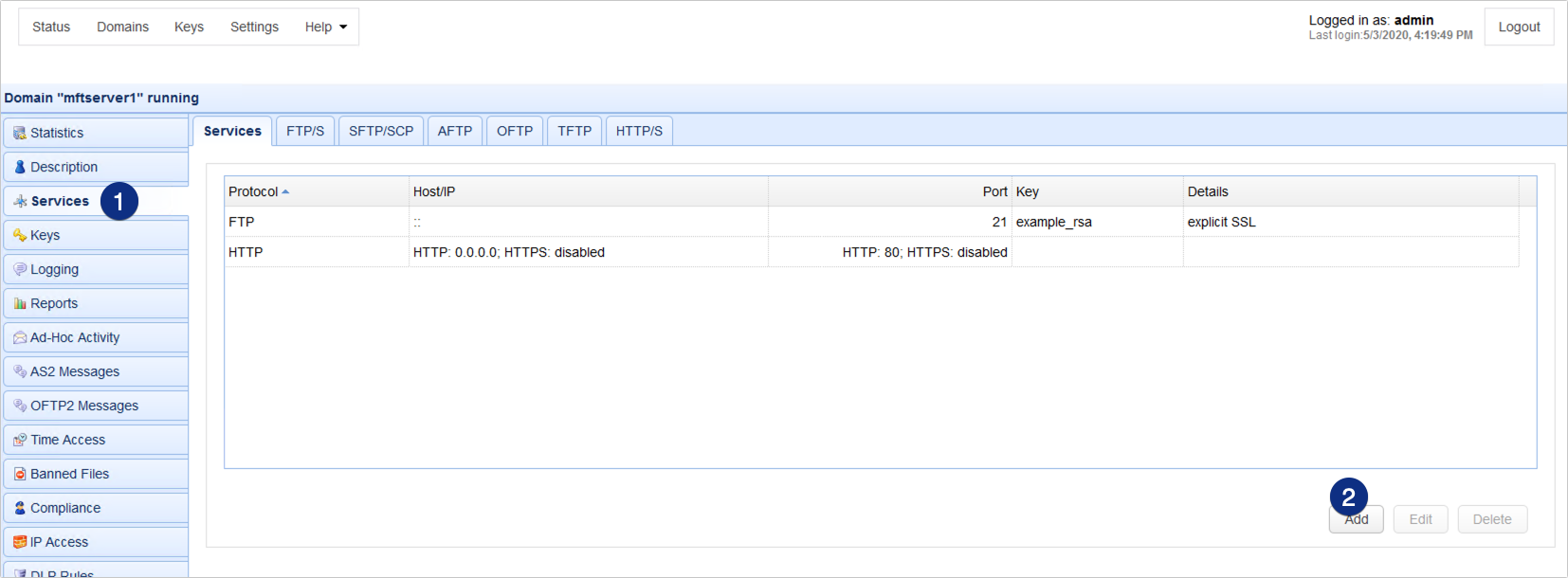
When the Service Protocol dialog appears, expand the Protocol drop-down list and select TFTP. After that, click OK.
Figure 311
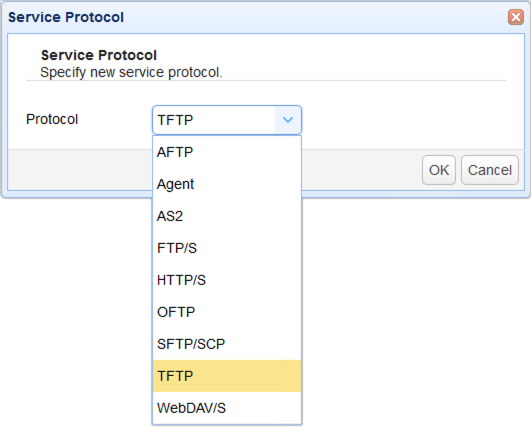
That should bring up the Add TFTP Service dialog. Specify the following settings:
Host/IP - The IP address that this service will listen on. 0.0.0.0 means any available IPv4 IP address/network interface on the physical server, while :: means any available IPv4 or IPv6 IP address.
Port - The port number that this service will listen on. The default port number of TFTP is 69.
Account to bind - An existing user account in the current domain this TFTP service will be bound to. TFTP services don't require user authentication. So when a TFTP client connects to this particular TFTP service, all of its file transfer sessions will be coursed through this bound user account. That also means, all files uploaded to and downloaded from this JSCAPE MFT Server instance via this TFTP service will fall under this user account's directory.
Figure 312
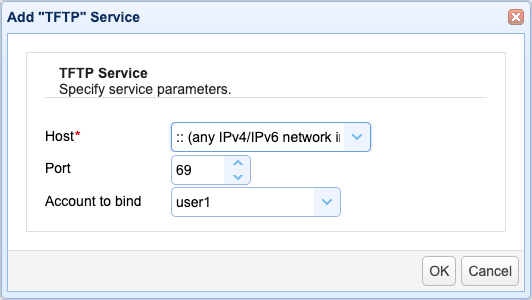
Click OK to proceed.
The newly added TFTP service should then be added to the Services tab.
Figure 313
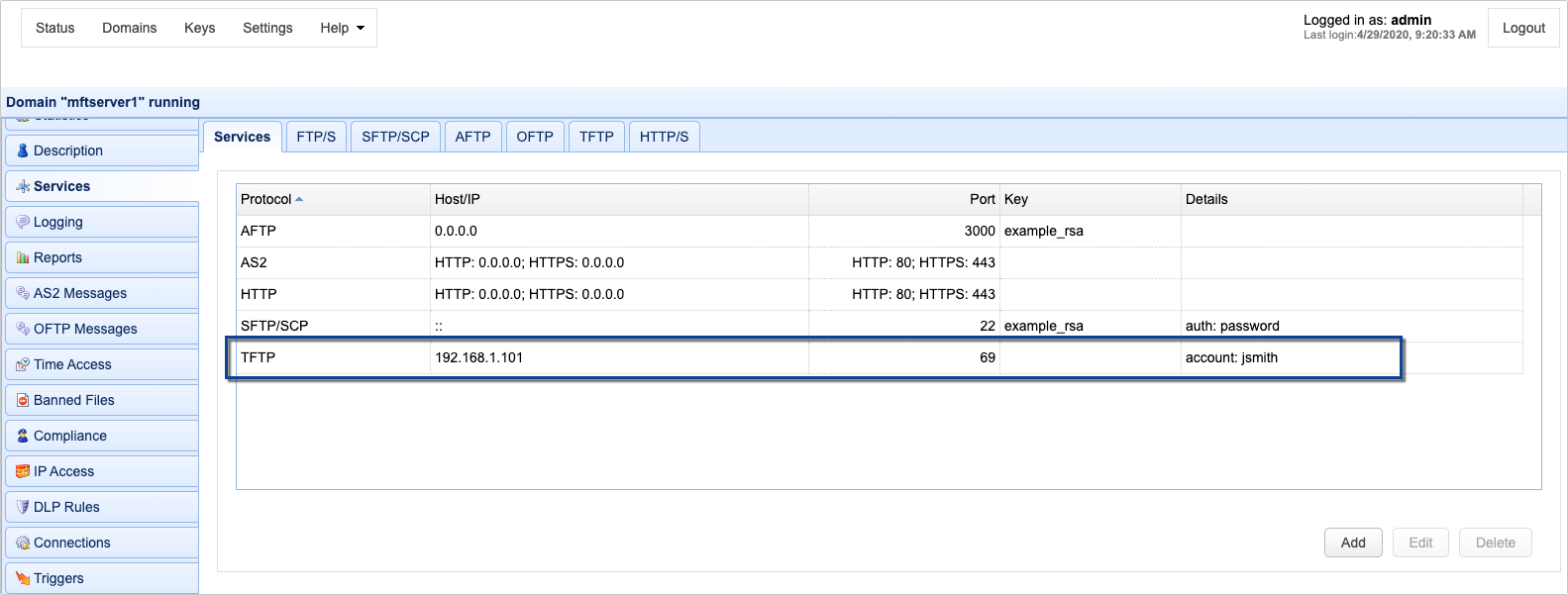
In most cases, these settings will suffice. For those who wish to customize their TFTP service even further, there are more advanced settings for TFTP in the Services > TFTP tab. For more information about those settings, refer to 'TFTP connection settings' section of the 'Setting connection preferences' page.